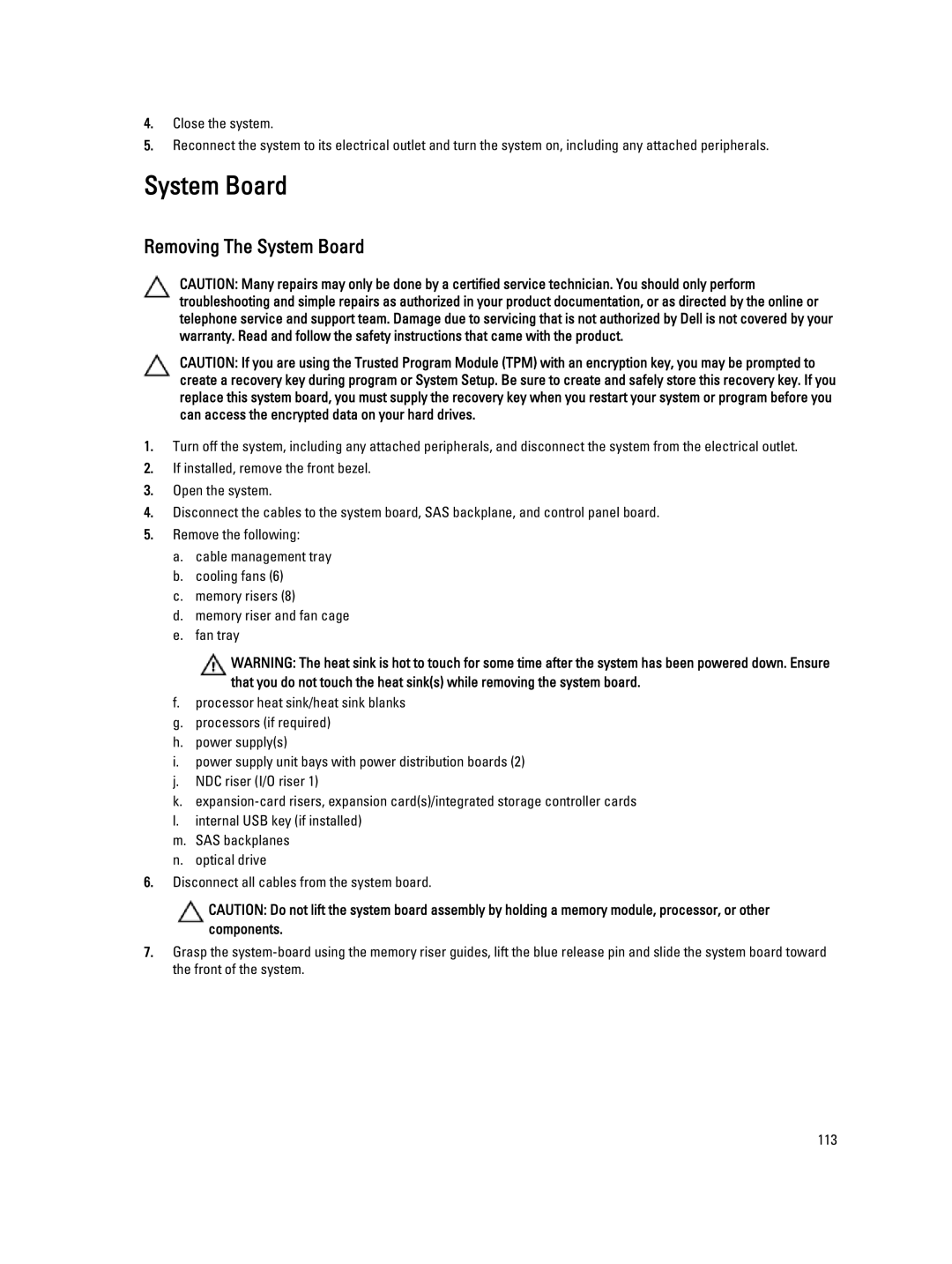4.Close the system.
5.Reconnect the system to its electrical outlet and turn the system on, including any attached peripherals.
System Board
Removing The System Board
CAUTION: Many repairs may only be done by a certified service technician. You should only perform troubleshooting and simple repairs as authorized in your product documentation, or as directed by the online or telephone service and support team. Damage due to servicing that is not authorized by Dell is not covered by your warranty. Read and follow the safety instructions that came with the product.
CAUTION: If you are using the Trusted Program Module (TPM) with an encryption key, you may be prompted to create a recovery key during program or System Setup. Be sure to create and safely store this recovery key. If you replace this system board, you must supply the recovery key when you restart your system or program before you can access the encrypted data on your hard drives.
1.Turn off the system, including any attached peripherals, and disconnect the system from the electrical outlet.
2.If installed, remove the front bezel.
3.Open the system.
4.Disconnect the cables to the system board, SAS backplane, and control panel board.
5.Remove the following:
a.cable management tray
b.cooling fans (6)
c.memory risers (8)
d.memory riser and fan cage
e.fan tray
WARNING: The heat sink is hot to touch for some time after the system has been powered down. Ensure that you do not touch the heat sink(s) while removing the system board.
f.processor heat sink/heat sink blanks
g.processors (if required)
h.power supply(s)
i.power supply unit bays with power distribution boards (2)
j.NDC riser (I/O riser 1)
k.
l.internal USB key (if installed)
m.SAS backplanes
n.optical drive
6.Disconnect all cables from the system board.
CAUTION: Do not lift the system board assembly by holding a memory module, processor, or other components.
7.Grasp the
113