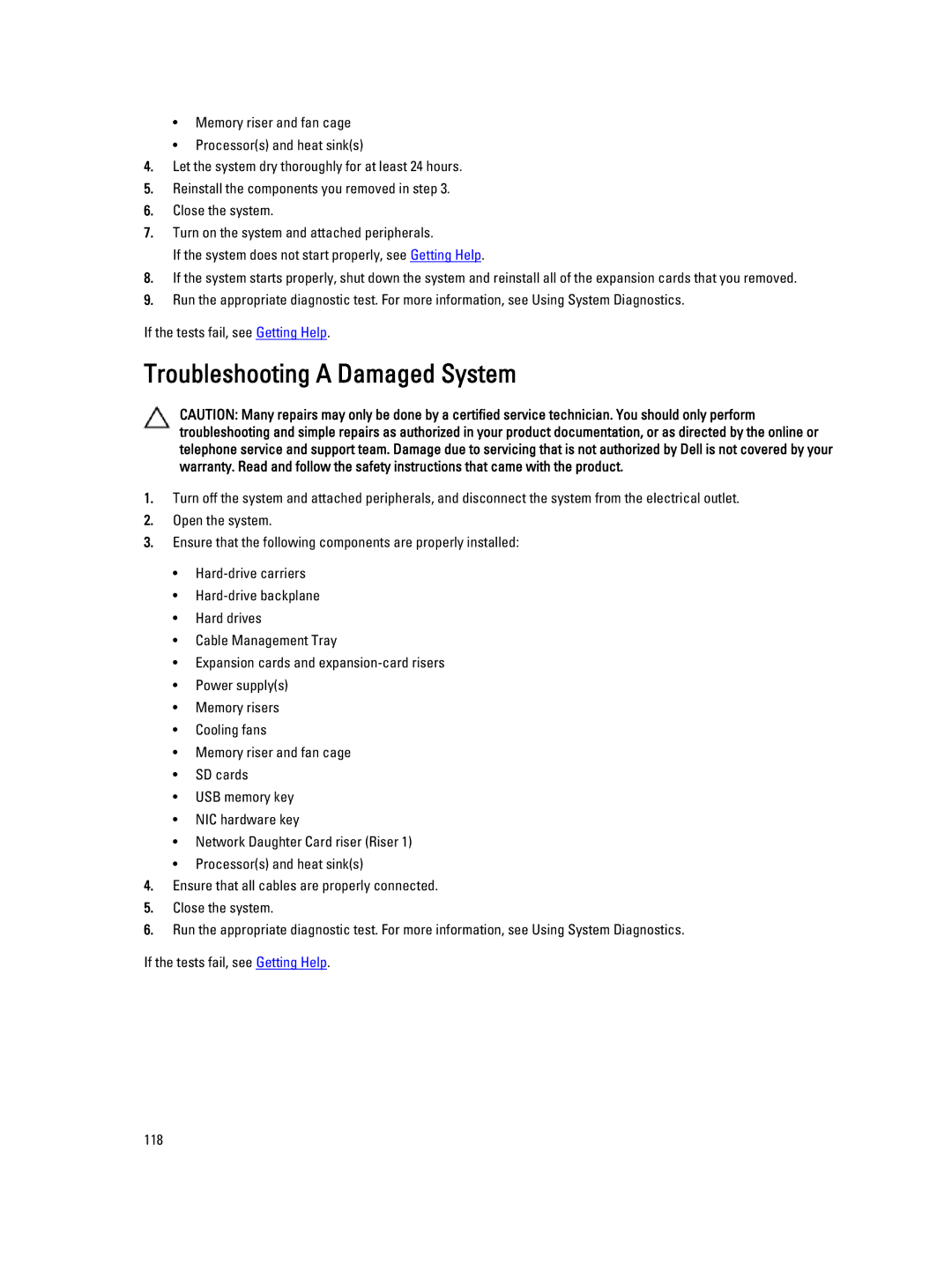•Memory riser and fan cage
•Processor(s) and heat sink(s)
4.Let the system dry thoroughly for at least 24 hours.
5.Reinstall the components you removed in step 3.
6.Close the system.
7.Turn on the system and attached peripherals.
If the system does not start properly, see Getting Help.
8.If the system starts properly, shut down the system and reinstall all of the expansion cards that you removed.
9.Run the appropriate diagnostic test. For more information, see Using System Diagnostics.
If the tests fail, see Getting Help.
Troubleshooting A Damaged System
CAUTION: Many repairs may only be done by a certified service technician. You should only perform troubleshooting and simple repairs as authorized in your product documentation, or as directed by the online or telephone service and support team. Damage due to servicing that is not authorized by Dell is not covered by your warranty. Read and follow the safety instructions that came with the product.
1.Turn off the system and attached peripherals, and disconnect the system from the electrical outlet.
2.Open the system.
3.Ensure that the following components are properly installed:
•
•
•Hard drives
•Cable Management Tray
•Expansion cards and
•Power supply(s)
•Memory risers
•Cooling fans
•Memory riser and fan cage
•SD cards
•USB memory key
•NIC hardware key
•Network Daughter Card riser (Riser 1)
•Processor(s) and heat sink(s)
4.Ensure that all cables are properly connected.
5.Close the system.
6.Run the appropriate diagnostic test. For more information, see Using System Diagnostics.
If the tests fail, see Getting Help.
118