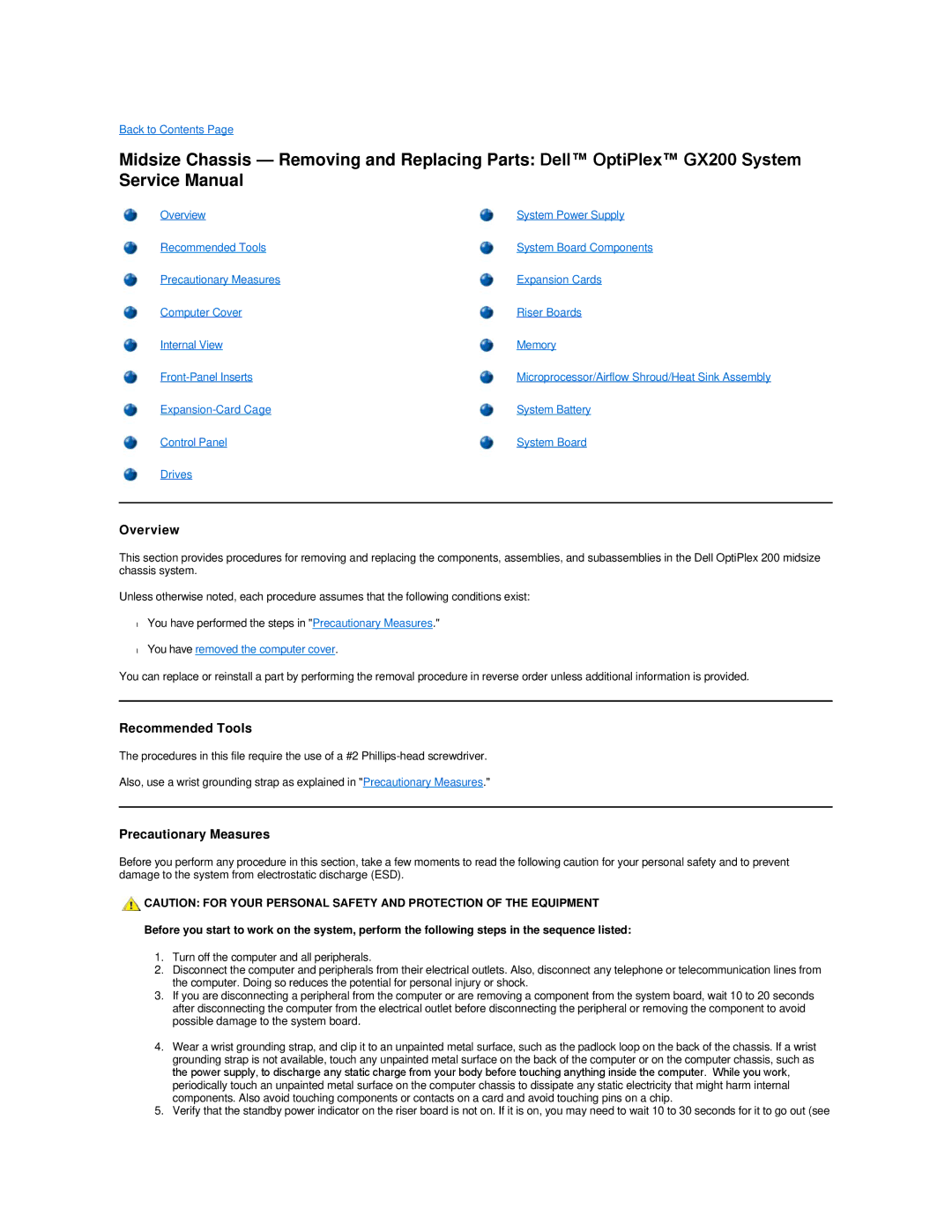Back to Contents Page
Midsize Chassis — Removing and Replacing Parts: Dell™ OptiPlex™ GX200 System Service Manual
Overview | System Power Supply |
Recommended Tools | System Board Components |
Precautionary Measures | Expansion Cards |
Computer Cover | Riser Boards |
Internal View | Memory |
Microprocessor/Airflow Shroud/Heat Sink Assembly | |
System Battery | |
Control Panel | System Board |
Drives |
|
Overview
This section provides procedures for removing and replacing the components, assemblies, and subassemblies in the Dell OptiPlex 200 midsize chassis system.
Unless otherwise noted, each procedure assumes that the following conditions exist:
•You have performed the steps in "Precautionary Measures."
•You have removed the computer cover.
You can replace or reinstall a part by performing the removal procedure in reverse order unless additional information is provided.
Recommended Tools
The procedures in this file require the use of a #2
Also, use a wrist grounding strap as explained in "Precautionary Measures."
Precautionary Measures
Before you perform any procedure in this section, take a few moments to read the following caution for your personal safety and to prevent damage to the system from electrostatic discharge (ESD).
![]() CAUTION: FOR YOUR PERSONAL SAFETY AND PROTECTION OF THE EQUIPMENT
CAUTION: FOR YOUR PERSONAL SAFETY AND PROTECTION OF THE EQUIPMENT
Before you start to work on the system, perform the following steps in the sequence listed:
1.Turn off the computer and all peripherals.
2.Disconnect the computer and peripherals from their electrical outlets. Also, disconnect any telephone or telecommunication lines from the computer. Doing so reduces the potential for personal injury or shock.
3.If you are disconnecting a peripheral from the computer or are removing a component from the system board, wait 10 to 20 seconds after disconnecting the computer from the electrical outlet before disconnecting the peripheral or removing the component to avoid possible damage to the system board.
4.Wear a wrist grounding strap, and clip it to an unpainted metal surface, such as the padlock loop on the back of the chassis. If a wrist grounding strap is not available, touch any unpainted metal surface on the back of the computer or on the computer chassis, such as the power supply, to discharge any static charge from your body before touching anything inside the computer. While you work, periodically touch an unpainted metal surface on the computer chassis to dissipate any static electricity that might harm internal components. Also avoid touching components or contacts on a card and avoid touching pins on a chip.
5.Verify that the standby power indicator on the riser board is not on. If it is on, you may need to wait 10 to 30 seconds for it to go out (see