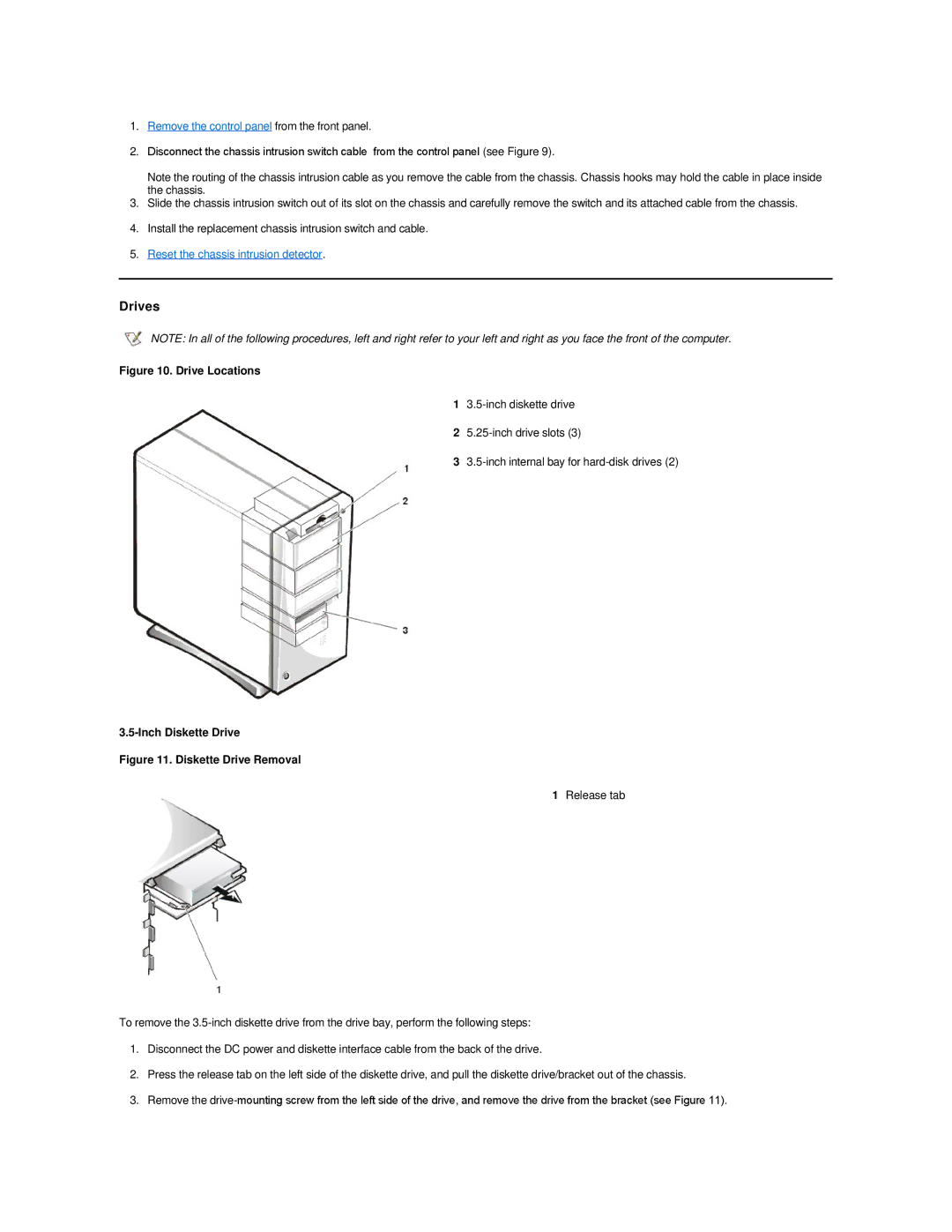1.Remove the control panel from the front panel.
2.Disconnect the chassis intrusion switch cable from the control panel (see Figure 9).
Note the routing of the chassis intrusion cable as you remove the cable from the chassis. Chassis hooks may hold the cable in place inside the chassis.
3.Slide the chassis intrusion switch out of its slot on the chassis and carefully remove the switch and its attached cable from the chassis.
4.Install the replacement chassis intrusion switch and cable.
5.Reset the chassis intrusion detector.
Drives
NOTE: In all of the following procedures, left and right refer to your left and right as you face the front of the computer.
Figure 10. Drive Locations
1
2
3
3.5-Inch Diskette Drive
Figure 11. Diskette Drive Removal
1 Release tab
To remove the
1.Disconnect the DC power and diskette interface cable from the back of the drive.
2.Press the release tab on the left side of the diskette drive, and pull the diskette drive/bracket out of the chassis.
3.Remove the