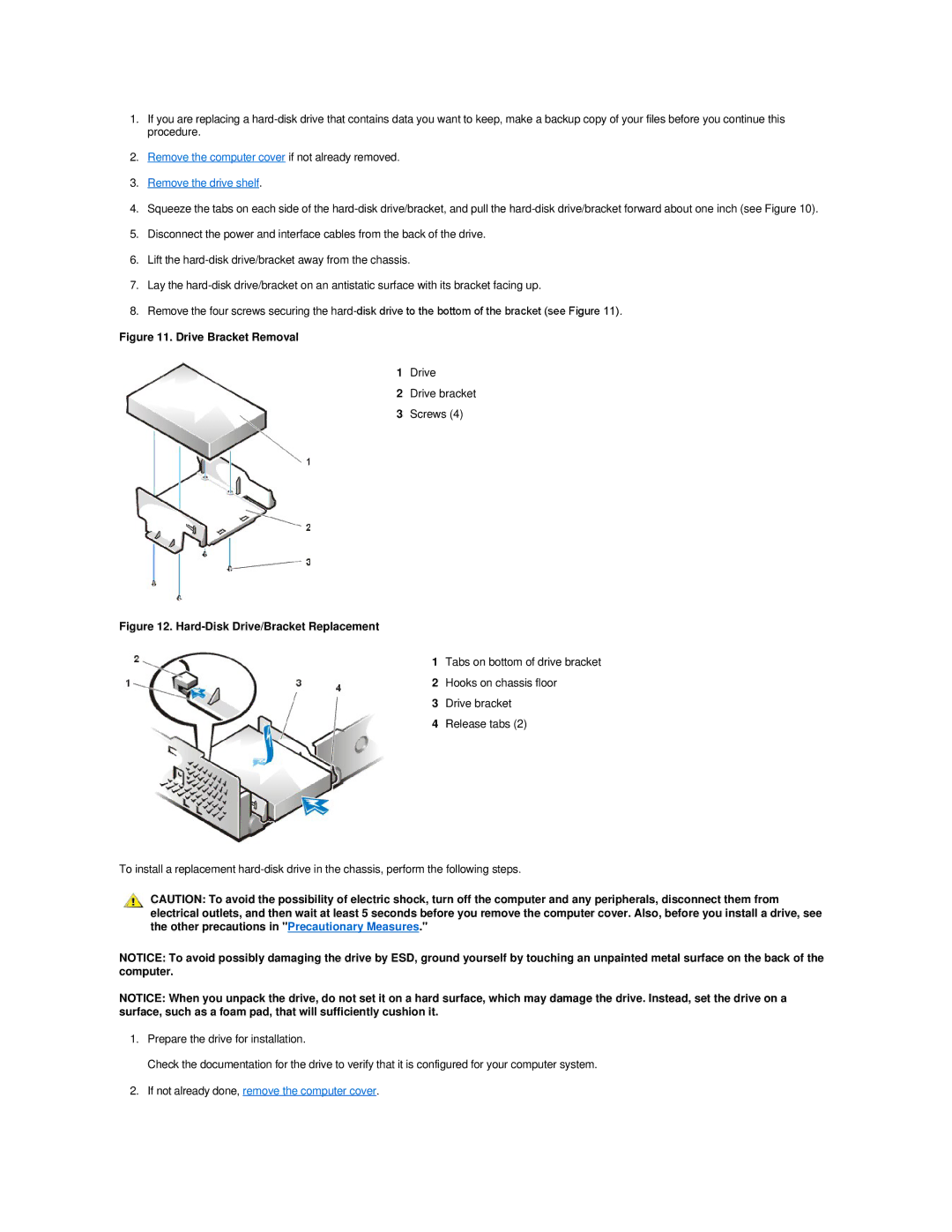1.If you are replacing a
2.Remove the computer cover if not already removed.
3.Remove the drive shelf.
4.Squeeze the tabs on each side of the
5.Disconnect the power and interface cables from the back of the drive.
6.Lift the
7.Lay the
8.Remove the four screws securing the
Figure 11. Drive Bracket Removal
1Drive
2Drive bracket
3Screws (4)
Figure 12. Hard-Disk Drive/Bracket Replacement
1Tabs on bottom of drive bracket
2Hooks on chassis floor
3Drive bracket
4Release tabs (2)
To install a replacement
CAUTION: To avoid the possibility of electric shock, turn off the computer and any peripherals, disconnect them from electrical outlets, and then wait at least 5 seconds before you remove the computer cover. Also, before you install a drive, see the other precautions in "Precautionary Measures."
NOTICE: To avoid possibly damaging the drive by ESD, ground yourself by touching an unpainted metal surface on the back of the computer.
NOTICE: When you unpack the drive, do not set it on a hard surface, which may damage the drive. Instead, set the drive on a surface, such as a foam pad, that will sufficiently cushion it.
1.Prepare the drive for installation.
Check the documentation for the drive to verify that it is configured for your computer system.