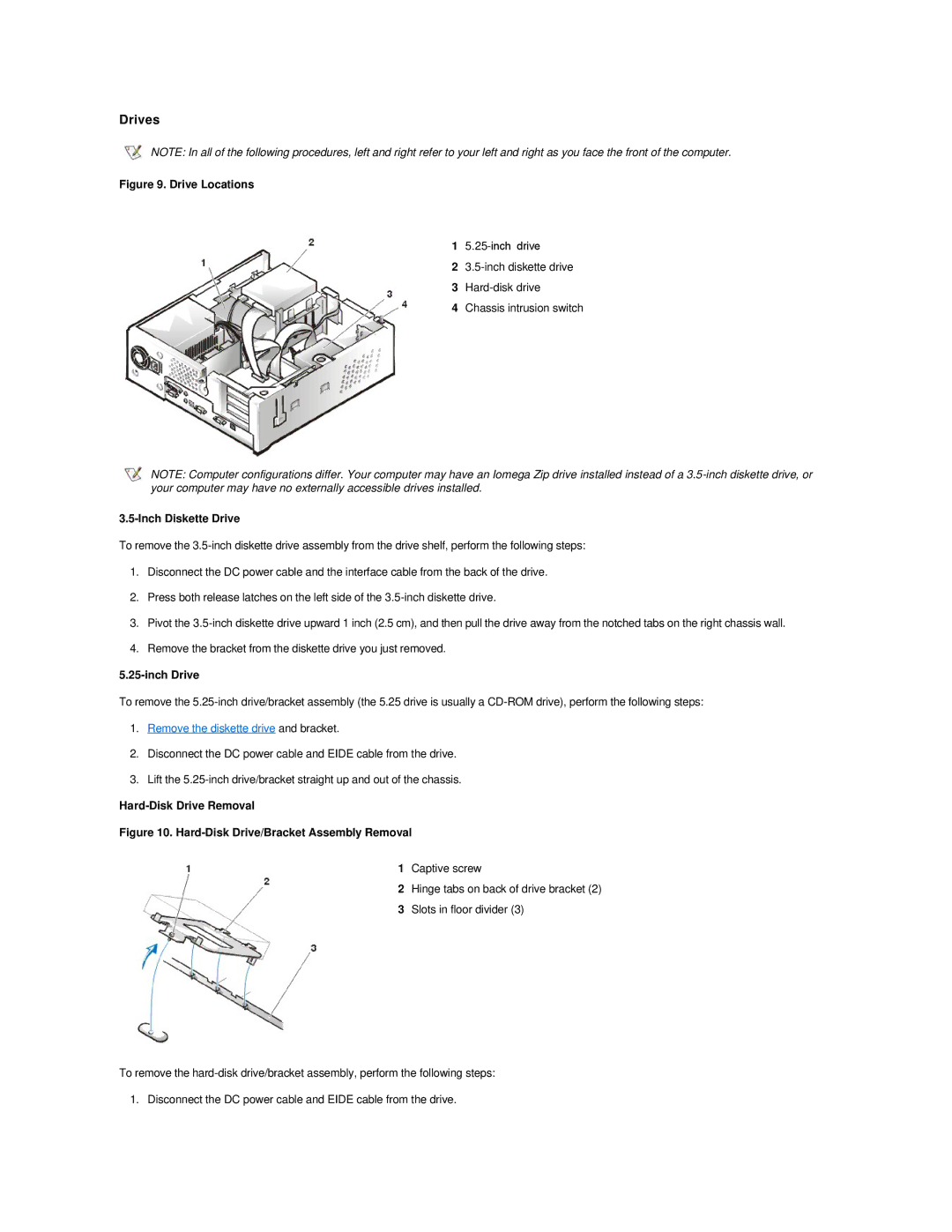Drives
NOTE: In all of the following procedures, left and right refer to your left and right as you face the front of the computer.
Figure 9. Drive Locations
1
2
3
4Chassis intrusion switch
NOTE: Computer configurations differ. Your computer may have an Iomega Zip drive installed instead of a
3.5-Inch Diskette Drive
To remove the
1.Disconnect the DC power cable and the interface cable from the back of the drive.
2.Press both release latches on the left side of the
3.Pivot the
4.Remove the bracket from the diskette drive you just removed.
5.25-inch Drive
To remove the
1.Remove the diskette drive and bracket.
2.Disconnect the DC power cable and EIDE cable from the drive.
3.Lift the
Hard-Disk Drive Removal
Figure 10. Hard-Disk Drive/Bracket Assembly Removal
1Captive screw
2Hinge tabs on back of drive bracket (2)
3Slots in floor divider (3)
To remove the