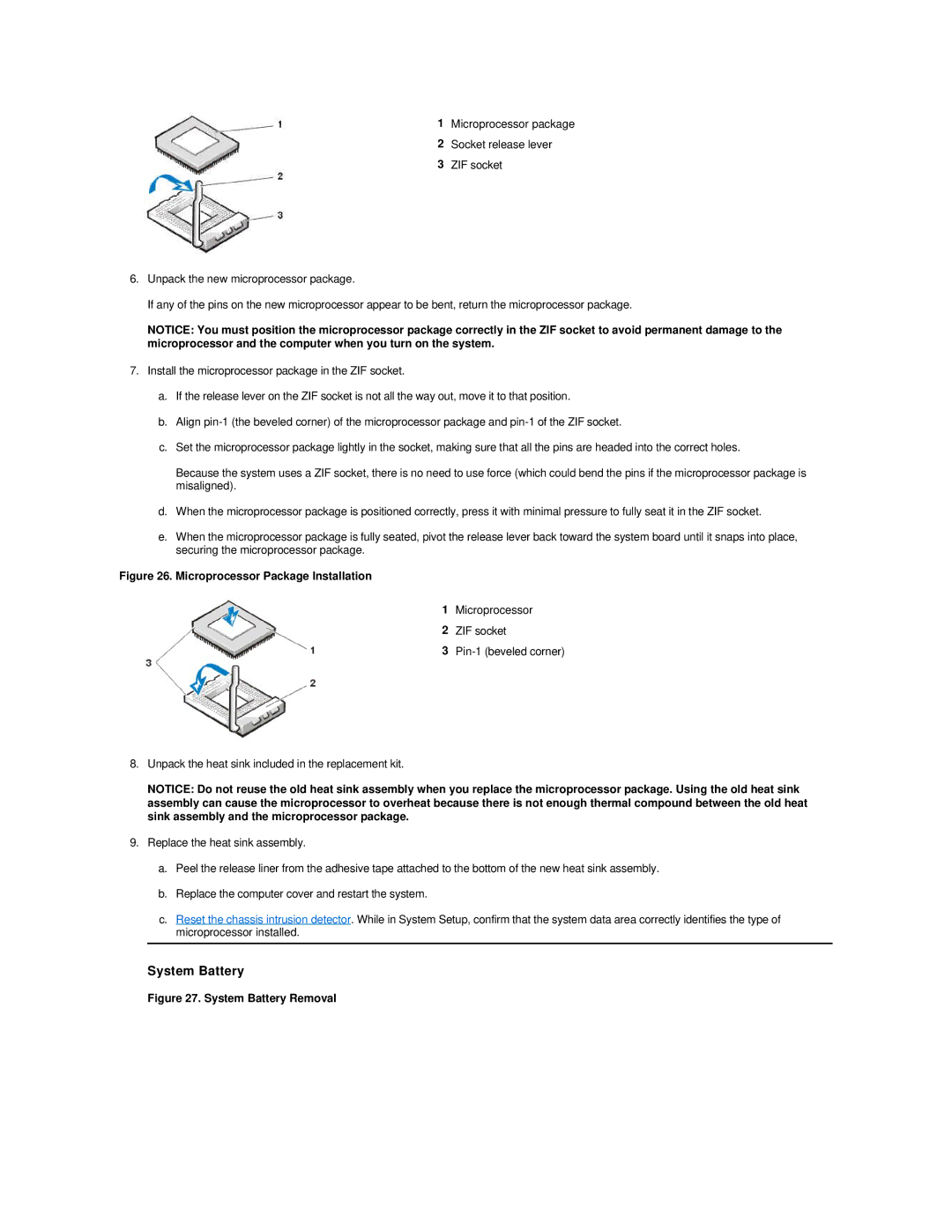1Microprocessor package
2Socket release lever
3ZIF socket
6.Unpack the new microprocessor package.
If any of the pins on the new microprocessor appear to be bent, return the microprocessor package.
NOTICE: You must position the microprocessor package correctly in the ZIF socket to avoid permanent damage to the microprocessor and the computer when you turn on the system.
7.Install the microprocessor package in the ZIF socket.
a.If the release lever on the ZIF socket is not all the way out, move it to that position.
b.Align
c.Set the microprocessor package lightly in the socket, making sure that all the pins are headed into the correct holes.
Because the system uses a ZIF socket, there is no need to use force (which could bend the pins if the microprocessor package is misaligned).
d.When the microprocessor package is positioned correctly, press it with minimal pressure to fully seat it in the ZIF socket.
e.When the microprocessor package is fully seated, pivot the release lever back toward the system board until it snaps into place, securing the microprocessor package.
Figure 26. Microprocessor Package Installation
1Microprocessor
2ZIF socket
3
8.Unpack the heat sink included in the replacement kit.
NOTICE: Do not reuse the old heat sink assembly when you replace the microprocessor package. Using the old heat sink assembly can cause the microprocessor to overheat because there is not enough thermal compound between the old heat sink assembly and the microprocessor package.
9.Replace the heat sink assembly.
a.Peel the release liner from the adhesive tape attached to the bottom of the new heat sink assembly.
b.Replace the computer cover and restart the system.
c.Reset the chassis intrusion detector. While in System Setup, confirm that the system data area correctly identifies the type of microprocessor installed.