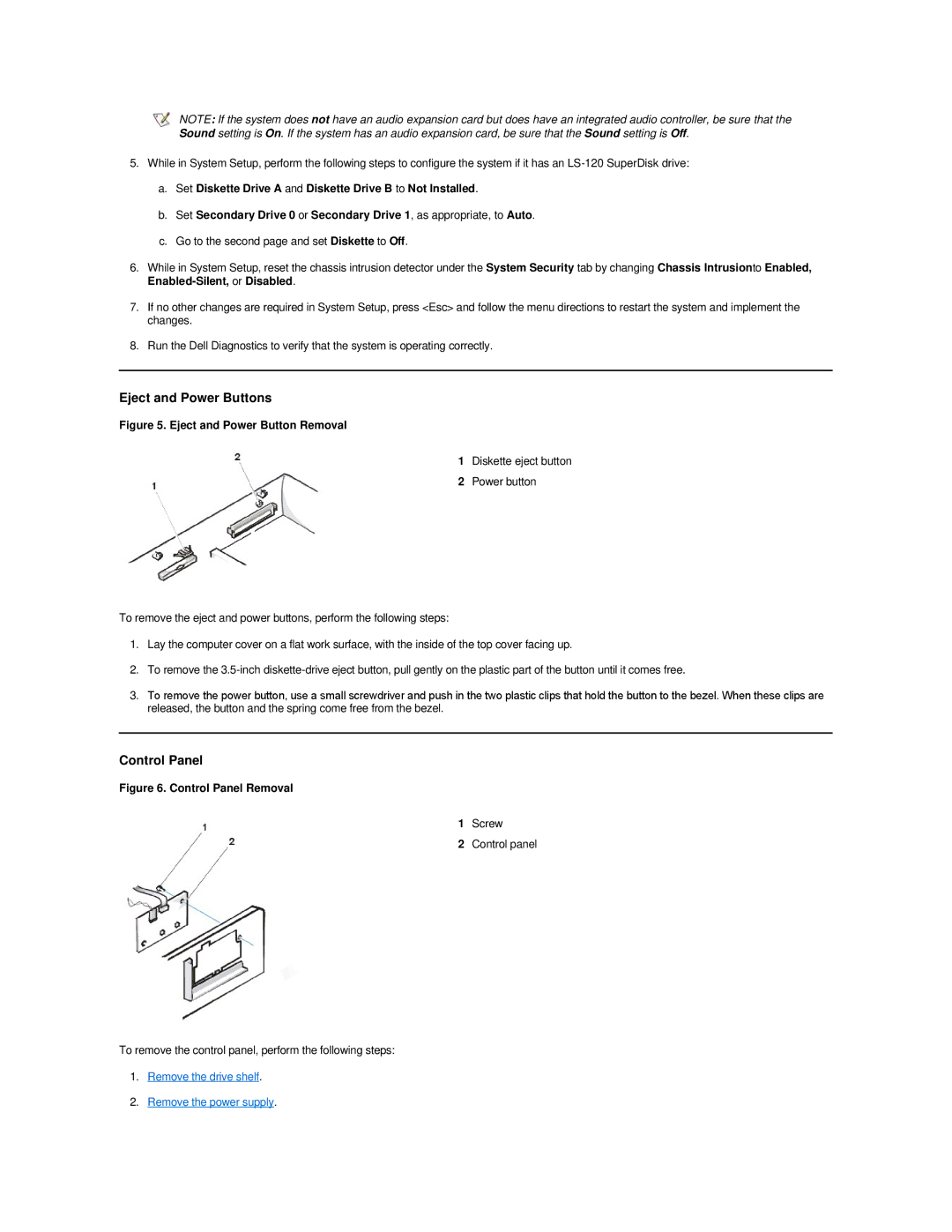NOTE: If the system does not have an audio expansion card but does have an integrated audio controller, be sure that the Sound setting is On. If the system has an audio expansion card, be sure that the Sound setting is Off.
5.While in System Setup, perform the following steps to configure the system if it has an
a.Set Diskette Drive A and Diskette Drive B to Not Installed.
b.Set Secondary Drive 0 or Secondary Drive 1, as appropriate, to Auto.
c.Go to the second page and set Diskette to Off.
6.While in System Setup, reset the chassis intrusion detector under the System Security tab by changing Chassis Intrusionto Enabled,
7.If no other changes are required in System Setup, press <Esc> and follow the menu directions to restart the system and implement the changes.
8.Run the Dell Diagnostics to verify that the system is operating correctly.
Eject and Power Buttons
Figure 5. Eject and Power Button Removal
1Diskette eject button
2Power button
To remove the eject and power buttons, perform the following steps:
1.Lay the computer cover on a flat work surface, with the inside of the top cover facing up.
2.To remove the
3.To remove the power button, use a small screwdriver and push in the two plastic clips that hold the button to the bezel. When these clips are released, the button and the spring come free from the bezel.
Control Panel
Figure 6. Control Panel Removal
1Screw
2Control panel
To remove the control panel, perform the following steps: