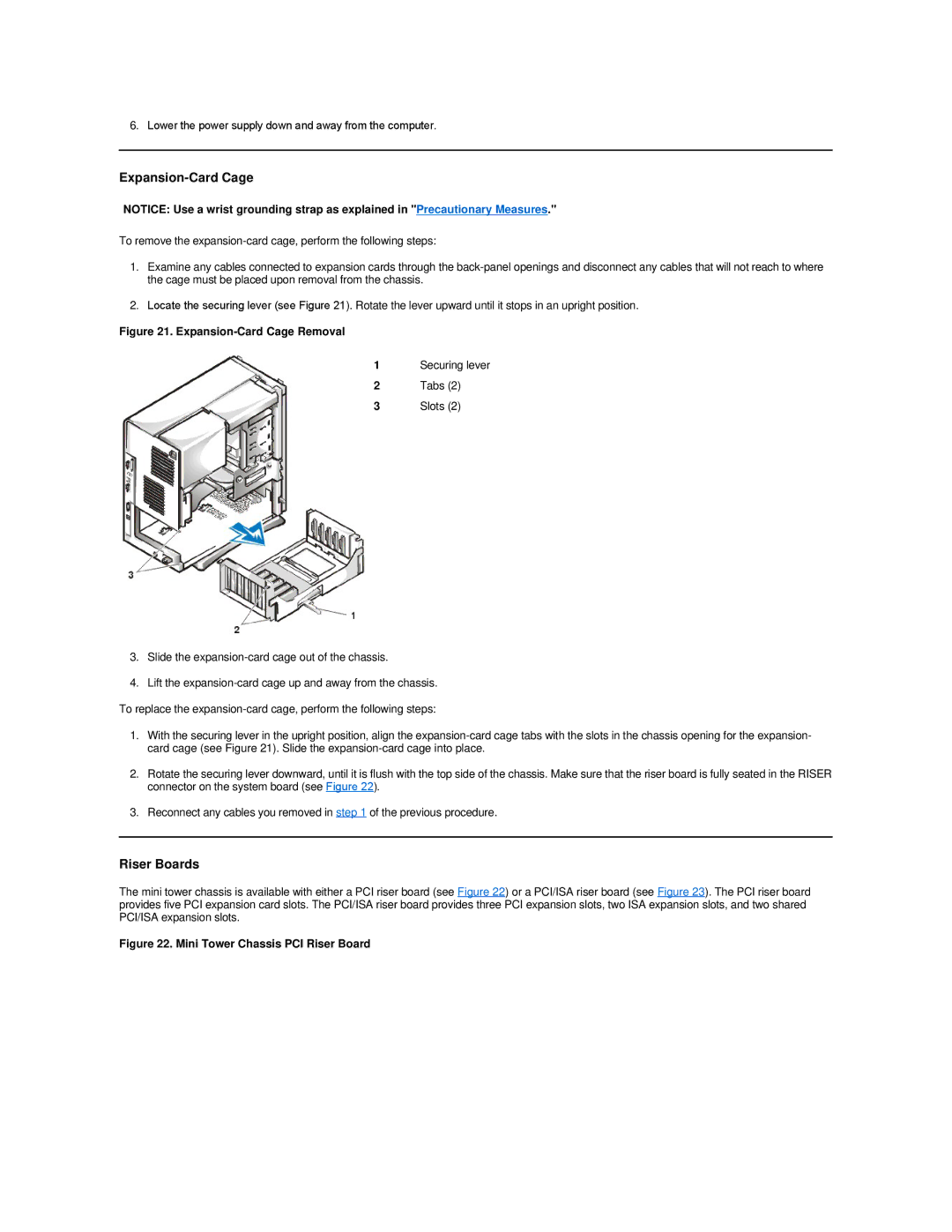6.Lower the power supply down and away from the computer.
Expansion-Card Cage
NOTICE: Use a wrist grounding strap as explained in "Precautionary Measures."
To remove the
1.Examine any cables connected to expansion cards through the
2.Locate the securing lever (see Figure 21). Rotate the lever upward until it stops in an upright position.
Figure 21. Expansion-Card Cage Removal
1Securing lever
2Tabs (2)
3Slots (2)
3.Slide the
4.Lift the
1.With the securing lever in the upright position, align the
2.Rotate the securing lever downward, until it is flush with the top side of the chassis. Make sure that the riser board is fully seated in the RISER connector on the system board (see Figure 22).
3.Reconnect any cables you removed in step 1 of the previous procedure.
Riser Boards
The mini tower chassis is available with either a PCI riser board (see Figure 22) or a PCI/ISA riser board (see Figure 23). The PCI riser board provides five PCI expansion card slots. The PCI/ISA riser board provides three PCI expansion slots, two ISA expansion slots, and two shared PCI/ISA expansion slots.