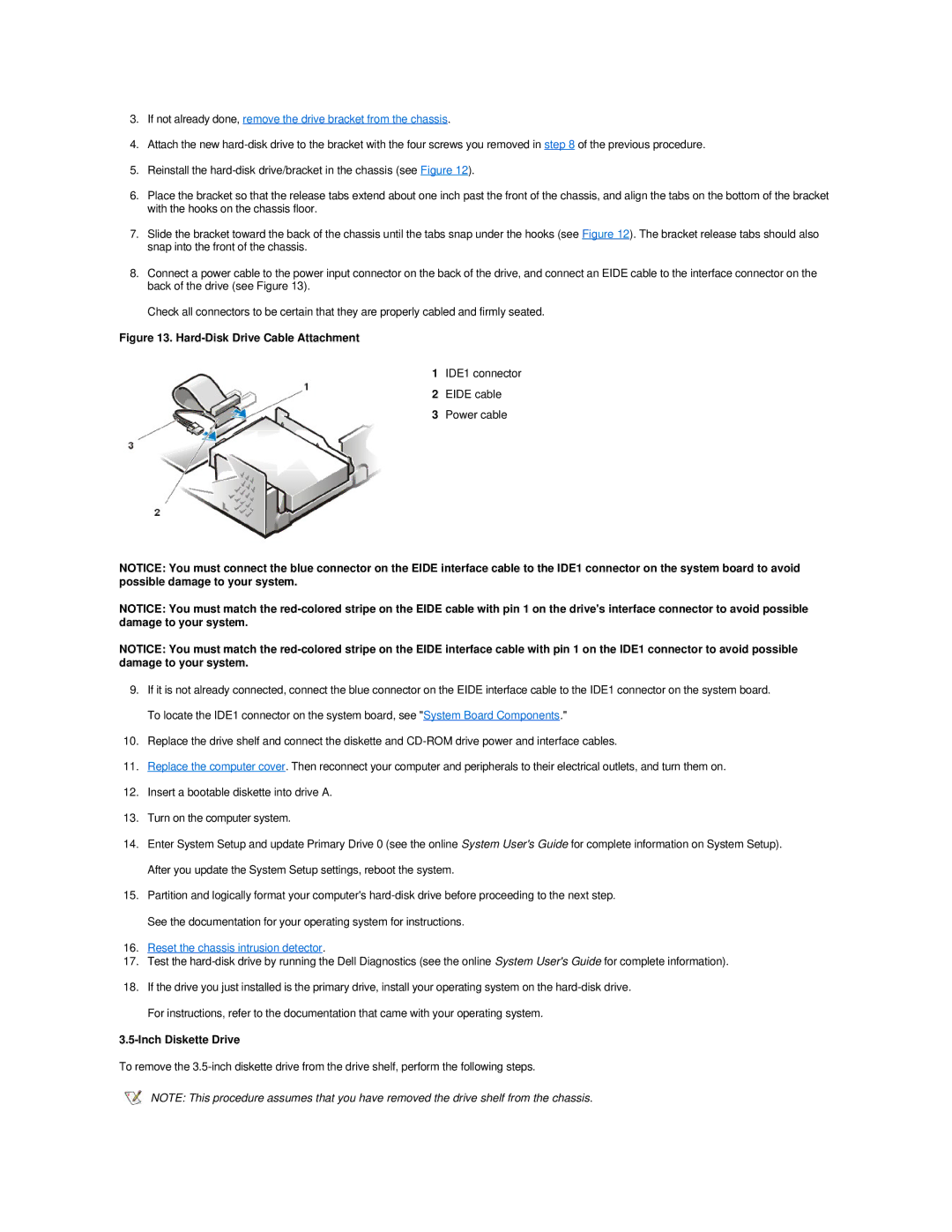3.If not already done, remove the drive bracket from the chassis.
4.Attach the new
5.Reinstall the
6.Place the bracket so that the release tabs extend about one inch past the front of the chassis, and align the tabs on the bottom of the bracket with the hooks on the chassis floor.
7.Slide the bracket toward the back of the chassis until the tabs snap under the hooks (see Figure 12). The bracket release tabs should also snap into the front of the chassis.
8.Connect a power cable to the power input connector on the back of the drive, and connect an EIDE cable to the interface connector on the back of the drive (see Figure 13).
Check all connectors to be certain that they are properly cabled and firmly seated.
Figure 13. Hard-Disk Drive Cable Attachment
1IDE1 connector
2EIDE cable
3Power cable
NOTICE: You must connect the blue connector on the EIDE interface cable to the IDE1 connector on the system board to avoid possible damage to your system.
NOTICE: You must match the
NOTICE: You must match the
9.If it is not already connected, connect the blue connector on the EIDE interface cable to the IDE1 connector on the system board. To locate the IDE1 connector on the system board, see "System Board Components."
10.Replace the drive shelf and connect the diskette and
11.Replace the computer cover. Then reconnect your computer and peripherals to their electrical outlets, and turn them on.
12.Insert a bootable diskette into drive A.
13.Turn on the computer system.
14.Enter System Setup and update Primary Drive 0 (see the online System User's Guide for complete information on System Setup). After you update the System Setup settings, reboot the system.
15.Partition and logically format your computer's
16.Reset the chassis intrusion detector.
17.Test the
18.If the drive you just installed is the primary drive, install your operating system on the
3.5-Inch Diskette Drive
To remove the
NOTE: This procedure assumes that you have removed the drive shelf from the chassis.