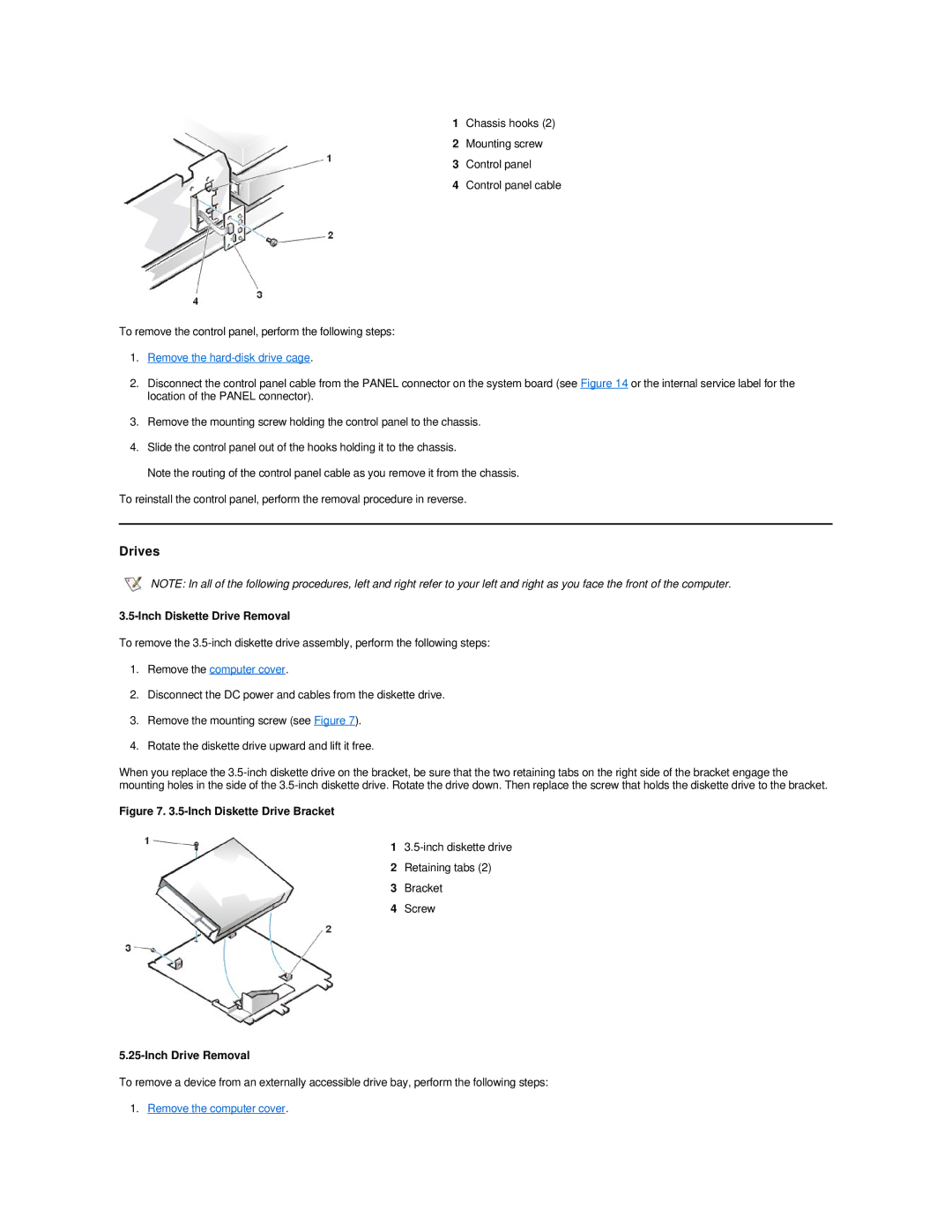1Chassis hooks (2)
2Mounting screw
3Control panel
4Control panel cable
To remove the control panel, perform the following steps:
1.Remove the hard-disk drive cage.
2.Disconnect the control panel cable from the PANEL connector on the system board (see Figure 14 or the internal service label for the location of the PANEL connector).
3.Remove the mounting screw holding the control panel to the chassis.
4.Slide the control panel out of the hooks holding it to the chassis.
Note the routing of the control panel cable as you remove it from the chassis.
To reinstall the control panel, perform the removal procedure in reverse.
Drives
NOTE: In all of the following procedures, left and right refer to your left and right as you face the front of the computer.
3.5-Inch Diskette Drive Removal
To remove the
1.Remove the computer cover.
2.Disconnect the DC power and cables from the diskette drive.
3.Remove the mounting screw (see Figure 7).
4.Rotate the diskette drive upward and lift it free.
When you replace the
Figure 7. 3.5-Inch Diskette Drive Bracket
1
2Retaining tabs (2)
3Bracket
4Screw
5.25-Inch Drive Removal
To remove a device from an externally accessible drive bay, perform the following steps: