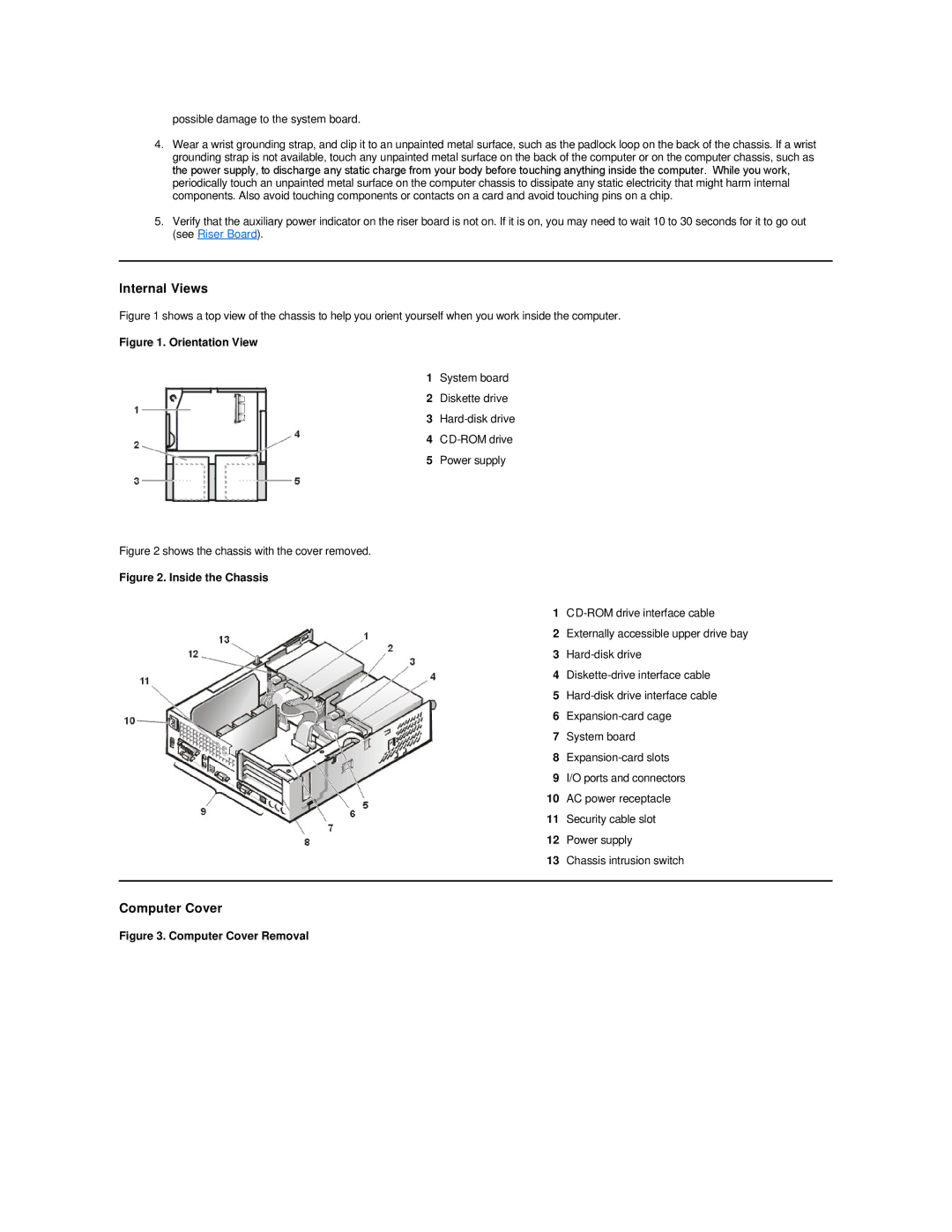possible damage to the system board.
4.Wear a wrist grounding strap, and clip it to an unpainted metal surface, such as the padlock loop on the back of the chassis. If a wrist grounding strap is not available, touch any unpainted metal surface on the back of the computer or on the computer chassis, such as the power supply, to discharge any static charge from your body before touching anything inside the computer. While you work, periodically touch an unpainted metal surface on the computer chassis to dissipate any static electricity that might harm internal components. Also avoid touching components or contacts on a card and avoid touching pins on a chip.
5.Verify that the auxiliary power indicator on the riser board is not on. If it is on, you may need to wait 10 to 30 seconds for it to go out (see Riser Board).
Internal Views
Figure 1 shows a top view of the chassis to help you orient yourself when you work inside the computer.
Figure 1. Orientation View
1System board
2Diskette drive
3
4
5Power supply
Figure 2 shows the chassis with the cover removed.
Figure 2. Inside the Chassis
1
2 Externally accessible upper drive bay
3
4
5
6
7 System board
8
9 I/O ports and connectors
10 AC power receptacle
11 Security cable slot
12 Power supply
13 Chassis intrusion switch