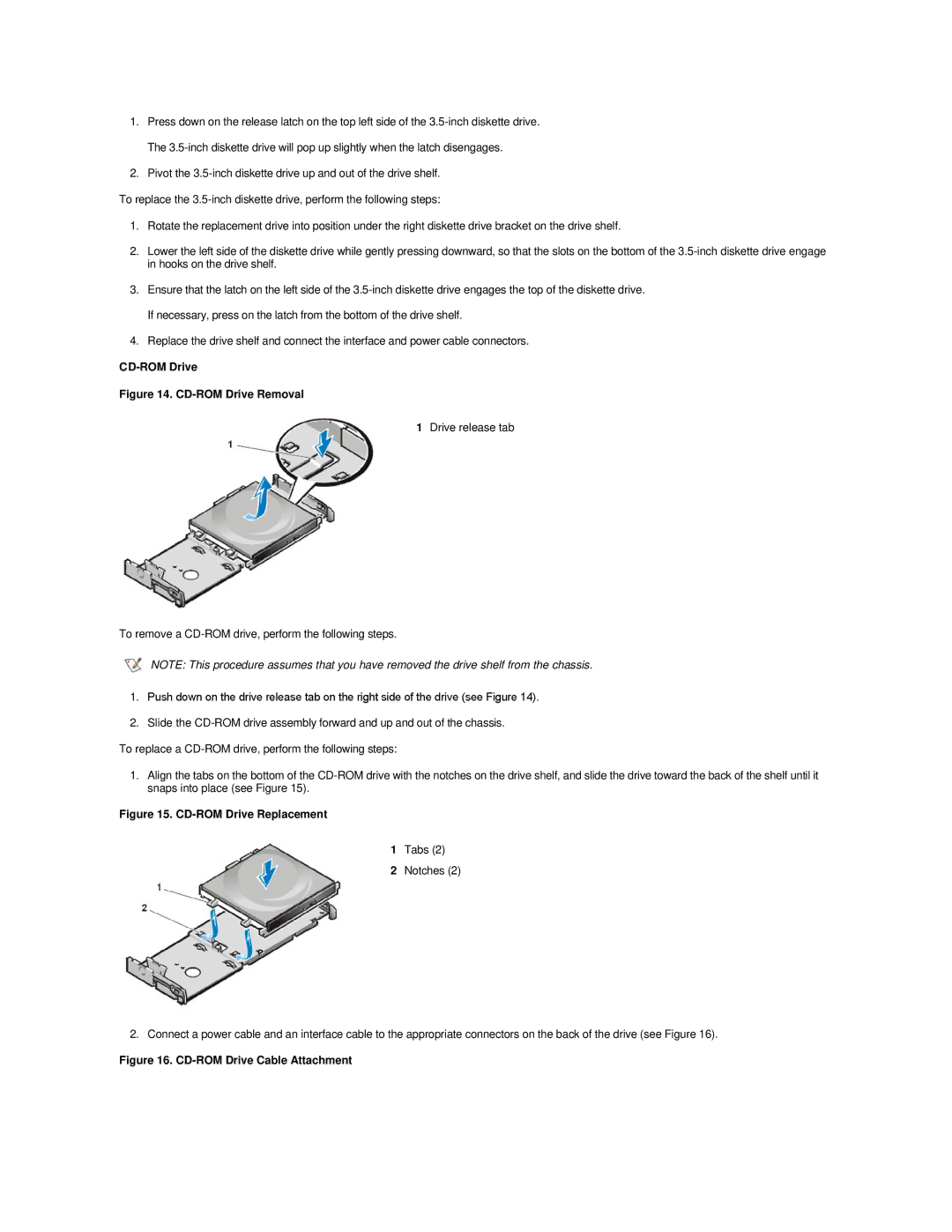1.Press down on the release latch on the top left side of the
2.Pivot the
To replace the
1.Rotate the replacement drive into position under the right diskette drive bracket on the drive shelf.
2.Lower the left side of the diskette drive while gently pressing downward, so that the slots on the bottom of the
3.Ensure that the latch on the left side of the
4.Replace the drive shelf and connect the interface and power cable connectors.
CD-ROM Drive
Figure 14. CD-ROM Drive Removal
1Drive release tab
To remove a
NOTE: This procedure assumes that you have removed the drive shelf from the chassis.
1.Push down on the drive release tab on the right side of the drive (see Figure 14).
2.Slide the
To replace a
1.Align the tabs on the bottom of the
Figure 15. CD-ROM Drive Replacement
1Tabs (2)
2Notches (2)
2. Connect a power cable and an interface cable to the appropriate connectors on the back of the drive (see Figure 16).