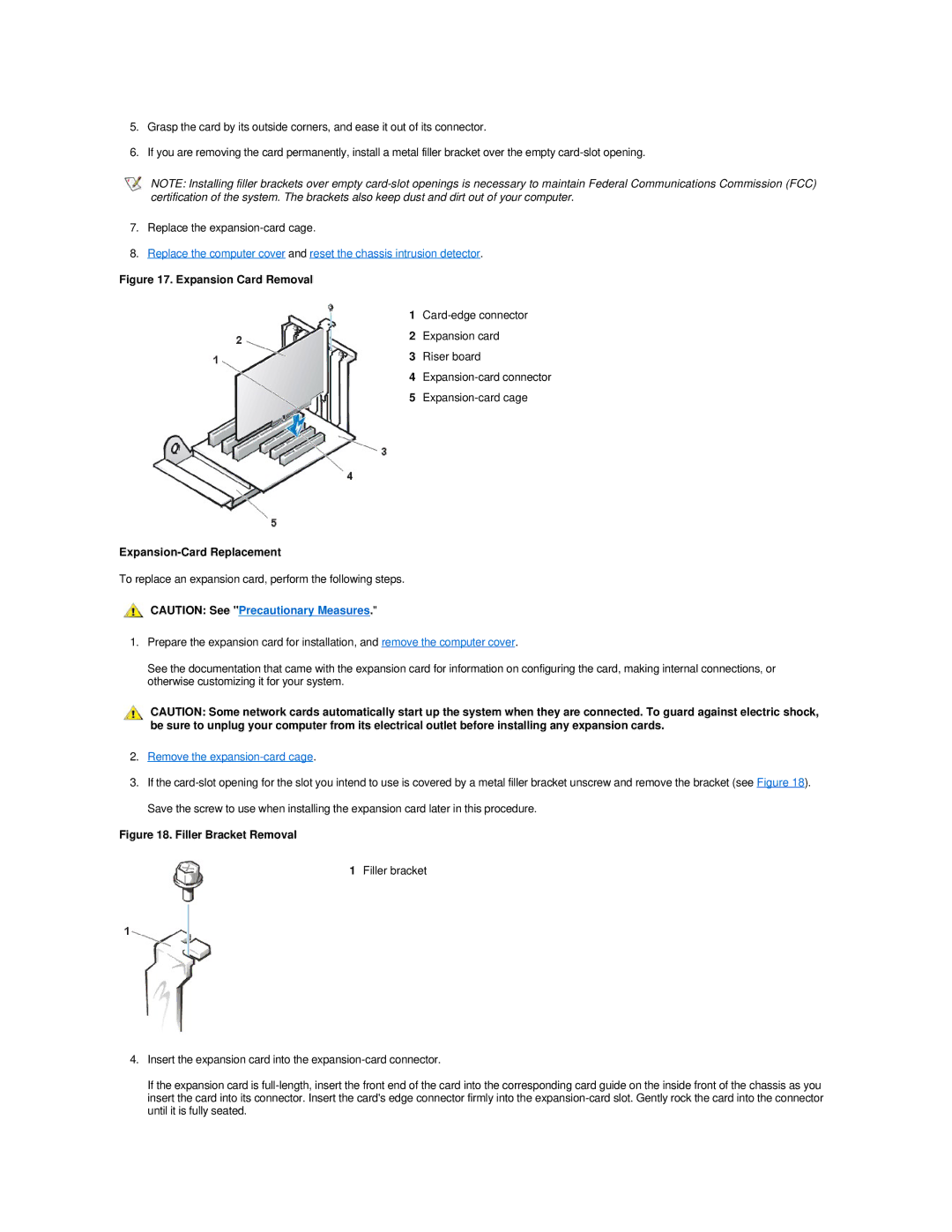5.Grasp the card by its outside corners, and ease it out of its connector.
6.If you are removing the card permanently, install a metal filler bracket over the empty
NOTE: Installing filler brackets over empty
7.Replace the
8.Replace the computer cover and reset the chassis intrusion detector.
Figure 17. Expansion Card Removal
1
2Expansion card
3Riser board
4
5
Expansion-Card Replacement
To replace an expansion card, perform the following steps.
CAUTION: See "Precautionary Measures."
1.Prepare the expansion card for installation, and remove the computer cover.
See the documentation that came with the expansion card for information on configuring the card, making internal connections, or otherwise customizing it for your system.
CAUTION: Some network cards automatically start up the system when they are connected. To guard against electric shock, be sure to unplug your computer from its electrical outlet before installing any expansion cards.
2.Remove the
3.If the
Figure 18. Filler Bracket Removal
1Filler bracket
4.Insert the expansion card into the
If the expansion card is