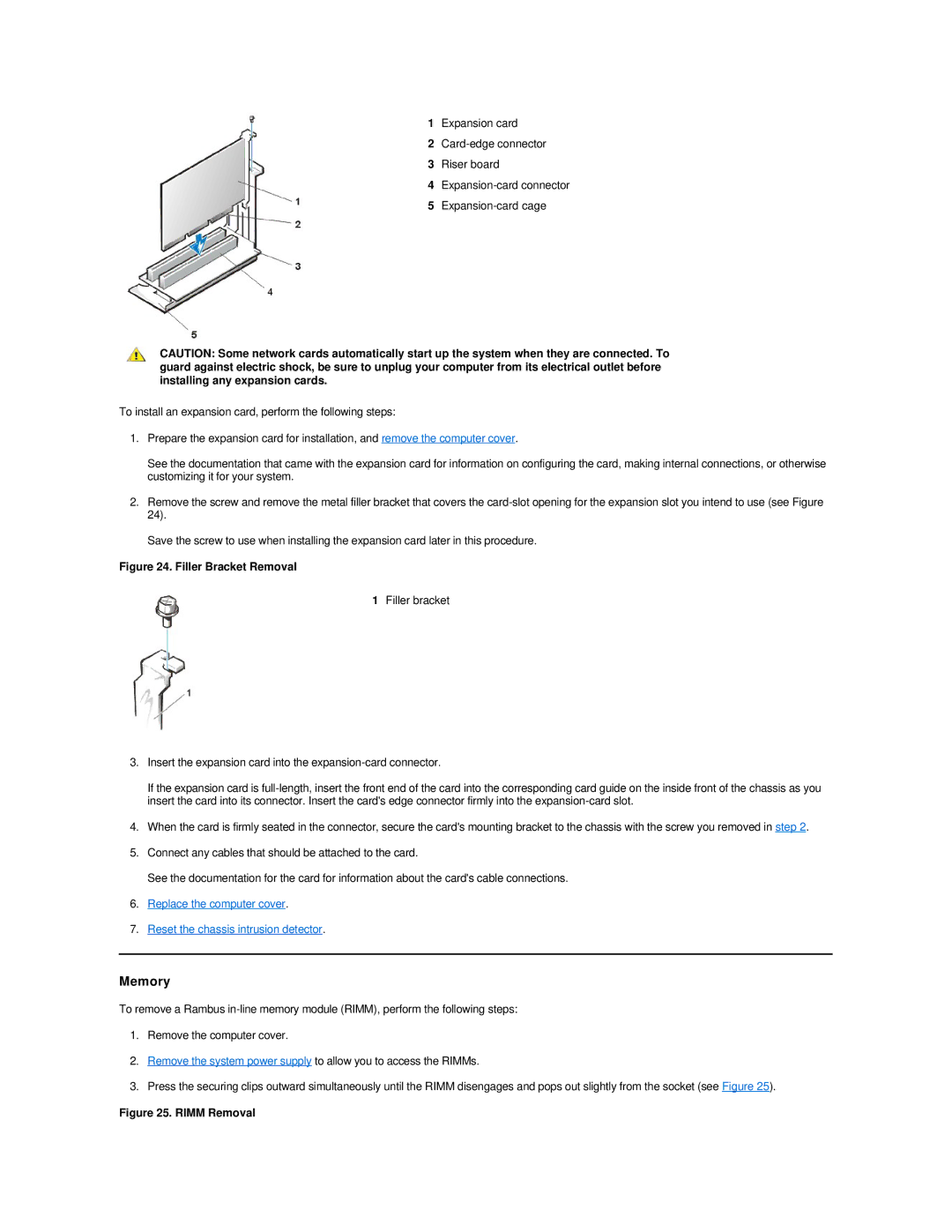1Expansion card
2
3Riser board
4
5
CAUTION: Some network cards automatically start up the system when they are connected. To guard against electric shock, be sure to unplug your computer from its electrical outlet before installing any expansion cards.
To install an expansion card, perform the following steps:
1.Prepare the expansion card for installation, and remove the computer cover.
See the documentation that came with the expansion card for information on configuring the card, making internal connections, or otherwise customizing it for your system.
2.Remove the screw and remove the metal filler bracket that covers the
Save the screw to use when installing the expansion card later in this procedure.
Figure 24. Filler Bracket Removal
1Filler bracket
3.Insert the expansion card into the
If the expansion card is
4.When the card is firmly seated in the connector, secure the card's mounting bracket to the chassis with the screw you removed in step 2.
5.Connect any cables that should be attached to the card.
See the documentation for the card for information about the card's cable connections.
6.Replace the computer cover.
7.Reset the chassis intrusion detector.
Memory
To remove a Rambus
1.Remove the computer cover.
2.Remove the system power supply to allow you to access the RIMMs.
3.Press the securing clips outward simultaneously until the RIMM disengages and pops out slightly from the socket (see Figure 25).