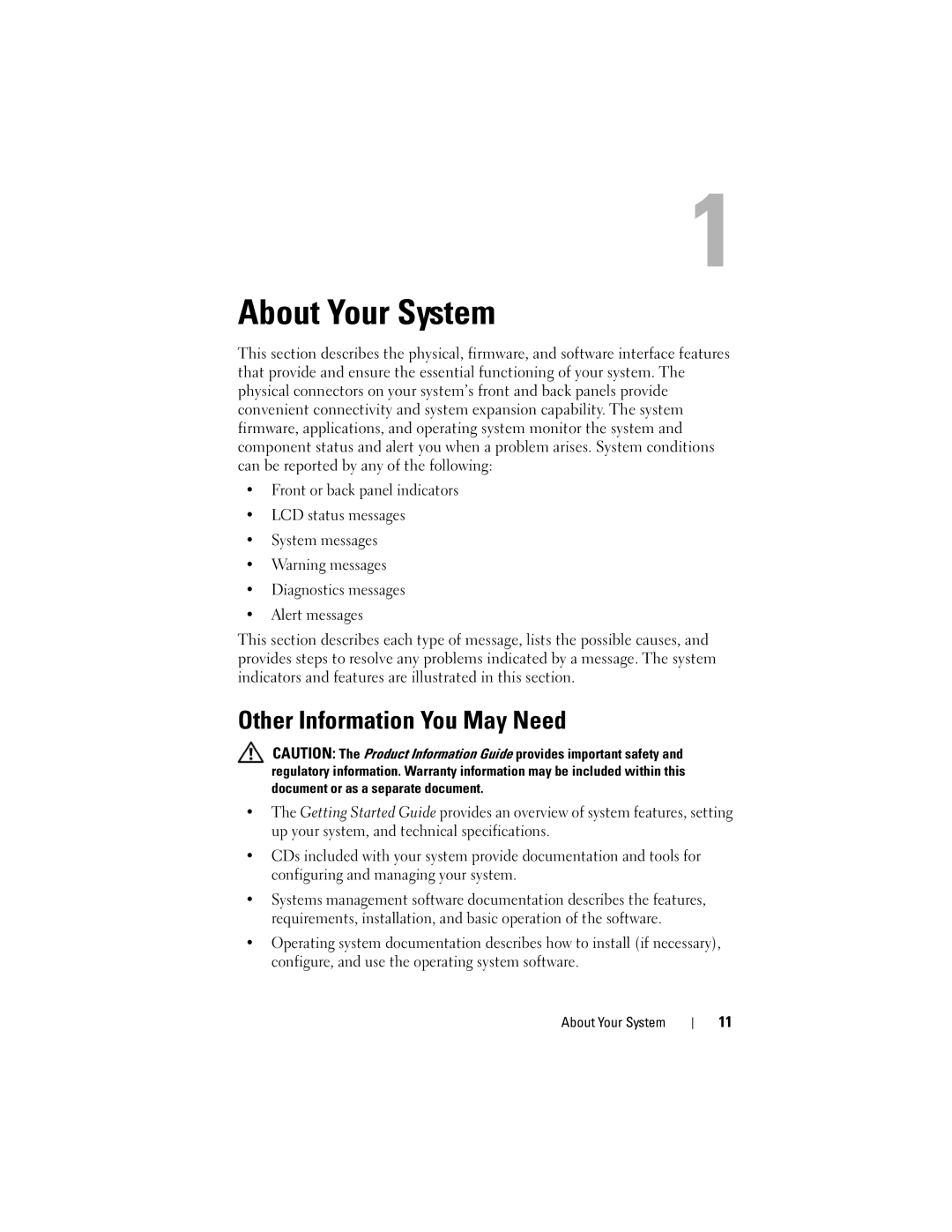W . d e l l . c o m s u p p o r t . d e l l . c o m
January HR675
Contents
Memory Information Screen
Responding to Error Messages Using the System Setup Program
Entering the BMC Setup Module BMC Setup Module Options
Installing the Front Bezel
Removing the Diskette Drive Installing a Diskette Drive
Removing the System Cover Installing the System Cover
Internal USB Memory Key Connector
Removing an Expansion Card Installing an Expansion Card
Installing a RAID Battery
Remote Access Controller Card RAC
124
Safety First-For You and Your System 133
133
123
Using Dell PowerEdge Diagnostics Contents
Troubleshooting a Wet System 141
Troubleshooting the System Battery 143
Troubleshooting System Memory 146
167
System Diagnostics Features 163
167
164
Contents
About Your System
Other Information You May Need
Accessing System Features During Startup
Front-Panel Features and Indicators About Your System
Front-Panel Features and Indicators
Is turned off. If the system is not
System, the power is turned off
Device driver errors when using
System, the system performs a
Management software
LCD panel displays an error code
AC power and an error has been
Been powered on
NIC connectors Video connector Serial connector
Back-Panel Features and Indicators
Connecting External Devices
Providing DC power to the system
Power Indicator Codes
Redundant Power Supply Indicators Function
Green indicates that the power supply is operational
Link indicator
NIC Indicator Codes
LCD Status Messages
NIC Indicator Codes
E1115 Temp Planar
E1000
Call Support
E1114 Temp Ambient
E122A
E1226 PCI Rsr
PwrGd
E1229
Presence
E1414
Thermtrip
E1418
E1422 CPU Machine
E141F CPU Protocol
E1420 CPU Bus Perr
E1421 CPU Init
## F##
E1624
E1710 Channel
E1711 PCI Perr B##
Err Slot #
E1810 HDD ## Fault
E171F Pcie Fatal
Err B## D##
E2018 Prog Timer
E2011 Mem Config
E2013 Shadow Bios
Controller E2017 Timer Fail
E201C SMI Init
E201E Post Mem Test Bios Post memory test failure
E201F Drac Config
E2020 CPU Config
I1910 Intrusion
Disable Dimm
E2111 SBE Log
E2112 Mem Spare
W1228 Romb Batt
Solving Problems Described by LCD Status Messages
Removing LCD Status Messages
I1916 Video Off
System Messages
Bios Update Attempt
Memory is disabled than one Dimm is
Update Remote
Configuration
Error
Reset failed
Error Remote
Access Controller
Keyboard stuck key
Manufacturing mode
Keyboard Controller
Keyboard data line
PCI Bios failed to
No boot device
No boot sector on
No timer tick
Update attempt
PCIe Fatal Error
Reset Slot n
Read fault Requested sector not found
Sata Port n drive
Seek error
Please run Setup
Timer chip counter
TPM failure
TPM configuration
Protected mode
Operation honored
Mode change from
Error has caused
System reset
Code update loaded
Not optimal. For
Installed memory
Configuration is
Configurations
Alert Messages
Diagnostics Messages
Responding to Error Messages
Entering the System Setup Program
System if any changes were made
Using the System Setup Program
Main Screen
System Setup Options
Cache size, and so on see Table
Or DVD drive see Sata Configuration Screen on
Boot Sequence
On the hard drives installed in your system
Memory Information Screen
CPU Information Screen
Specified processor
Sata Configuration Screen
Displays the family, model, and stepping
Integrated Devices Screen
NIC1 default Enabled
Boot, and Disabled. PXE support allows the system to
Set to Disabled, the timer is not initialized
Serial Communication Screen
System Security Screen
At default settings
When set to Off default, presence of the TPM is not
Stores the pre-boot measurements compliant with
Bypasses pre-boot measurements
Exit Screen
Using the System Password
System and Setup Password Features
Using the System Setup Program
Using the System Setup Program
Using the Setup Password
See Disabling a Forgotten Password on
Disabling a Forgotten Password
Baseboard Management Controller Configuration
BMC Setup Module Options
Entering the BMC Setup Module
Installing System Components
Installing System Components
Inside the System
Recommended Tools
Drive release latch
Control panel Optical drive Installing System Components
System memory modules
Inch hard drive bays System board Expansion-card cover
Front Bezel
Inch drive bay Diskette drive Front bezel
Removing the Front Bezel
Using the system key, unlock the front bezel if locked
Installing the Front Bezel
Removing a Front Bezel Insert
Tab notch Insert tab Screws Installing System Components
Front Bezel Inserts
Removing the System Cover
Installing a Front Bezel Insert
System Cover
Foot
Installing the System Cover
Removing an EMI Filler
EMI Fillers
Processor Airflow Shroud
Installing an EMI Filler
Expansion card cover
Removing the Processor Airflow Shroud
Release tab Tab slots Installing System Components
Alignment guide
Redundant and Non-Redundant Power Supplies
Installing the Processor Airflow Shroud
Replace the system cover see Installing the System Cover on
Removing a Redundant Power Supply
Cable retention bracket Installing System Components
Removing and Installing a Redundant Power Supply Locking tab
Removing a Non-redundant Power Supply
Installing a Redundant Power Supply
Screw Installing System Components
Remove the front bezel see Removing the Front Bezel on
Installing a Non-Redundant Power Supply
Hard Drives
Removing a Hot-Pluggable Hard Drive
Installing a Hot-Pluggable Hard Drive
Installing System Components
Hard drive
Removing a Cabled Hard Drive
Blue tabs
Installing a Cabled Hard Drive
Hard drive bracket
Removing the Diskette Drive
Configuring the Boot Device
Diskette Drive Optional
Drive release latch Installing System Components
15. Removing and Installing a Diskette Drive Diskette drive
Installing a Diskette Drive
Installing System Components
Removing an Optical or Tape Drive
Optical and Tape Drives
Scsi power cable Installing System Components
Sata power cable
Installing an Optical or Tape Drive
19. Installing Optical or Tape Drive Shoulder Screws
Removing an Expansion Card
Expansion Cards
Expansion card Installing System Components
Installing an Expansion Card
Removing a SAS Controller Card
SAS Controller Card
Installing a SAS Controller Card
Installing System Components
Removing a RAID Battery
RAID Battery
100
21. Installing and Removing a RAID Battery RAID battery
Removing the RAC Card
Remote Access Controller Card RAC
Installing a RAID Battery
Insert the RAID battery into the battery carrier see Figure
RAC card cable connectors 2, but only connector 2 is used
103
Installing a RAC Card
Installing the Optional Internal USB Memory Key
Internal USB Memory Key Connector
105
Removing the Expansion Card Fan
Cooling Fans
Securing slots
Installing the Expansion Card Fan
107
Removing the System Fan
109
Installing the System Fan
System Memory
Memory Module Installation Guidelines
512 MB 12 GB 24 GB
Sample Memory Module Configurations Total
Removing Memory Modules
111
Memory module socket Alignment key
26. Installing and Removing a Memory Module Memory module
113
Installing Memory Modules
Removing the Processor
Processor
Release levers Thermal grease
115
Socket release lever
117
Installing the Processor
118
System Battery
Removing the System Battery
System battery is a 3.0-volt V, coin-cell battery
119
29. Replacing the System Battery
120
Chassis Intrusion Switch
Installing the System Battery
Removing the Chassis Intrusion Switch
121
Installing the Chassis Intrusion Switch
Intrusion connector on system board
122
Power Supply Distribution Module
Removing the Power Supply Distribution Module
Release tab
Installing the Power Supply Distribution Module
123
Removing the SAS Backplane
SAS Backplane
125
Securing slots SAS connector Backplane connector
Removing the Control Panel
Control Panel Service-only Procedure
Installing the SAS Backplane
Screws Control panel
127
Removing the System Board
System Board Service Only Procedure
Installing the Control Panel
129
System board securing slots
Installing the System Board
131
132
Start-Up Routine Indications Look/listen for Action
Safety First-For You and Your System
Management software Documentation Monitors power indicator
Start-Up Routine
Checking the Equipment
Troubleshooting External Connections
Troubleshooting the Video Subsystem
Monitor is not working properly Video memory is faulty 134
135
Troubleshooting the Keyboard or Mouse
Close the system. See Installing the System Cover on 136
137
Troubleshooting a USB Device
Troubleshooting a Serial I/O Device
139
NIC cannot communicate with network
Troubleshooting a NIC
141
Troubleshooting a Wet System
Liquid spilled on the system Excessive humidity
System was dropped or damaged
Troubleshooting a Damaged System
143
Troubleshooting the System Battery
Troubleshooting Redundant Power Supplies
Action
145
Troubleshooting System Cooling Problems
Troubleshooting a Fan
Troubleshooting System Memory
147
System cannot read data from a USB memory key
Troubleshooting an Internal USB Memory Key
149
Troubleshooting a Diskette Drive
Error message indicates a diskette drive problem
Troubleshooting Your System
151
Troubleshooting an Optical Drive
Troubleshooting a Scsi Tape Drive
153
Troubleshooting a Hard Drive
Action
155
Troubleshooting a Hot-pluggable Hard Drive
Troubleshooting Your System
157
Troubleshooting a SAS or SAS RAID Controller
Troubleshooting Your System
159
Troubleshooting Expansion Cards
Troubleshooting Your System
161
Troubleshooting the Microprocessor
Troubleshooting Your System
163
Using Dell PowerEdge Diagnostics
System Diagnostics Features
Running the System Diagnostics
Running the System Diagnostics
When to Use the System Diagnostics
165
System Diagnostics Testing Options
Using the Custom Test Options
Selecting Devices for Testing
Viewing Information and Results
Selecting Diagnostics Options
Jumpers and Connectors
System Board Connectors
PCIe x8 connector slot 1 reserved for
PCI-X connector slot
PCIe x8 connector slot
PCIe x4 connector slot
169
170
Jumper Settings
SAS hard drive activity LED connector
System battery
171
SAS Backplane Board Connectors
Release pin
Backplane connector Power connector
172
173
174
Getting Help
Contacting Dell
175
176
Amperes AC Alternating current
177
Celsius
178
179
180
181
182
183
184
185
TCP/IP Transmission Control Protocol/Internet Protocol
System diskette See bootable diskette System memory See RAM
186
187
188
Index
189
Index
Troubleshooting
Mouse troubleshooting Jumpers, 167
Connectors
Indicators
Post
Password disabling, 173 setup, 56 system
193
USB
Upgrades processor