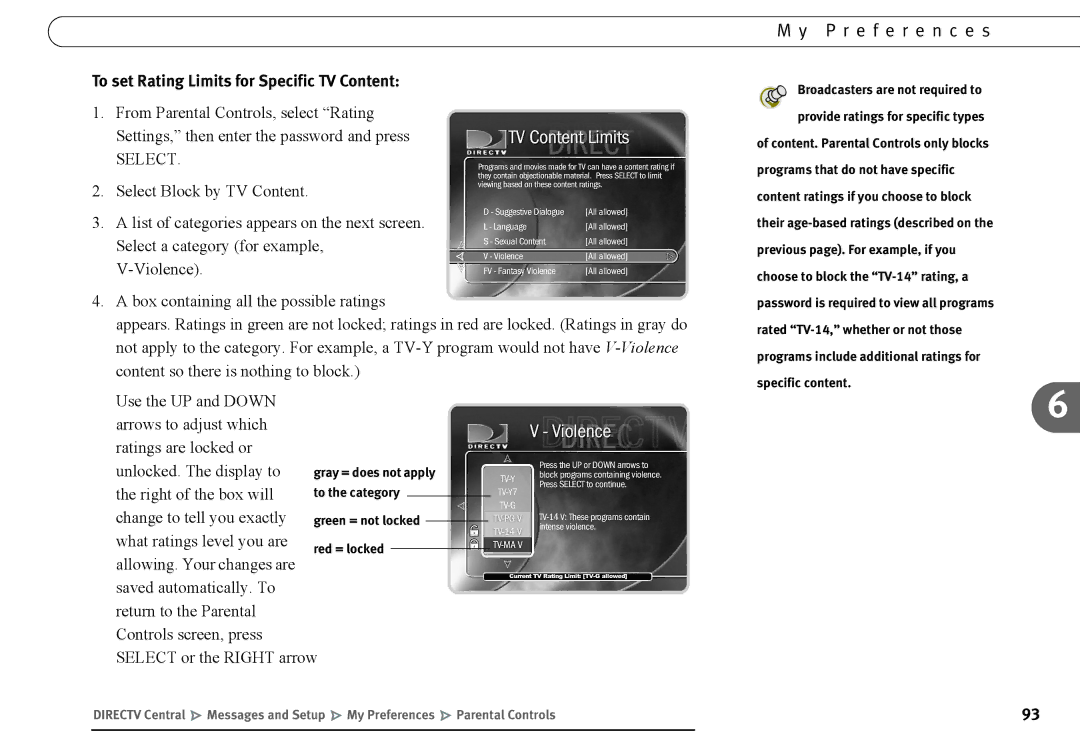To set Rating Limits for Specific TV Content:
1.From Parental Controls, select “Rating Settings,” then enter the password and press
SELECT.
2.Select Block by TV Content.
3.A list of categories appears on the next screen. Select a category (for example,
4.A box containing all the possible ratings
appears. Ratings in green are not locked; ratings in red are locked. (Ratings in gray do not apply to the category. For example, a
Use the UP and DOWN arrows to adjust which ratings are locked or
unlocked. The display to the right of the box will change to tell you exactly what ratings level you are allowing. Your changes are saved automatically. To return to the Parental Controls screen, press SELECT or the RIGHT arrow
M y P r e f e r e n c e s
![]() Broadcasters are not required to provide ratings for specific types of content. Parental Controls only blocks
Broadcasters are not required to provide ratings for specific types of content. Parental Controls only blocks
programs that do not have specific content ratings if you choose to block their
6
DIRECTV Central Messages and Setup My Preferences Parental Controls | 93 |