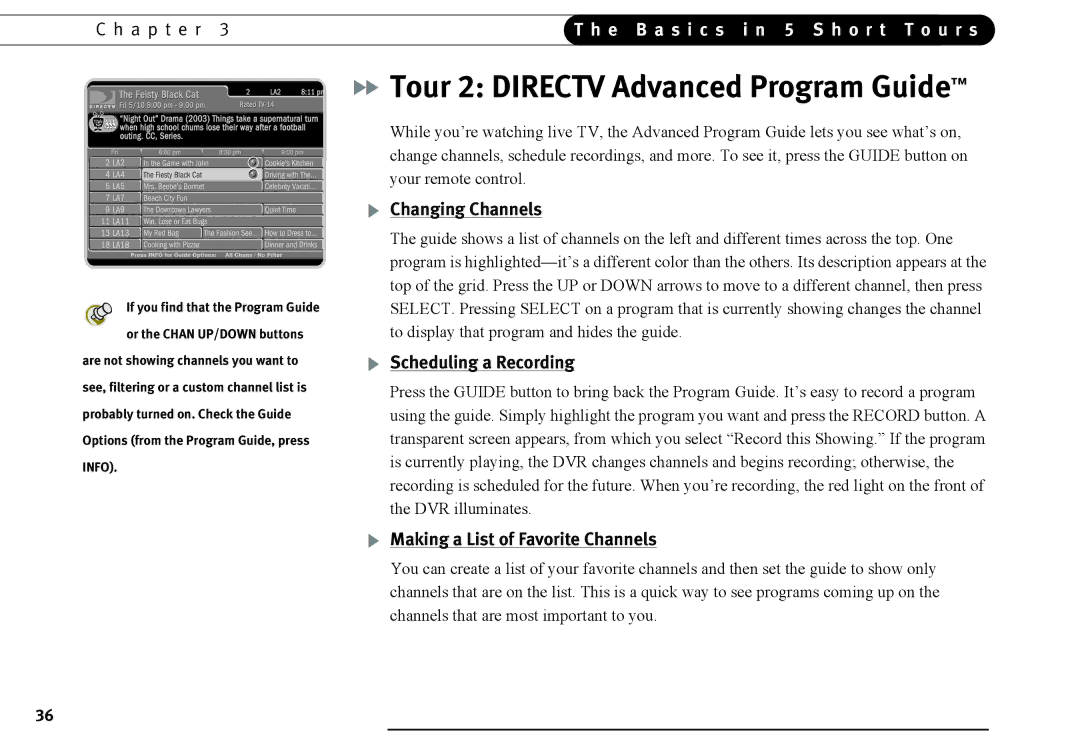C h a p t e r 3 | T h e B a s i c s i n 5 S h o r t T o u r s | |
|
|
|
If you find that the Program Guide or the CHAN UP/DOWN buttons
are not showing channels you want to see, filtering or a custom channel list is probably turned on. Check the Guide Options (from the Program Guide, press INFO).

 Tour 2: DIRECTV Advanced Program Guide™
Tour 2: DIRECTV Advanced Program Guide™
While you’re watching live TV, the Advanced Program Guide lets you see what’s on, change channels, schedule recordings, and more. To see it, press the GUIDE button on your remote control.
Changing Channels
The guide shows a list of channels on the left and different times across the top. One program is
Scheduling a Recording
Press the GUIDE button to bring back the Program Guide. It’s easy to record a program using the guide. Simply highlight the program you want and press the RECORD button. A transparent screen appears, from which you select “Record this Showing.” If the program is currently playing, the DVR changes channels and begins recording; otherwise, the recording is scheduled for the future. When you’re recording, the red light on the front of the DVR illuminates.
Making a List of Favorite Channels
You can create a list of your favorite channels and then set the guide to show only channels that are on the list. This is a quick way to see programs coming up on the channels that are most important to you.
36