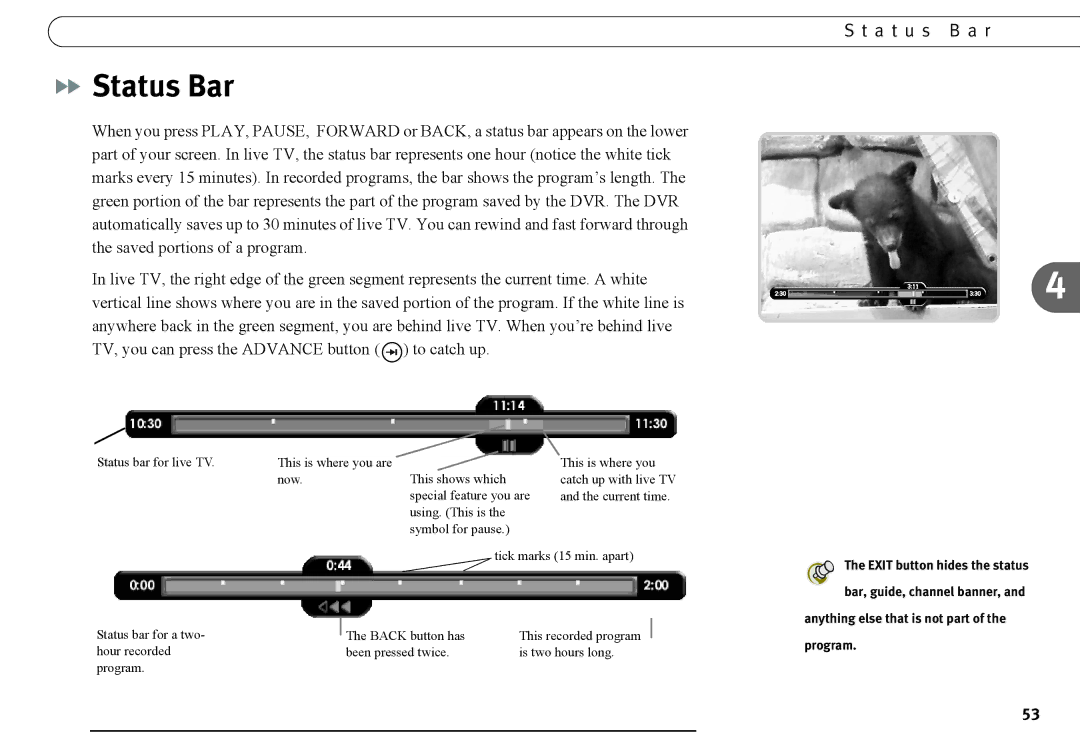Status Bar
Status Bar
When you press PLAY, PAUSE, FORWARD or BACK, a status bar appears on the lower part of your screen. In live TV, the status bar represents one hour (notice the white tick marks every 15 minutes). In recorded programs, the bar shows the program’s length. The green portion of the bar represents the part of the program saved by the DVR. The DVR automatically saves up to 30 minutes of live TV. You can rewind and fast forward through the saved portions of a program.
In live TV, the right edge of the green segment represents the current time. A white vertical line shows where you are in the saved portion of the program. If the white line is anywhere back in the green segment, you are behind live TV. When you’re behind live TV, you can press the ADVANCE button (![]() ) to catch up.
) to catch up.
S t a t u s B a r
4
Status bar for live TV.
This is where you are now.
This shows which special feature you are using. (This is the symbol for pause.)
This is where you catch up with live TV and the current time.
tick marks (15 min. apart)
Status bar for a two- |
| The BACK button has | This recorded program |
| |||
hour recorded |
| been pressed twice. | is two hours long. |
program. |
|
|
|
The EXIT button hides the status bar, guide, channel banner, and
anything else that is not part of the program.
53