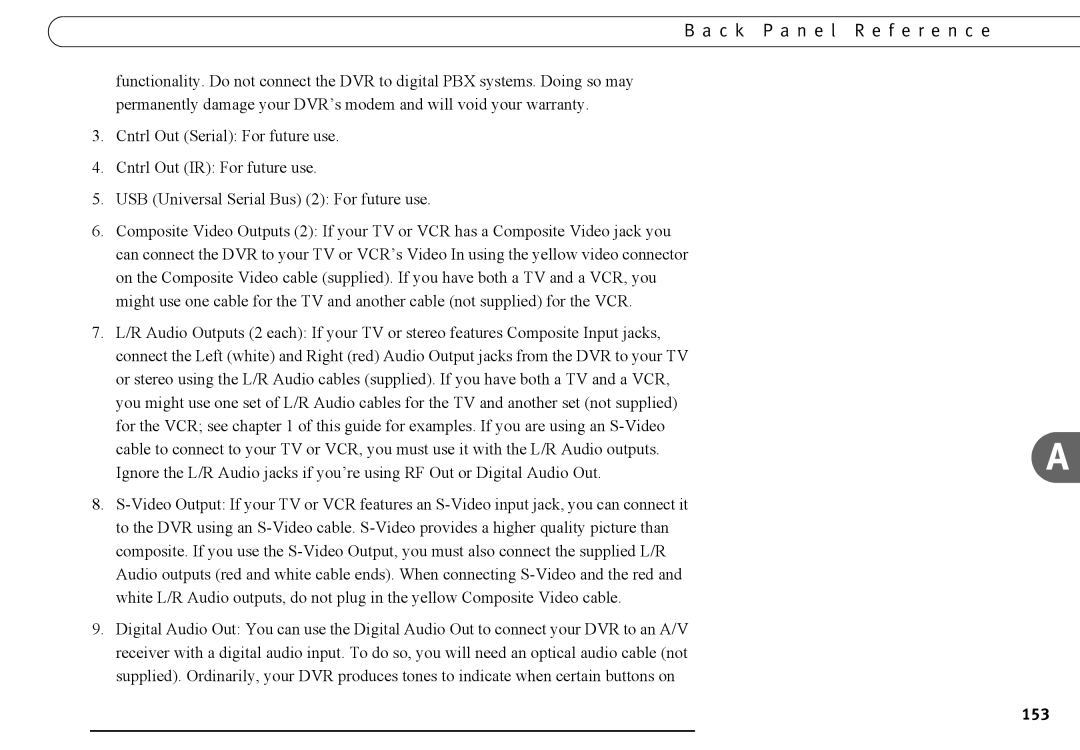B a c k P a n e l R e f e r e n c e
functionality. Do not connect the DVR to digital PBX systems. Doing so may permanently damage your DVR’s modem and will void your warranty.
3.Cntrl Out (Serial): For future use.
4.Cntrl Out (IR): For future use.
5.USB (Universal Serial Bus) (2): For future use.
6.Composite Video Outputs (2): If your TV or VCR has a Composite Video jack you can connect the DVR to your TV or VCR’s Video In using the yellow video connector on the Composite Video cable (supplied). If you have both a TV and a VCR, you might use one cable for the TV and another cable (not supplied) for the VCR.
7.L/R Audio Outputs (2 each): If your TV or stereo features Composite Input jacks, connect the Left (white) and Right (red) Audio Output jacks from the DVR to your TV or stereo using the L/R Audio cables (supplied). If you have both a TV and a VCR, you might use one set of L/R Audio cables for the TV and another set (not supplied) for the VCR; see chapter 1 of this guide for examples. If you are using an
8.
9.Digital Audio Out: You can use the Digital Audio Out to connect your DVR to an A/V receiver with a digital audio input. To do so, you will need an optical audio cable (not supplied). Ordinarily, your DVR produces tones to indicate when certain buttons on
A