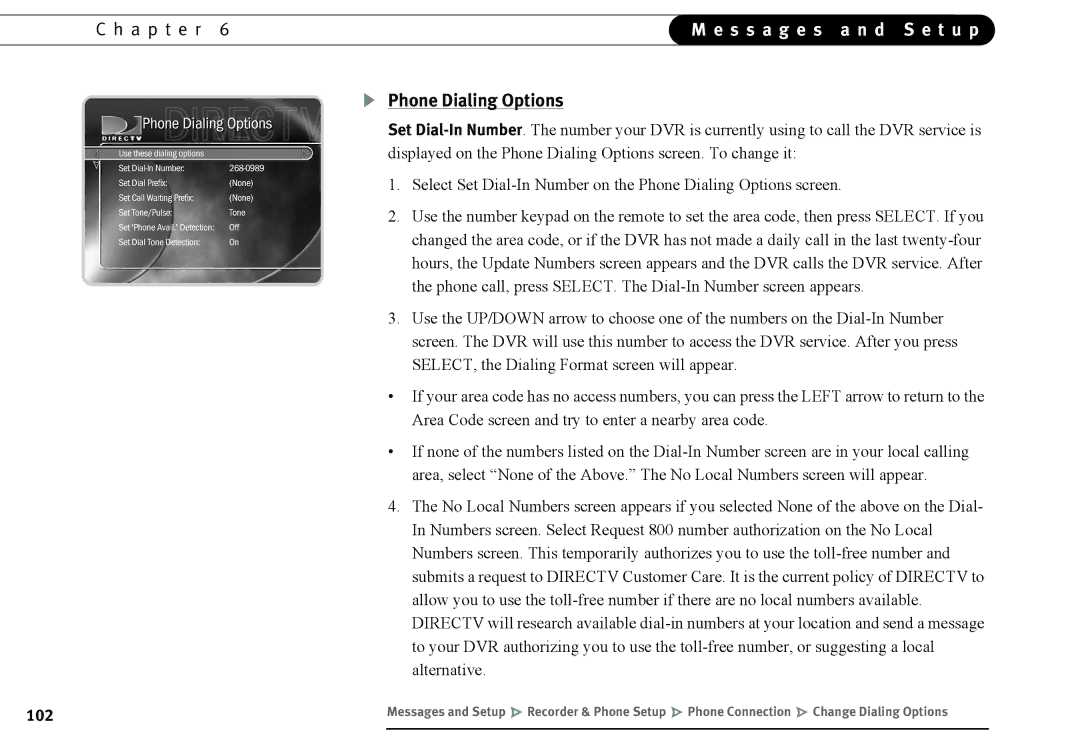C h a p t e r 6 | M e s s a g e s a n d S e t u p | |
|
|
|
Phone Dialing Options
Set
1.Select Set
2.Use the number keypad on the remote to set the area code, then press SELECT. If you changed the area code, or if the DVR has not made a daily call in the last
3.Use the UP/DOWN arrow to choose one of the numbers on the
•If your area code has no access numbers, you can press the LEFT arrow to return to the Area Code screen and try to enter a nearby area code.
•If none of the numbers listed on the
4.The No Local Numbers screen appears if you selected None of the above on the Dial- In Numbers screen. Select Request 800 number authorization on the No Local Numbers screen. This temporarily authorizes you to use the
102 | Messages and Setup Recorder & Phone Setup Phone Connection Change Dialing Options |
|
|