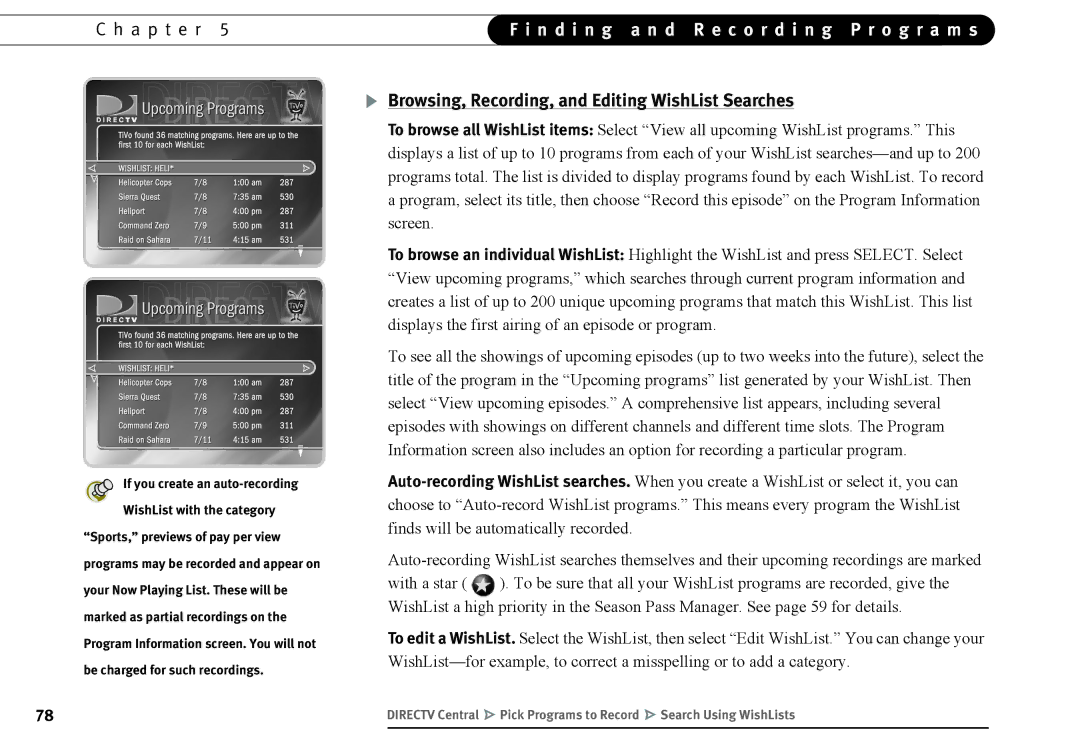C h a p t e r 5 | F i n d i n g a n d R e c o r d i n g P r o g r a m s | |
|
|
|
If you create an auto-recording
WishList with the category
“Sports,” previews of pay per view programs may be recorded and appear on your Now Playing List. These will be marked as partial recordings on the Program Information screen. You will not be charged for such recordings.
Browsing, Recording, and Editing WishList Searches
To browse all WishList items: Select “View all upcoming WishList programs.” This displays a list of up to 10 programs from each of your WishList
To browse an individual WishList: Highlight the WishList and press SELECT. Select “View upcoming programs,” which searches through current program information and creates a list of up to 200 unique upcoming programs that match this WishList. This list displays the first airing of an episode or program.
To see all the showings of upcoming episodes (up to two weeks into the future), select the title of the program in the “Upcoming programs” list generated by your WishList. Then select “View upcoming episodes.” A comprehensive list appears, including several episodes with showings on different channels and different time slots. The Program Information screen also includes an option for recording a particular program.
To edit a WishList. Select the WishList, then select “Edit WishList.” You can change your
78 | DIRECTV Central | Pick Programs to Record | Search Using WishLists |