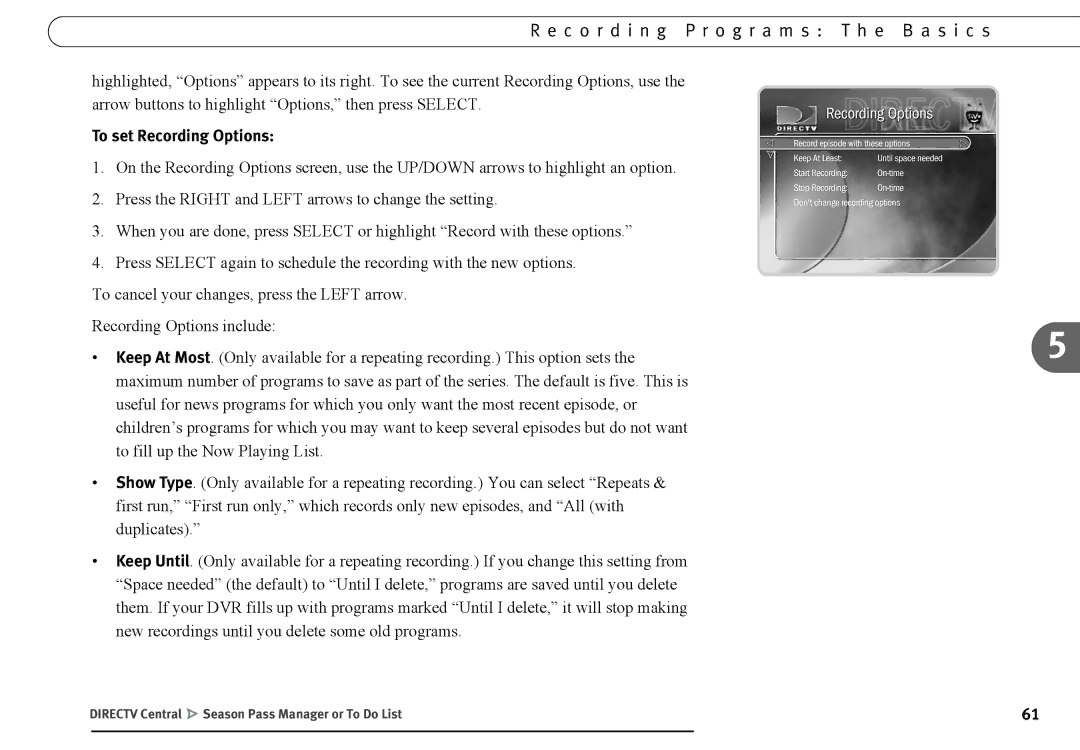R e c o r d i n g P r o g r a m s : T h e B a s i c s
highlighted, “Options” appears to its right. To see the current Recording Options, use the arrow buttons to highlight “Options,” then press SELECT.
To set Recording Options:
1.On the Recording Options screen, use the UP/DOWN arrows to highlight an option.
2.Press the RIGHT and LEFT arrows to change the setting.
3.When you are done, press SELECT or highlight “Record with these options.”
4.Press SELECT again to schedule the recording with the new options.
To cancel your changes, press the LEFT arrow.
Recording Options include: | 5 |
• Keep At Most. (Only available for a repeating recording.) This option sets the |
maximum number of programs to save as part of the series. The default is five. This is useful for news programs for which you only want the most recent episode, or children’s programs for which you may want to keep several episodes but do not want to fill up the Now Playing List.
•Show Type. (Only available for a repeating recording.) You can select “Repeats & first run,” “First run only,” which records only new episodes, and “All (with duplicates).”
•Keep Until. (Only available for a repeating recording.) If you change this setting from “Space needed” (the default) to “Until I delete,” programs are saved until you delete them. If your DVR fills up with programs marked “Until I delete,” it will stop making new recordings until you delete some old programs.
DIRECTV Central Season Pass Manager or To Do List | 61 | |
|
|
|