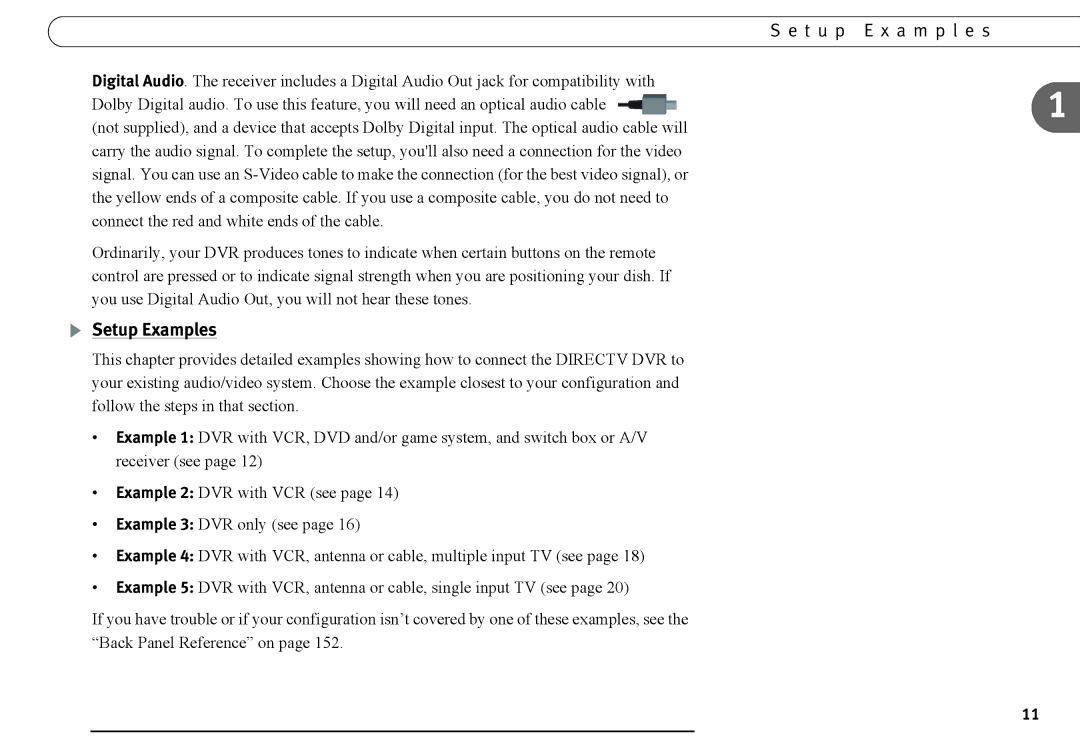S e t u p E x a m p l e s
Digital Audio. The receiver includes a Digital Audio Out jack for compatibility with
Dolby Digital audio. To use this feature, you will need an optical audio cable ![]()
![]()
![]() 1 (not supplied), and a device that accepts Dolby Digital input. The optical audio cable will
1 (not supplied), and a device that accepts Dolby Digital input. The optical audio cable will
carry the audio signal. To complete the setup, you'll also need a connection for the video signal. You can use an
Ordinarily, your DVR produces tones to indicate when certain buttons on the remote control are pressed or to indicate signal strength when you are positioning your dish. If you use Digital Audio Out, you will not hear these tones.
Setup Examples
This chapter provides detailed examples showing how to connect the DIRECTV DVR to your existing audio/video system. Choose the example closest to your configuration and follow the steps in that section.
•Example 1: DVR with VCR, DVD and/or game system, and switch box or A/V receiver (see page 12)
•Example 2: DVR with VCR (see page 14)
•Example 3: DVR only (see page 16)
•Example 4: DVR with VCR, antenna or cable, multiple input TV (see page 18)
•Example 5: DVR with VCR, antenna or cable, single input TV (see page 20)
If you have trouble or if your configuration isn’t covered by one of these examples, see the “Back Panel Reference” on page 152.
11