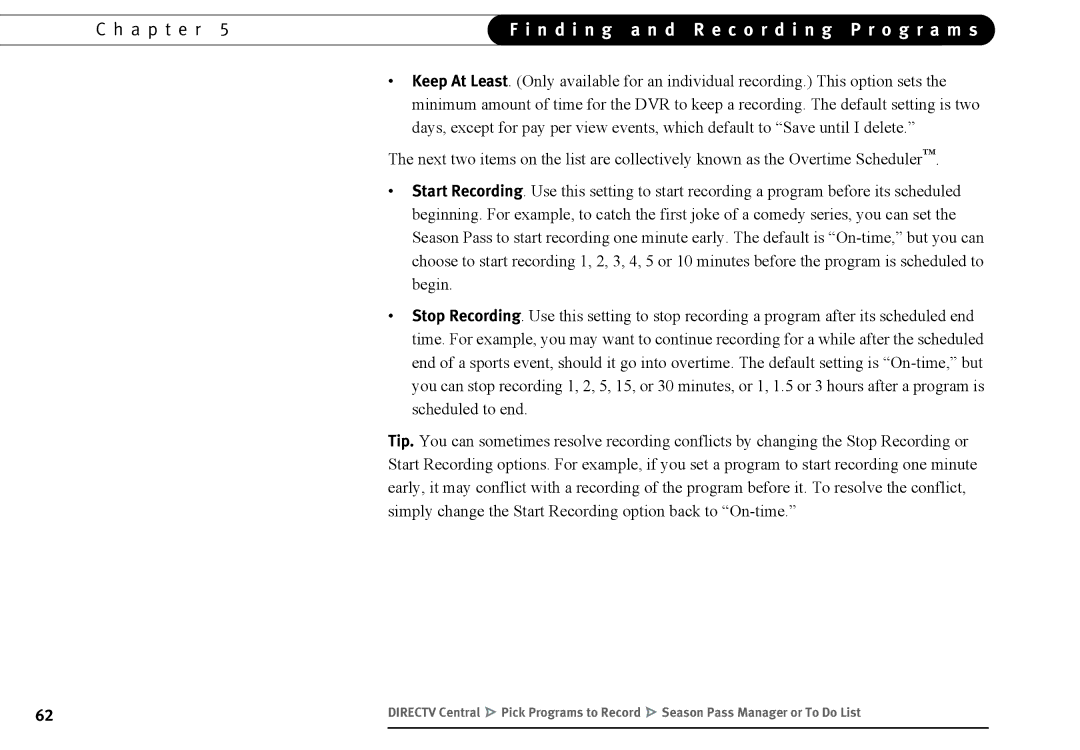C h a p t e r 5 | F i n d i n g a n d R e c o r d i n g P r o g r a m s | |
|
|
|
•Keep At Least. (Only available for an individual recording.) This option sets the minimum amount of time for the DVR to keep a recording. The default setting is two days, except for pay per view events, which default to “Save until I delete.”
The next two items on the list are collectively known as the Overtime Scheduler™.
•Start Recording. Use this setting to start recording a program before its scheduled beginning. For example, to catch the first joke of a comedy series, you can set the Season Pass to start recording one minute early. The default is
•Stop Recording. Use this setting to stop recording a program after its scheduled end time. For example, you may want to continue recording for a while after the scheduled end of a sports event, should it go into overtime. The default setting is
Tip. You can sometimes resolve recording conflicts by changing the Stop Recording or Start Recording options. For example, if you set a program to start recording one minute early, it may conflict with a recording of the program before it. To resolve the conflict, simply change the Start Recording option back to
62 | DIRECTV Central Pick Programs to Record Season Pass Manager or To Do List |