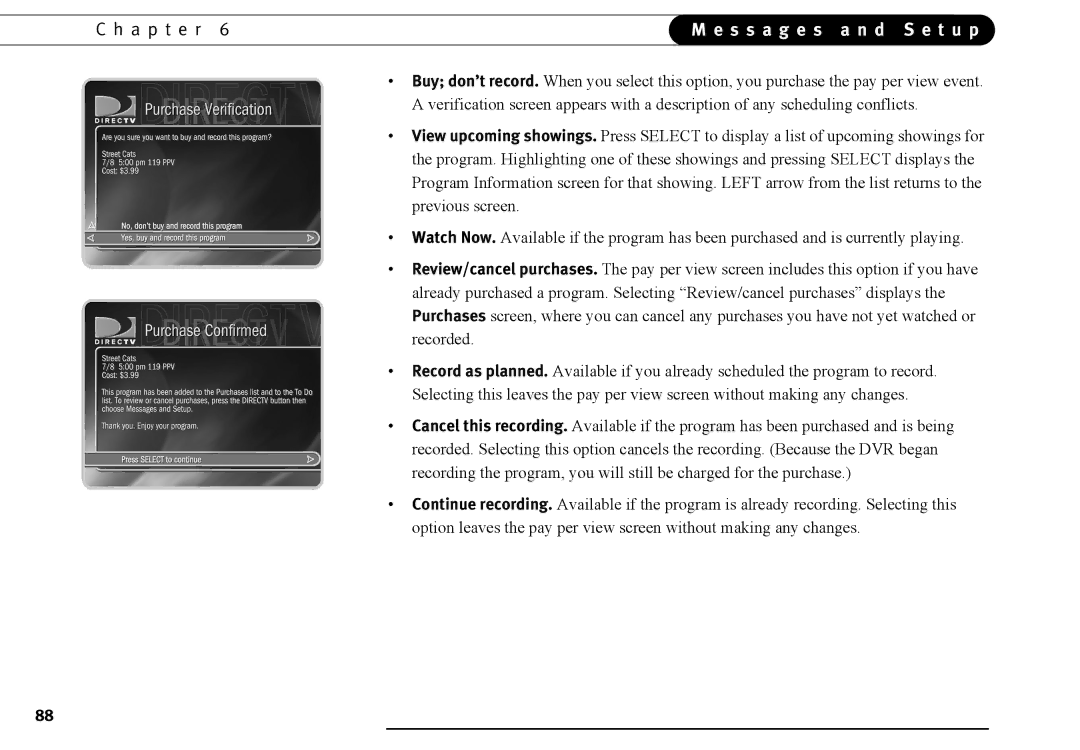C h a p t e r 6 | M e s s a g e s a n d S e t u p | |
|
|
|
•Buy; don’t record. When you select this option, you purchase the pay per view event. A verification screen appears with a description of any scheduling conflicts.
•View upcoming showings. Press SELECT to display a list of upcoming showings for the program. Highlighting one of these showings and pressing SELECT displays the Program Information screen for that showing. LEFT arrow from the list returns to the previous screen.
•Watch Now. Available if the program has been purchased and is currently playing.
•Review/cancel purchases. The pay per view screen includes this option if you have already purchased a program. Selecting “Review/cancel purchases” displays the Purchases screen, where you can cancel any purchases you have not yet watched or recorded.
•Record as planned. Available if you already scheduled the program to record. Selecting this leaves the pay per view screen without making any changes.
•Cancel this recording. Available if the program has been purchased and is being recorded. Selecting this option cancels the recording. (Because the DVR began recording the program, you will still be charged for the purchase.)
•Continue recording. Available if the program is already recording. Selecting this option leaves the pay per view screen without making any changes.
88