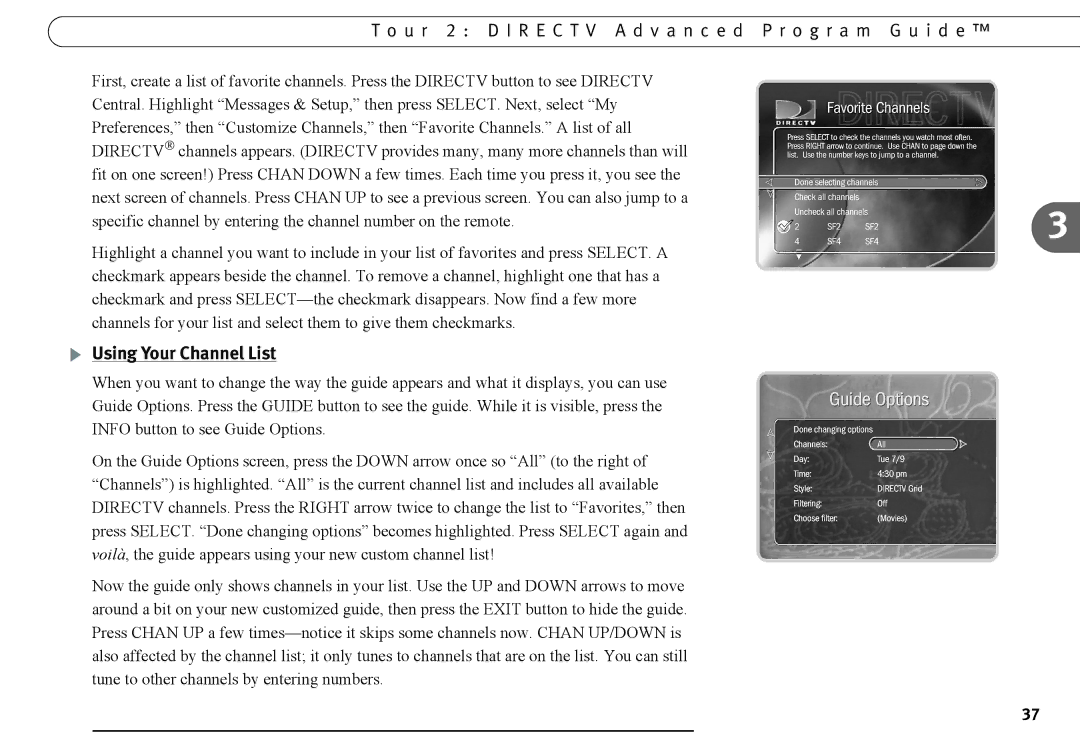T o u r 2 : D I R E C T V A d v a n c e d P r o g r a m G u i d e ™
First, create a list of favorite channels. Press the DIRECTV button to see DIRECTV Central. Highlight “Messages & Setup,” then press SELECT. Next, select “My Preferences,” then “Customize Channels,” then “Favorite Channels.” A list of all DIRECTV channels appears. (DIRECTV provides many, many more channels than will fit on one screen!) Press CHAN DOWN a few times. Each time you press it, you see the next screen of channels. Press CHAN UP to see a previous screen. You can also jump to a
specific channel by entering the channel number on the remote. | 3 |
|
Highlight a channel you want to include in your list of favorites and press SELECT. A checkmark appears beside the channel. To remove a channel, highlight one that has a checkmark and press
Using Your Channel List
When you want to change the way the guide appears and what it displays, you can use
Guide Options. Press the GUIDE button to see the guide. While it is visible, press the
INFO button to see Guide Options.
On the Guide Options screen, press the DOWN arrow once so “All” (to the right of “Channels”) is highlighted. “All” is the current channel list and includes all available DIRECTV channels. Press the RIGHT arrow twice to change the list to “Favorites,” then press SELECT. “Done changing options” becomes highlighted. Press SELECT again and voilà, the guide appears using your new custom channel list!
Now the guide only shows channels in your list. Use the UP and DOWN arrows to move around a bit on your new customized guide, then press the EXIT button to hide the guide. Press CHAN UP a few
37