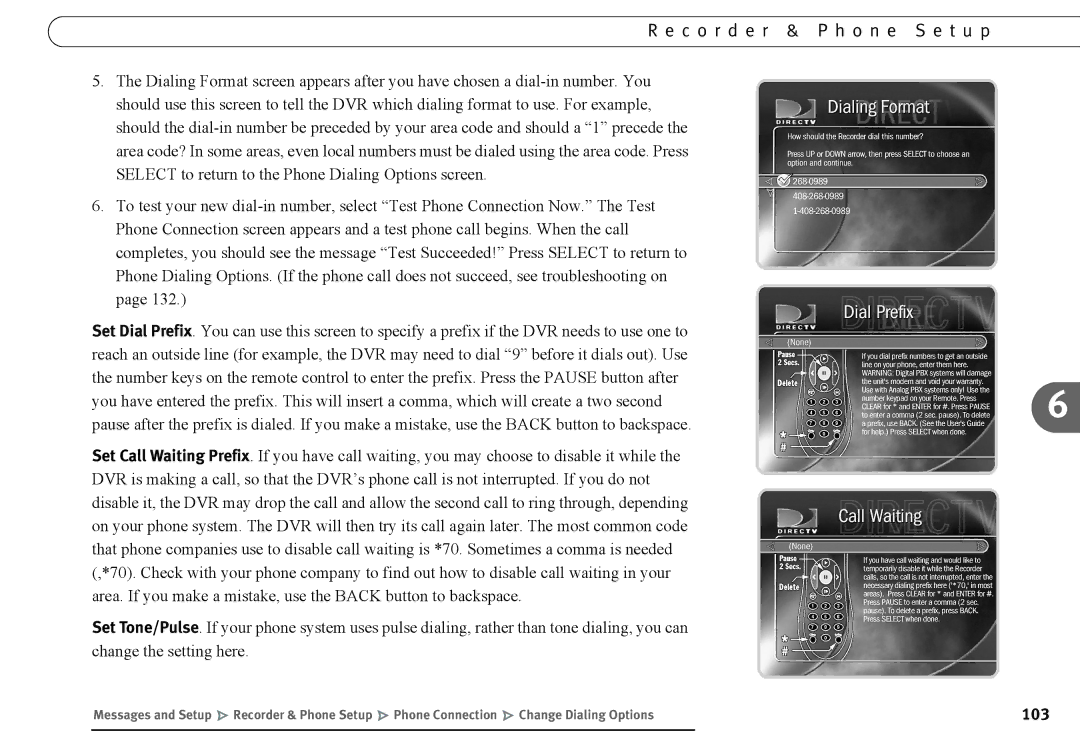R e c o r d e r & P h o n e S e t u p
5.The Dialing Format screen appears after you have chosen a
6.To test your new
Set Dial Prefix. You can use this screen to specify a prefix if the DVR needs to use one to reach an outside line (for example, the DVR may need to dial “9” before it dials out). Use the number keys on the remote control to enter the prefix. Press the PAUSE button after
you have entered the prefix. This will insert a comma, which will create a two second6 pause after the prefix is dialed. If you make a mistake, use the BACK button to backspace.
Set Call Waiting Prefix. If you have call waiting, you may choose to disable it while the DVR is making a call, so that the DVR’s phone call is not interrupted. If you do not disable it, the DVR may drop the call and allow the second call to ring through, depending on your phone system. The DVR will then try its call again later. The most common code that phone companies use to disable call waiting is *70. Sometimes a comma is needed (,*70). Check with your phone company to find out how to disable call waiting in your area. If you make a mistake, use the BACK button to backspace.
Set Tone/Pulse. If your phone system uses pulse dialing, rather than tone dialing, you can change the setting here.
Messages and Setup Recorder & Phone Setup Phone Connection Change Dialing Options | 103 |
|
|