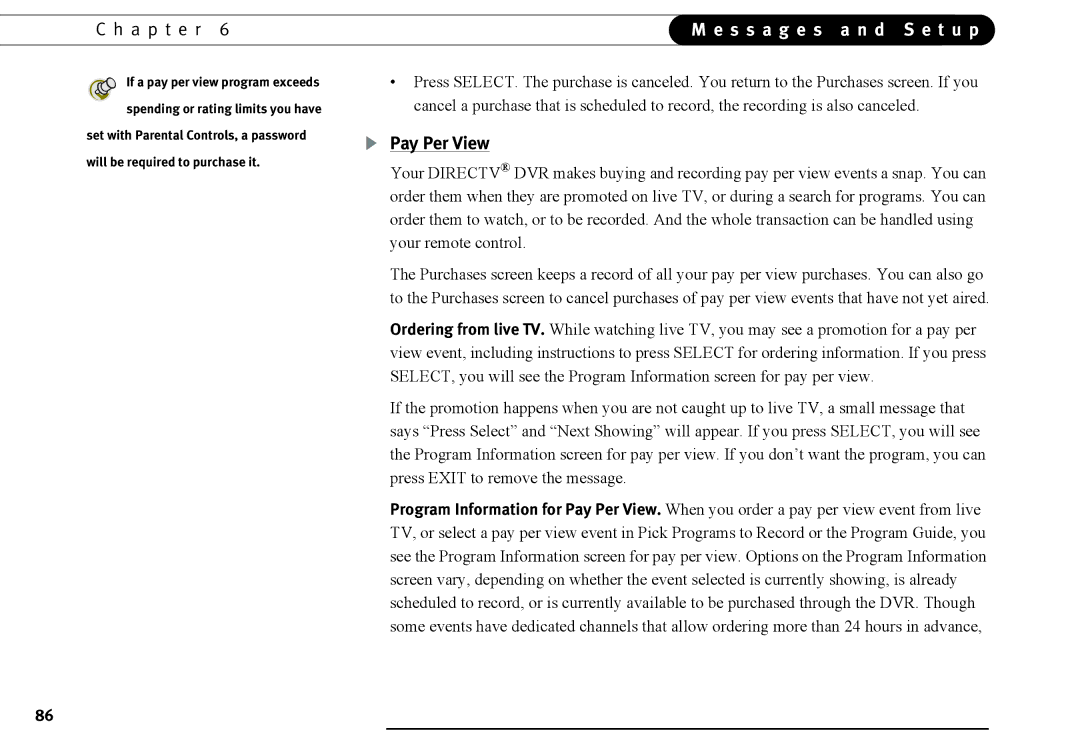C h a p t e r 6 | M e s s a g e s a n d S e t u p | |
|
|
|
If a pay per view program exceeds spending or rating limits you have
set with Parental Controls, a password will be required to purchase it.
•Press SELECT. The purchase is canceled. You return to the Purchases screen. If you cancel a purchase that is scheduled to record, the recording is also canceled.
Pay Per View
Your DIRECTV® DVR makes buying and recording pay per view events a snap. You can order them when they are promoted on live TV, or during a search for programs. You can order them to watch, or to be recorded. And the whole transaction can be handled using your remote control.
The Purchases screen keeps a record of all your pay per view purchases. You can also go to the Purchases screen to cancel purchases of pay per view events that have not yet aired.
Ordering from live TV. While watching live TV, you may see a promotion for a pay per view event, including instructions to press SELECT for ordering information. If you press SELECT, you will see the Program Information screen for pay per view.
If the promotion happens when you are not caught up to live TV, a small message that says “Press Select” and “Next Showing” will appear. If you press SELECT, you will see the Program Information screen for pay per view. If you don’t want the program, you can press EXIT to remove the message.
Program Information for Pay Per View. When you order a pay per view event from live TV, or select a pay per view event in Pick Programs to Record or the Program Guide, you see the Program Information screen for pay per view. Options on the Program Information screen vary, depending on whether the event selected is currently showing, is already scheduled to record, or is currently available to be purchased through the DVR. Though some events have dedicated channels that allow ordering more than 24 hours in advance,
86