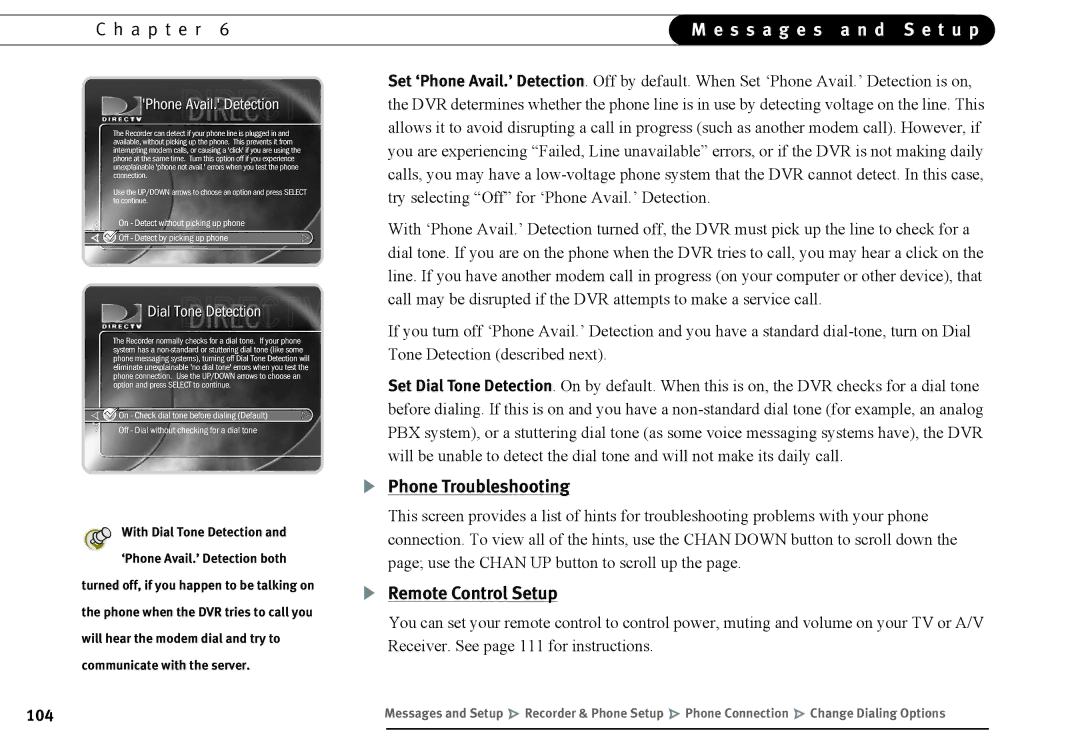C h a p t e r 6 | M e s s a g e s a n d S e t u p | |
|
|
|
With Dial Tone Detection and ‘Phone Avail.’ Detection both
turned off, if you happen to be talking on the phone when the DVR tries to call you will hear the modem dial and try to communicate with the server.
Set ‘Phone Avail.’ Detection. Off by default. When Set ‘Phone Avail.’ Detection is on, the DVR determines whether the phone line is in use by detecting voltage on the line. This allows it to avoid disrupting a call in progress (such as another modem call). However, if you are experiencing “Failed, Line unavailable” errors, or if the DVR is not making daily calls, you may have a
With ‘Phone Avail.’ Detection turned off, the DVR must pick up the line to check for a dial tone. If you are on the phone when the DVR tries to call, you may hear a click on the line. If you have another modem call in progress (on your computer or other device), that call may be disrupted if the DVR attempts to make a service call.
If you turn off ‘Phone Avail.’ Detection and you have a standard
Set Dial Tone Detection. On by default. When this is on, the DVR checks for a dial tone before dialing. If this is on and you have a
Phone Troubleshooting
This screen provides a list of hints for troubleshooting problems with your phone connection. To view all of the hints, use the CHAN DOWN button to scroll down the page; use the CHAN UP button to scroll up the page.
Remote Control Setup
You can set your remote control to control power, muting and volume on your TV or A/V Receiver. See page 111 for instructions.
104 | Messages and Setup Recorder & Phone Setup Phone Connection Change Dialing Options | |
|
|
|