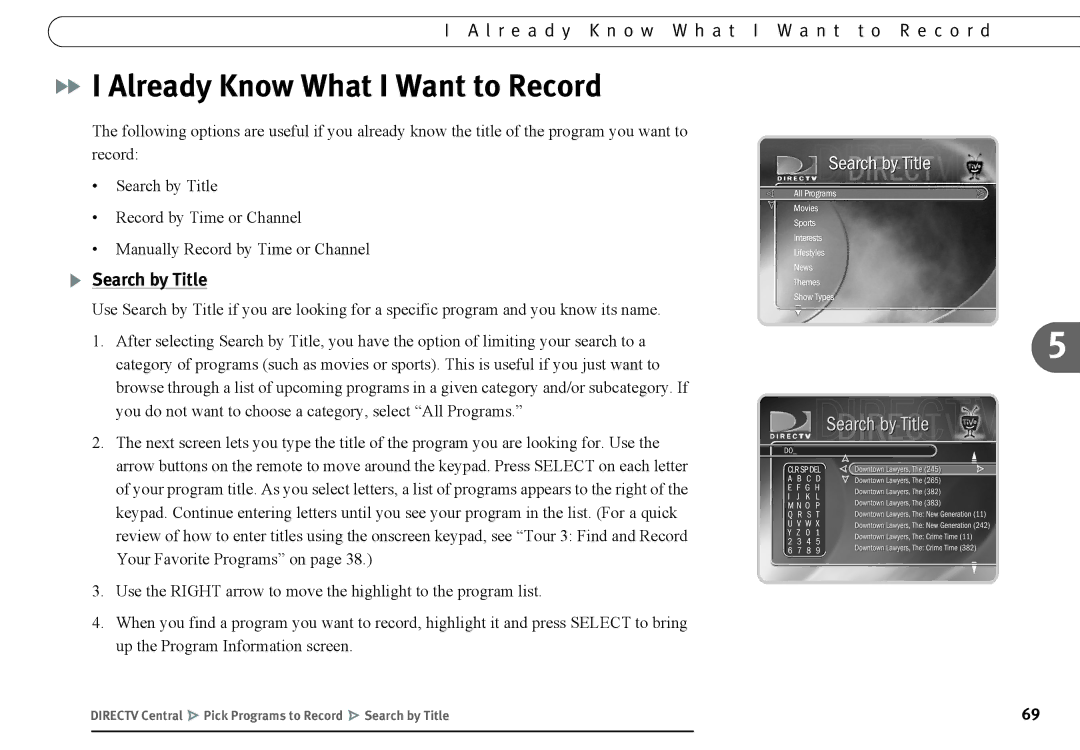I A l r e a d y K n o w W h a t I W a n t t o R e c o r d

 I Already Know What I Want to Record
I Already Know What I Want to Record
The following options are useful if you already know the title of the program you want to record:
•Search by Title
•Record by Time or Channel
•Manually Record by Time or Channel
Search by Title
Use Search by Title if you are looking for a specific program and you know its name.
1. After selecting Search by Title, you have the option of limiting your search to a | 5 |
| |
category of programs (such as movies or sports). This is useful if you just want to |
|
browse through a list of upcoming programs in a given category and/or subcategory. If |
|
you do not want to choose a category, select “All Programs.” |
|
2.The next screen lets you type the title of the program you are looking for. Use the arrow buttons on the remote to move around the keypad. Press SELECT on each letter of your program title. As you select letters, a list of programs appears to the right of the keypad. Continue entering letters until you see your program in the list. (For a quick review of how to enter titles using the onscreen keypad, see “Tour 3: Find and Record Your Favorite Programs” on page 38.)
3.Use the RIGHT arrow to move the highlight to the program list.
4.When you find a program you want to record, highlight it and press SELECT to bring up the Program Information screen.
DIRECTV Central | Pick Programs to Record | Search by Title | 69 |
|
|
|
|