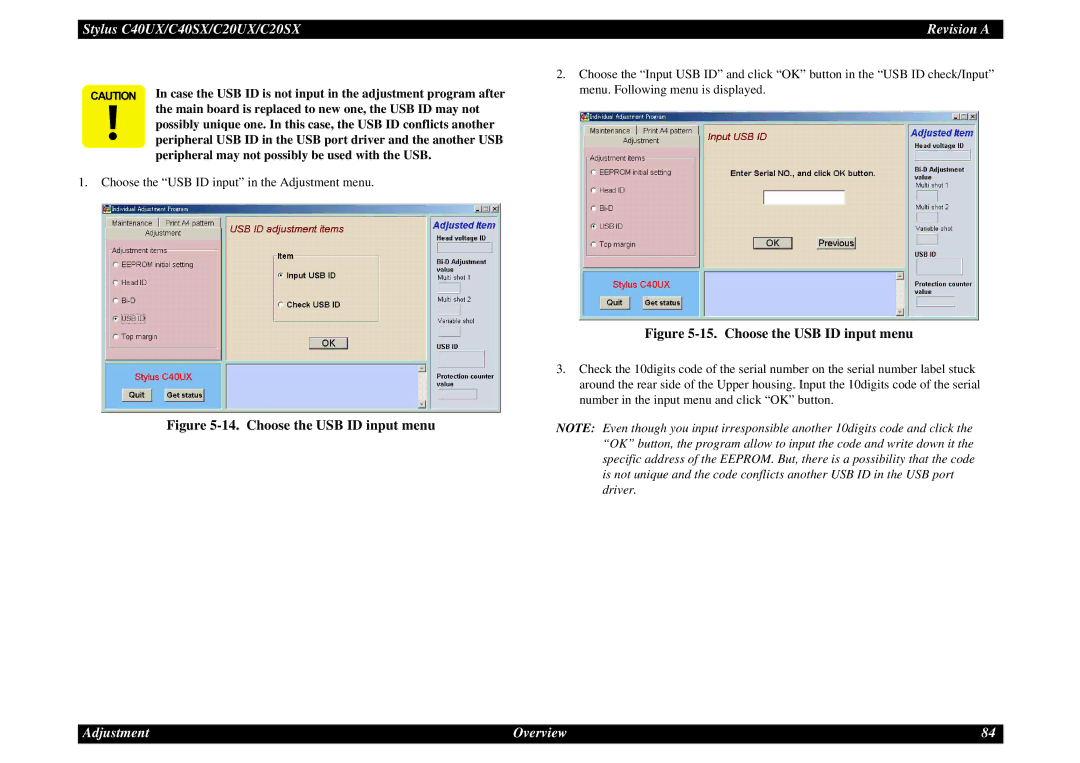Stylus C40UX/C40SX/C20UX/C20SX | Revision A |
CAUTION In case the USB ID is not input in the adjustment program after the main board is replaced to new one, the USB ID may not
possibly unique one. In this case, the USB ID conflicts another peripheral USB ID in the USB port driver and the another USB
peripheral may not possibly be used with the USB.
1.Choose the “USB ID input” in the Adjustment menu.
2.Choose the “Input USB ID” and click “OK” button in the “USB ID check/Input” menu. Following menu is displayed.
| Figure |
| 3. Check the 10digits code of the serial number on the serial number label stuck |
| around the rear side of the Upper housing. Input the 10digits code of the serial |
| number in the input menu and click “OK” button. |
Figure | NOTE: Even though you input irresponsible another 10digits code and click the |
| “OK” button, the program allow to input the code and write down it the |
| specific address of the EEPROM. But, there is a possibility that the code |
| is not unique and the code conflicts another USB ID in the USB port |
| driver. |
Adjustment | Overview | 84 |