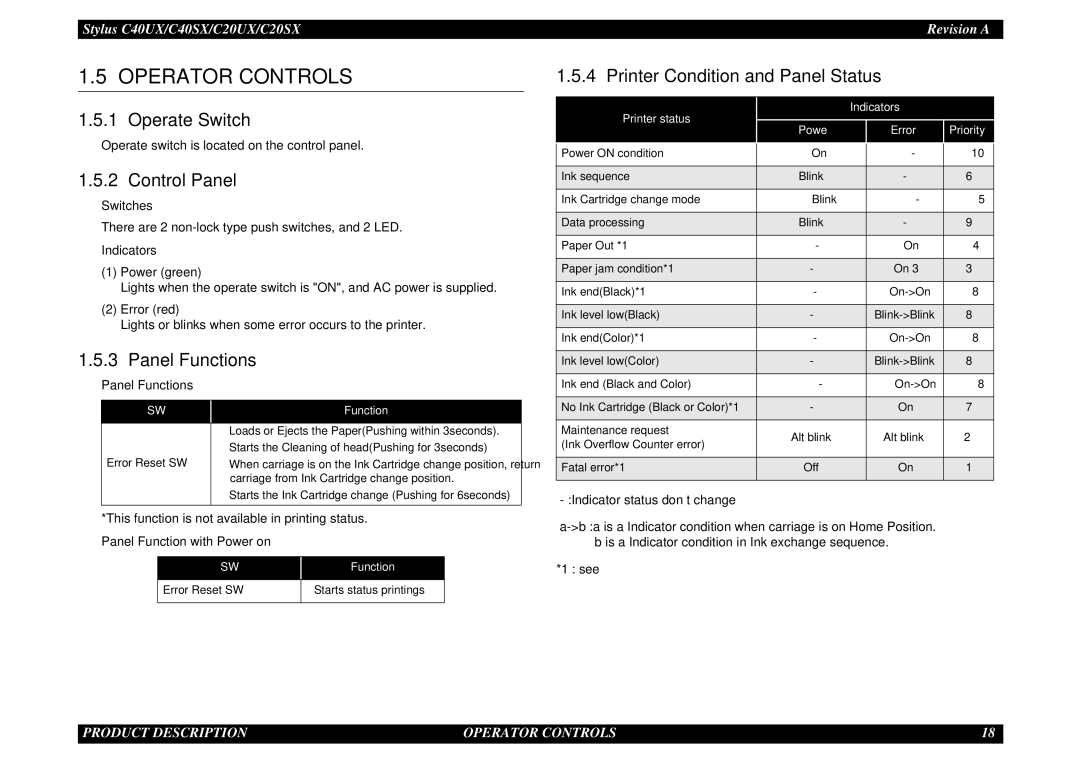Stylus C40UX/C40SX/C20UX/C20SX | Revision A |
1.5 OPERATOR CONTROLS
1.5.1 Operate Switch
Operate switch is located on the control panel.
1.5.2 Control Panel
Switches
There are 2
Indicators
(1)Power (green)
Lights when the operate switch is "ON", and AC power is supplied.
(2)Error (red)
Lights or blinks when some error occurs to the printer.
1.5.3 Panel Functions
Panel Functions
SW | Function |
|
|
1.5.4 Printer Condition and Panel Status
Printer status |
| Indicators |
| |
Powe | Error | Priority | ||
| ||||
|
|
|
| |
Power ON condition | On | - | 10 | |
|
|
|
| |
Ink sequence | Blink | - | 6 | |
|
|
|
| |
Ink Cartridge change mode | Blink | - | 5 | |
|
|
|
| |
Data processing | Blink | - | 9 | |
|
|
|
| |
Paper Out *1 | - | On | 4 | |
|
|
|
| |
Paper jam condition*1 | - | On 3 | 3 | |
|
|
|
| |
Ink end(Black)*1 | - | 8 | ||
|
|
|
| |
Ink level low(Black) | - | 8 | ||
|
|
|
| |
Ink end(Color)*1 | - | 8 | ||
|
|
|
| |
Ink level low(Color) | - | 8 | ||
|
|
|
| |
Ink end (Black and Color) | - | 8 | ||
|
|
|
| |
No Ink Cartridge (Black or Color)*1 | - | On | 7 | |
|
|
|
|
Error Reset SW
•Loads or Ejects the Paper(Pushing within 3seconds).
•Starts the Cleaning of head(Pushing for 3seconds)
•When carriage is on the Ink Cartridge change position, return carriage from Ink Cartridge change position.
•Starts the Ink Cartridge change (Pushing for 6seconds)
Maintenance request | Alt blink | Alt blink | 2 | |
(Ink Overflow Counter error) | ||||
|
|
| ||
|
|
|
| |
Fatal error*1 | Off | On | 1 | |
|
|
|
|
*This function is not available in printing status.
Panel Function with Power on
SW | Function |
|
|
Error Reset SW | Starts status printings |
|
|
*1 : see
PRODUCT DESCRIPTION | OPERATOR CONTROLS | 18 |