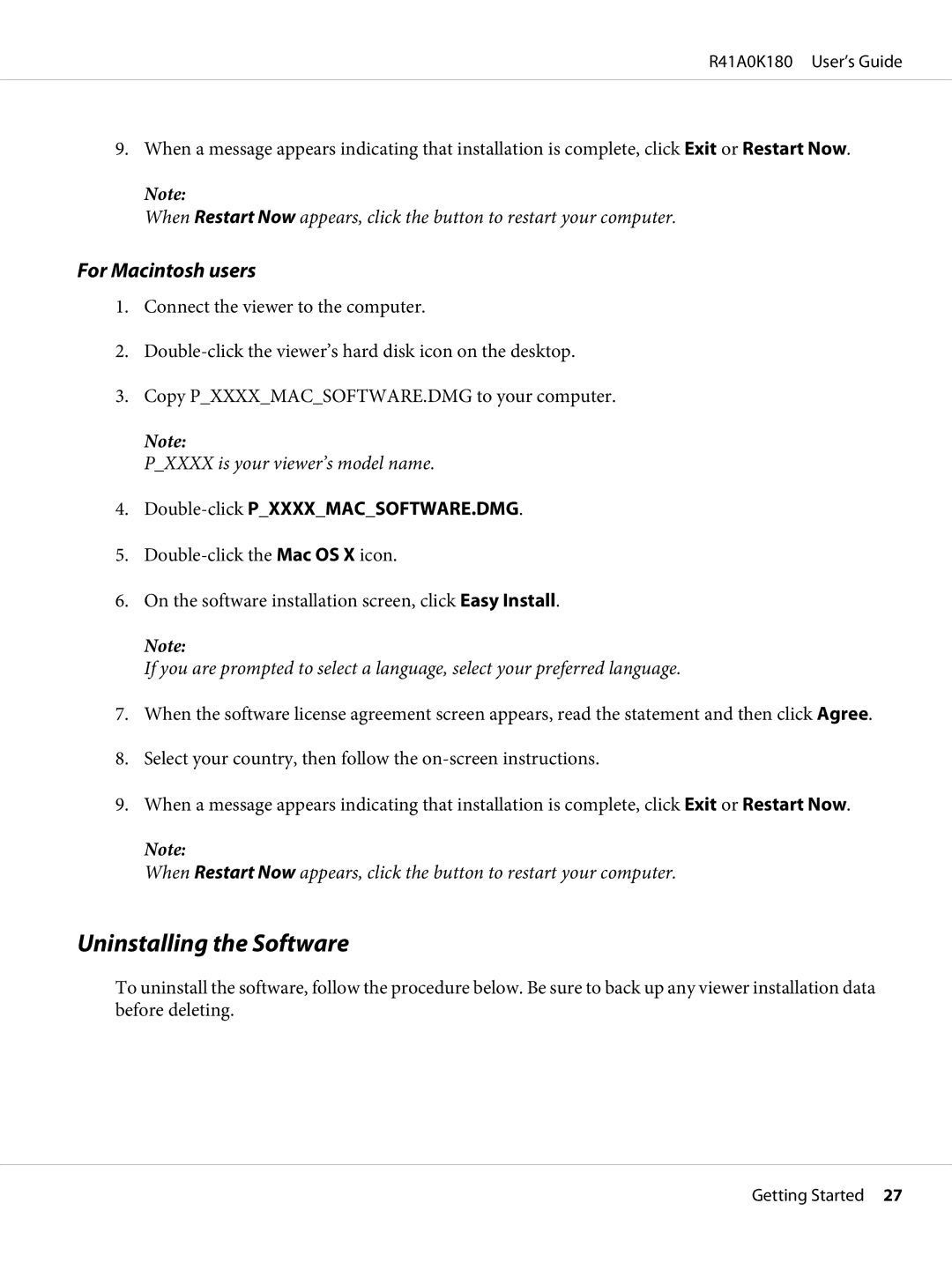R41A0K180 User’s Guide
9.When a message appears indicating that installation is complete, click Exit or Restart Now.
Note:
When Restart Now appears, click the button to restart your computer.
For Macintosh users
1.Connect the viewer to the computer.
2.
3.Copy P_XXXX_MAC_SOFTWARE.DMG to your computer.
Note:
P_XXXX is your viewer’s model name.
4.Double-click P_XXXX_MAC_SOFTWARE.DMG.
5.
6.On the software installation screen, click Easy Install.
Note:
If you are prompted to select a language, select your preferred language.
7.When the software license agreement screen appears, read the statement and then click Agree.
8.Select your country, then follow the
9.When a message appears indicating that installation is complete, click Exit or Restart Now.
Note:
When Restart Now appears, click the button to restart your computer.
Uninstalling the Software
To uninstall the software, follow the procedure below. Be sure to back up any viewer installation data before deleting.
Getting Started 27