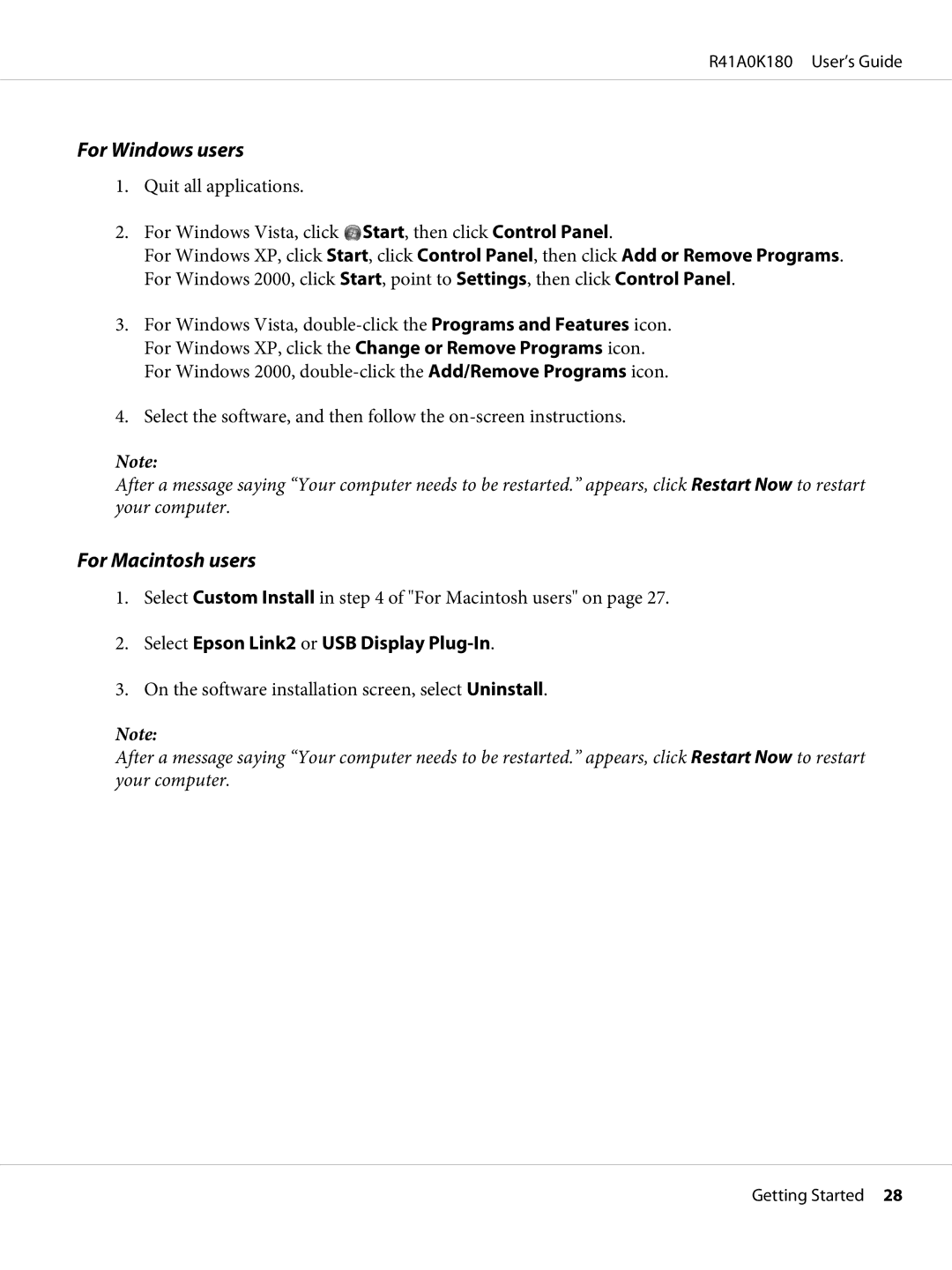R41A0K180 User’s Guide
For Windows users
1.Quit all applications.
2.For Windows Vista, click ![]() Start, then click Control Panel.
Start, then click Control Panel.
For Windows XP, click Start, click Control Panel, then click Add or Remove Programs. For Windows 2000, click Start, point to Settings, then click Control Panel.
3.For Windows Vista,
4.Select the software, and then follow the
Note:
After a message saying “Your computer needs to be restarted.” appears, click Restart Now to restart your computer.
For Macintosh users
1.Select Custom Install in step 4 of "For Macintosh users" on page 27.
2.Select Epson Link2 or USB Display Plug-In.
3.On the software installation screen, select Uninstall.
Note:
After a message saying “Your computer needs to be restarted.” appears, click Restart Now to restart your computer.
Getting Started 28