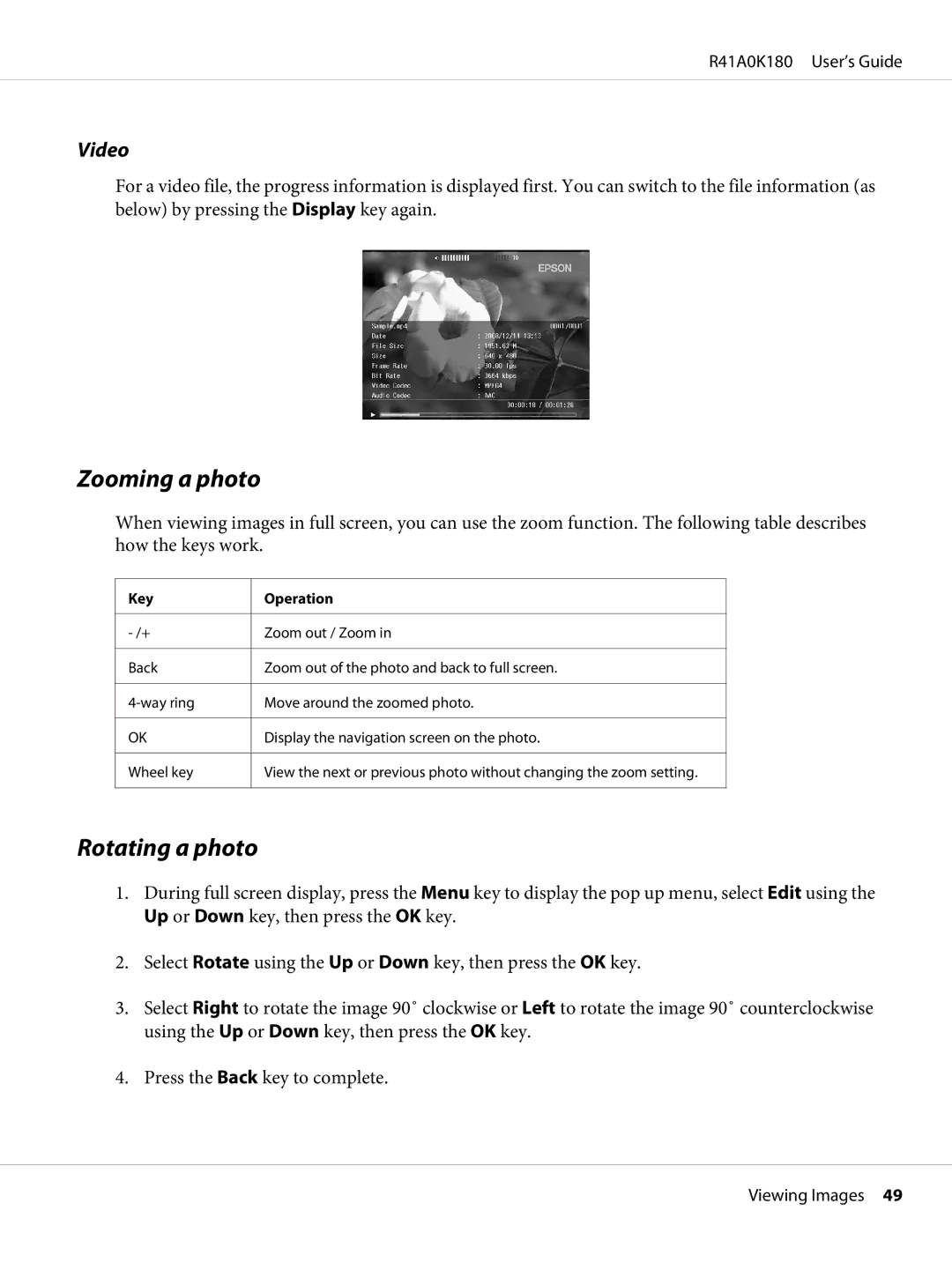R41A0K180 User’s Guide
Video
For a video file, the progress information is displayed first. You can switch to the file information (as below) by pressing the Display key again.
Zooming a photo
When viewing images in full screen, you can use the zoom function. The following table describes how the keys work.
Key
-/+ Back
OK Wheel key
Operation
Zoom out / Zoom in
Zoom out of the photo and back to full screen.
Move around the zoomed photo.
Display the navigation screen on the photo.
View the next or previous photo without changing the zoom setting.
Rotating a photo
1.During full screen display, press the Menu key to display the pop up menu, select Edit using the Up or Down key, then press the OK key.
2.Select Rotate using the Up or Down key, then press the OK key.
3.Select Right to rotate the image 90˚ clockwise or Left to rotate the image 90˚ counterclockwise using the Up or Down key, then press the OK key.
4.Press the Back key to complete.
Viewing Images 49