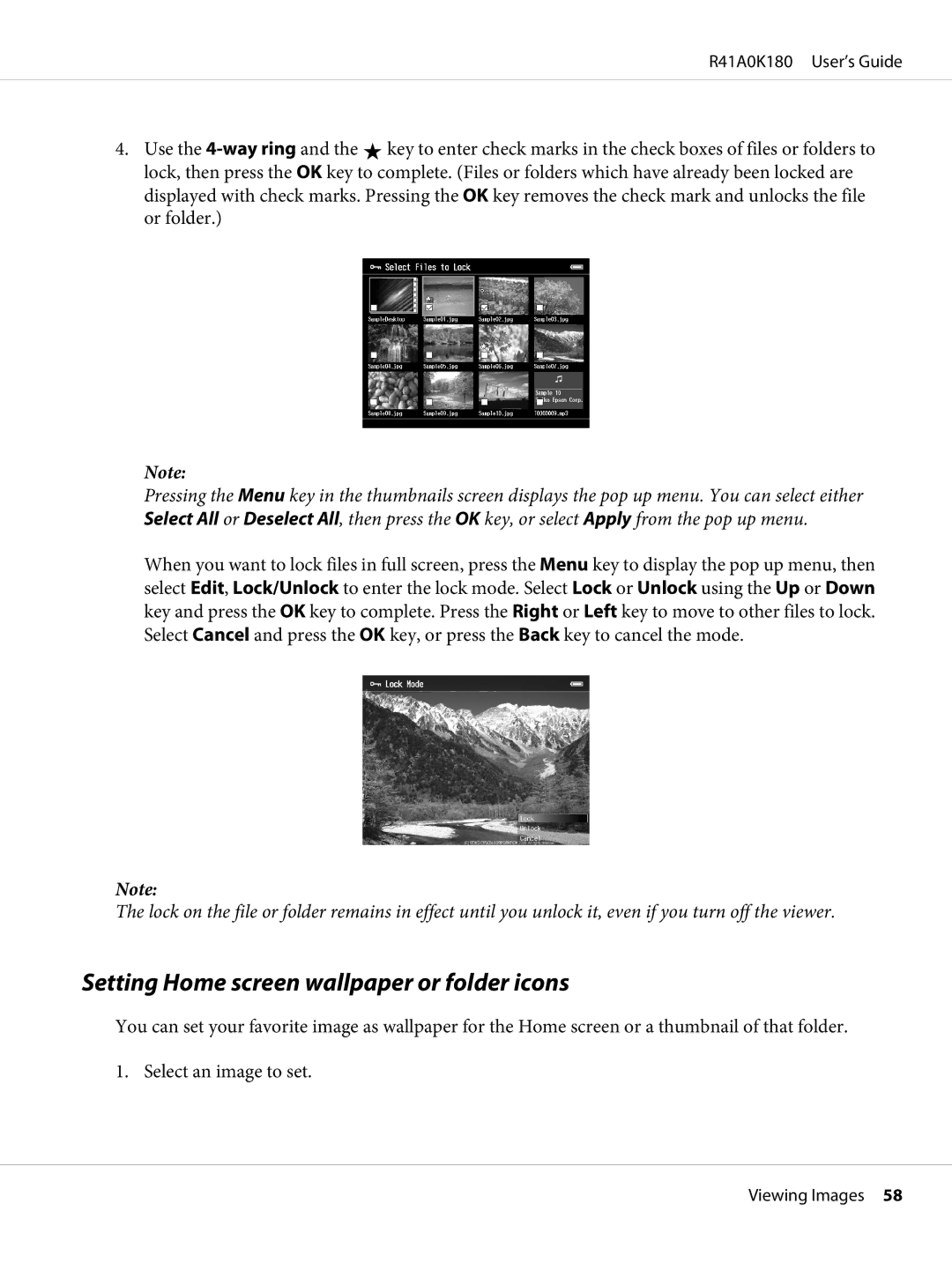R41A0K180 User’s Guide
4.Use the ![]() key to enter check marks in the check boxes of files or folders to lock, then press the OK key to complete. (Files or folders which have already been locked are displayed with check marks. Pressing the OK key removes the check mark and unlocks the file or folder.)
key to enter check marks in the check boxes of files or folders to lock, then press the OK key to complete. (Files or folders which have already been locked are displayed with check marks. Pressing the OK key removes the check mark and unlocks the file or folder.)
Note:
Pressing the Menu key in the thumbnails screen displays the pop up menu. You can select either Select All or Deselect All, then press the OK key, or select Apply from the pop up menu.
When you want to lock files in full screen, press the Menu key to display the pop up menu, then select Edit, Lock/Unlock to enter the lock mode. Select Lock or Unlock using the Up or Down key and press the OK key to complete. Press the Right or Left key to move to other files to lock. Select Cancel and press the OK key, or press the Back key to cancel the mode.
Note:
The lock on the file or folder remains in effect until you unlock it, even if you turn off the viewer.
Setting Home screen wallpaper or folder icons
You can set your favorite image as wallpaper for the Home screen or a thumbnail of that folder.
1. Select an image to set.
Viewing Images 58