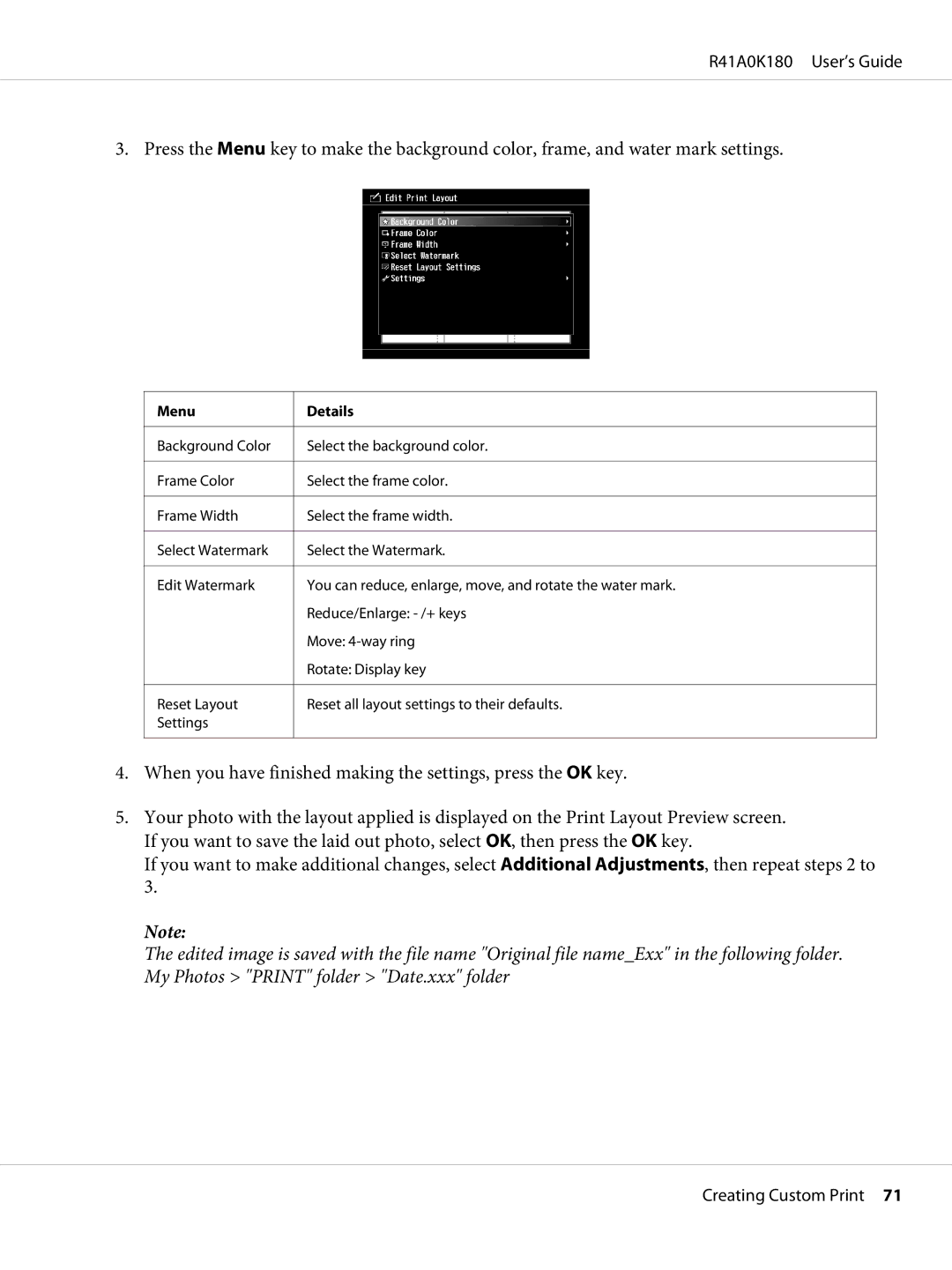R41A0K180 User’s Guide
3. Press the Menu key to make the background color, frame, and water mark settings.
Menu
Background Color
Frame Color
Frame Width
Select Watermark
Edit Watermark
Reset Layout
Settings
Details
Select the background color.
Select the frame color.
Select the frame width.
Select the Watermark.
You can reduce, enlarge, move, and rotate the water mark. Reduce/Enlarge:
Move:
Rotate: Display key
Reset all layout settings to their defaults.
4.When you have finished making the settings, press the OK key.
5.Your photo with the layout applied is displayed on the Print Layout Preview screen. If you want to save the laid out photo, select OK, then press the OK key.
If you want to make additional changes, select Additional Adjustments, then repeat steps 2 to 3.
Note:
The edited image is saved with the file name "Original file name_Exx" in the following folder. My Photos > "PRINT" folder > "Date.xxx" folder
Creating Custom Print 71