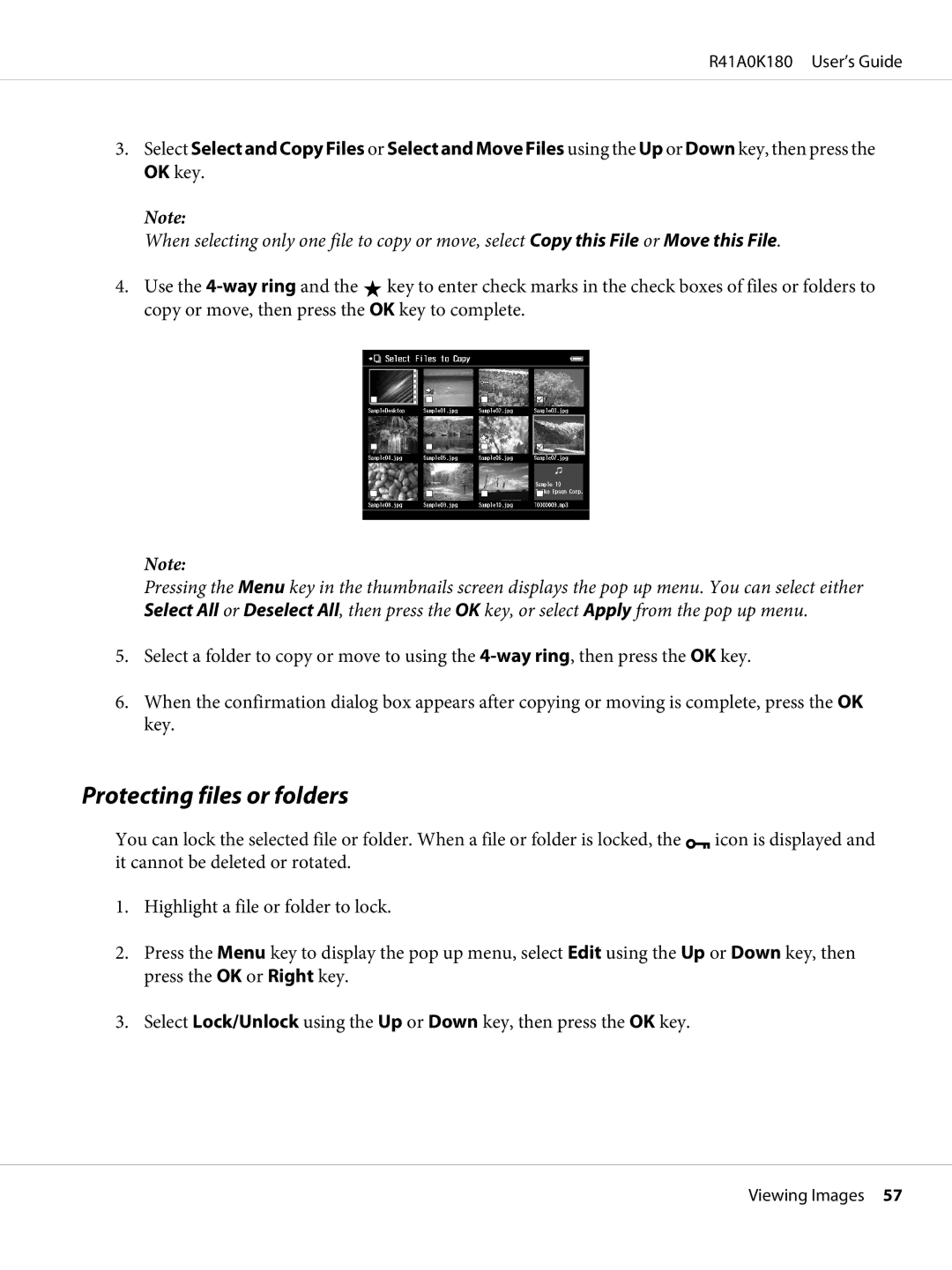R41A0K180 User’s Guide
3.Select Select and Copy Files or Select and Move Files using the Up or Down key, then press the
OK key.
Note:
When selecting only one file to copy or move, select Copy this File or Move this File.
4.Use the ![]() key to enter check marks in the check boxes of files or folders to copy or move, then press the OK key to complete.
key to enter check marks in the check boxes of files or folders to copy or move, then press the OK key to complete.
Note:
Pressing the Menu key in the thumbnails screen displays the pop up menu. You can select either Select All or Deselect All, then press the OK key, or select Apply from the pop up menu.
5.Select a folder to copy or move to using the
6.When the confirmation dialog box appears after copying or moving is complete, press the OK key.
Protecting files or folders
You can lock the selected file or folder. When a file or folder is locked, the ![]() icon is displayed and it cannot be deleted or rotated.
icon is displayed and it cannot be deleted or rotated.
1.Highlight a file or folder to lock.
2.Press the Menu key to display the pop up menu, select Edit using the Up or Down key, then press the OK or Right key.
3.Select Lock/Unlock using the Up or Down key, then press the OK key.
Viewing Images 57