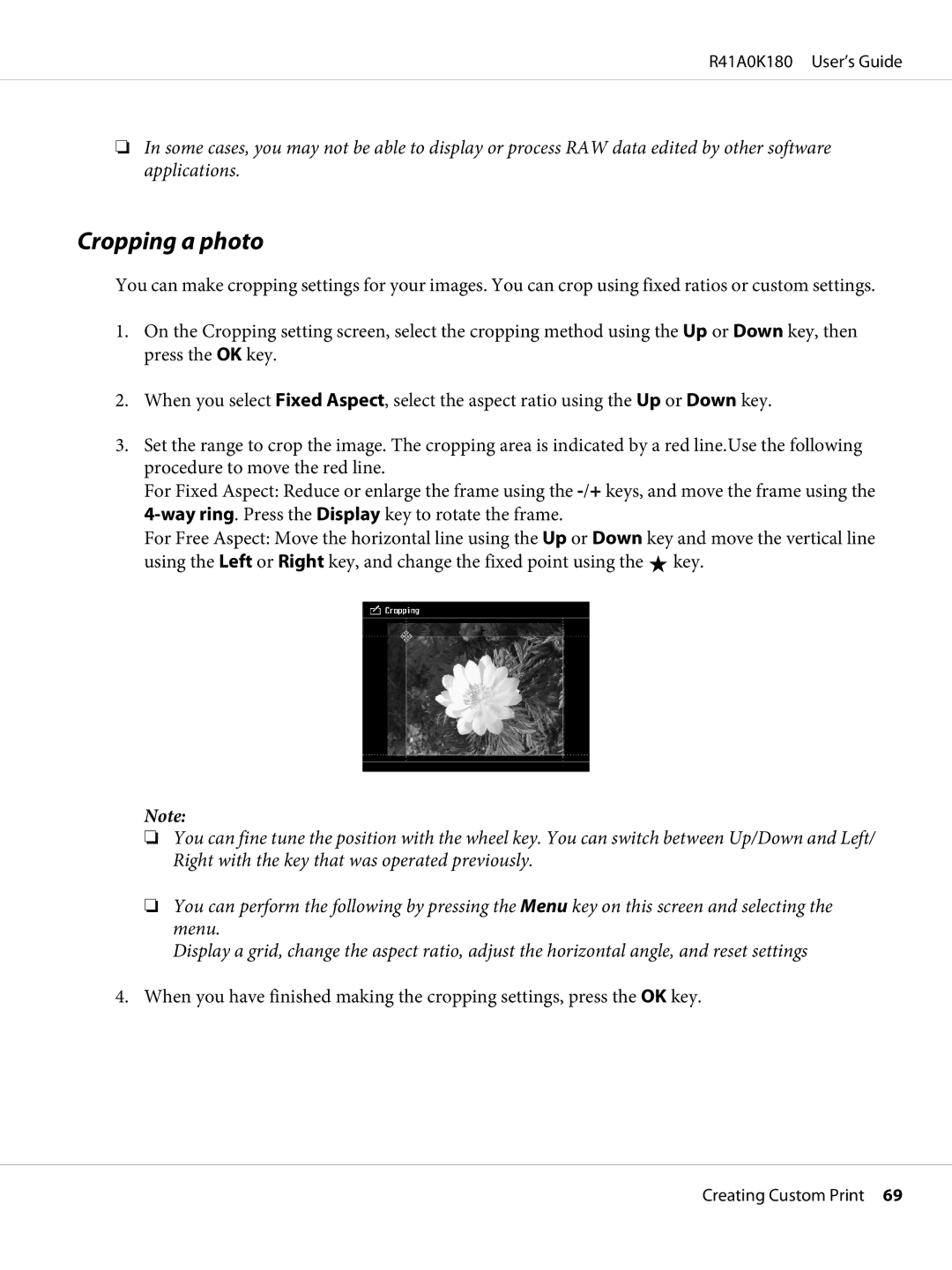R41A0K180 User’s Guide
❏In some cases, you may not be able to display or process RAW data edited by other software applications.
Cropping a photo
You can make cropping settings for your images. You can crop using fixed ratios or custom settings.
1.On the Cropping setting screen, select the cropping method using the Up or Down key, then press the OK key.
2.When you select Fixed Aspect, select the aspect ratio using the Up or Down key.
3.Set the range to crop the image. The cropping area is indicated by a red line.Use the following procedure to move the red line.
For Fixed Aspect: Reduce or enlarge the frame using the
For Free Aspect: Move the horizontal line using the Up or Down key and move the vertical line using the Left or Right key, and change the fixed point using the ![]() key.
key.
Note:
❏You can fine tune the position with the wheel key. You can switch between Up/Down and Left/ Right with the key that was operated previously.
❏You can perform the following by pressing the Menu key on this screen and selecting the menu.
Display a grid, change the aspect ratio, adjust the horizontal angle, and reset settings
4.When you have finished making the cropping settings, press the OK key.
Creating Custom Print 69