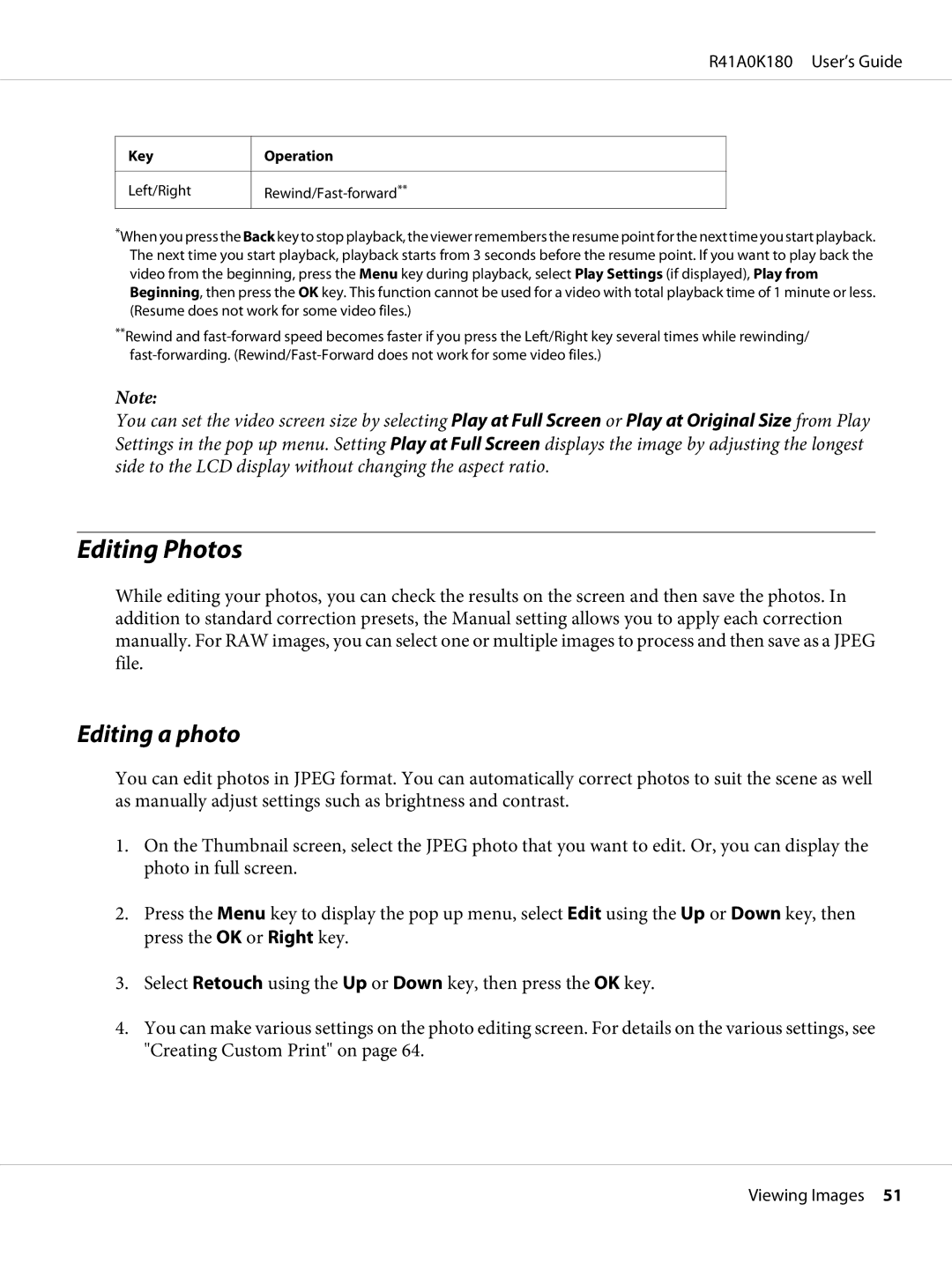R41A0K180 User’s Guide
Key
Left/Right
Operation
*When you press the Back key to stop playback, the viewer remembers the resume point for the next time you start playback. The next time you start playback, playback starts from 3 seconds before the resume point. If you want to play back the video from the beginning, press the Menu key during playback, select Play Settings (if displayed), Play from Beginning, then press the OK key. This function cannot be used for a video with total playback time of 1 minute or less. (Resume does not work for some video files.)
**Rewind and
Note:
You can set the video screen size by selecting Play at Full Screen or Play at Original Size from Play Settings in the pop up menu. Setting Play at Full Screen displays the image by adjusting the longest side to the LCD display without changing the aspect ratio.
Editing Photos
While editing your photos, you can check the results on the screen and then save the photos. In addition to standard correction presets, the Manual setting allows you to apply each correction manually. For RAW images, you can select one or multiple images to process and then save as a JPEG file.
Editing a photo
You can edit photos in JPEG format. You can automatically correct photos to suit the scene as well as manually adjust settings such as brightness and contrast.
1.On the Thumbnail screen, select the JPEG photo that you want to edit. Or, you can display the photo in full screen.
2.Press the Menu key to display the pop up menu, select Edit using the Up or Down key, then press the OK or Right key.
3.Select Retouch using the Up or Down key, then press the OK key.
4.You can make various settings on the photo editing screen. For details on the various settings, see "Creating Custom Print" on page 64.
Viewing Images 51