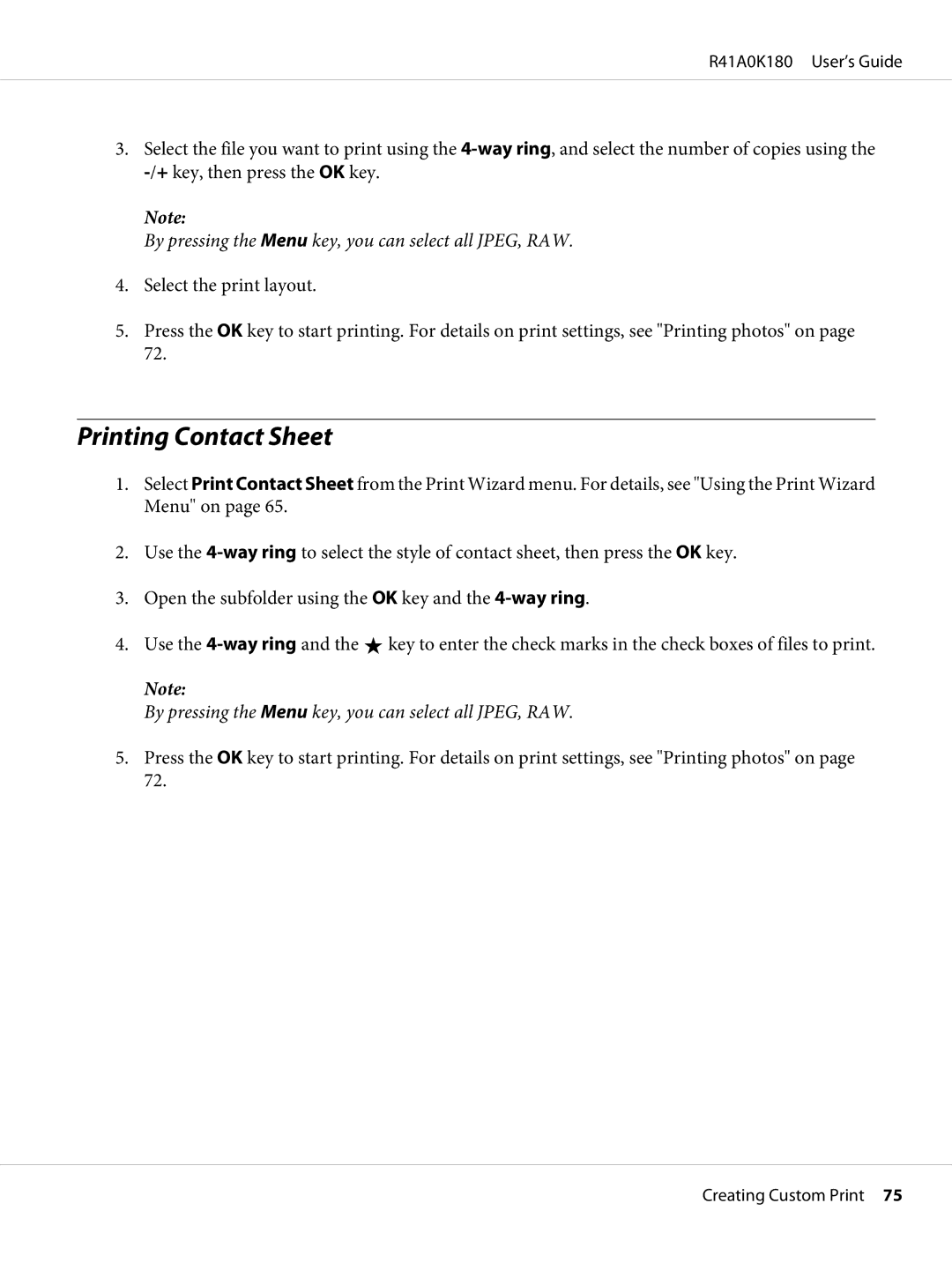R41A0K180 User’s Guide
3.Select the file you want to print using the
Note:
By pressing the Menu key, you can select all JPEG, RAW.
4.Select the print layout.
5.Press the OK key to start printing. For details on print settings, see "Printing photos" on page 72.
Printing Contact Sheet
1.Select Print Contact Sheet from the Print Wizard menu. For details, see "Using the Print Wizard Menu" on page 65.
2.Use the
3.Open the subfolder using the OK key and the
4.Use the ![]() key to enter the check marks in the check boxes of files to print.
key to enter the check marks in the check boxes of files to print.
Note:
By pressing the Menu key, you can select all JPEG, RAW.
5.Press the OK key to start printing. For details on print settings, see "Printing photos" on page 72.
Creating Custom Print 75