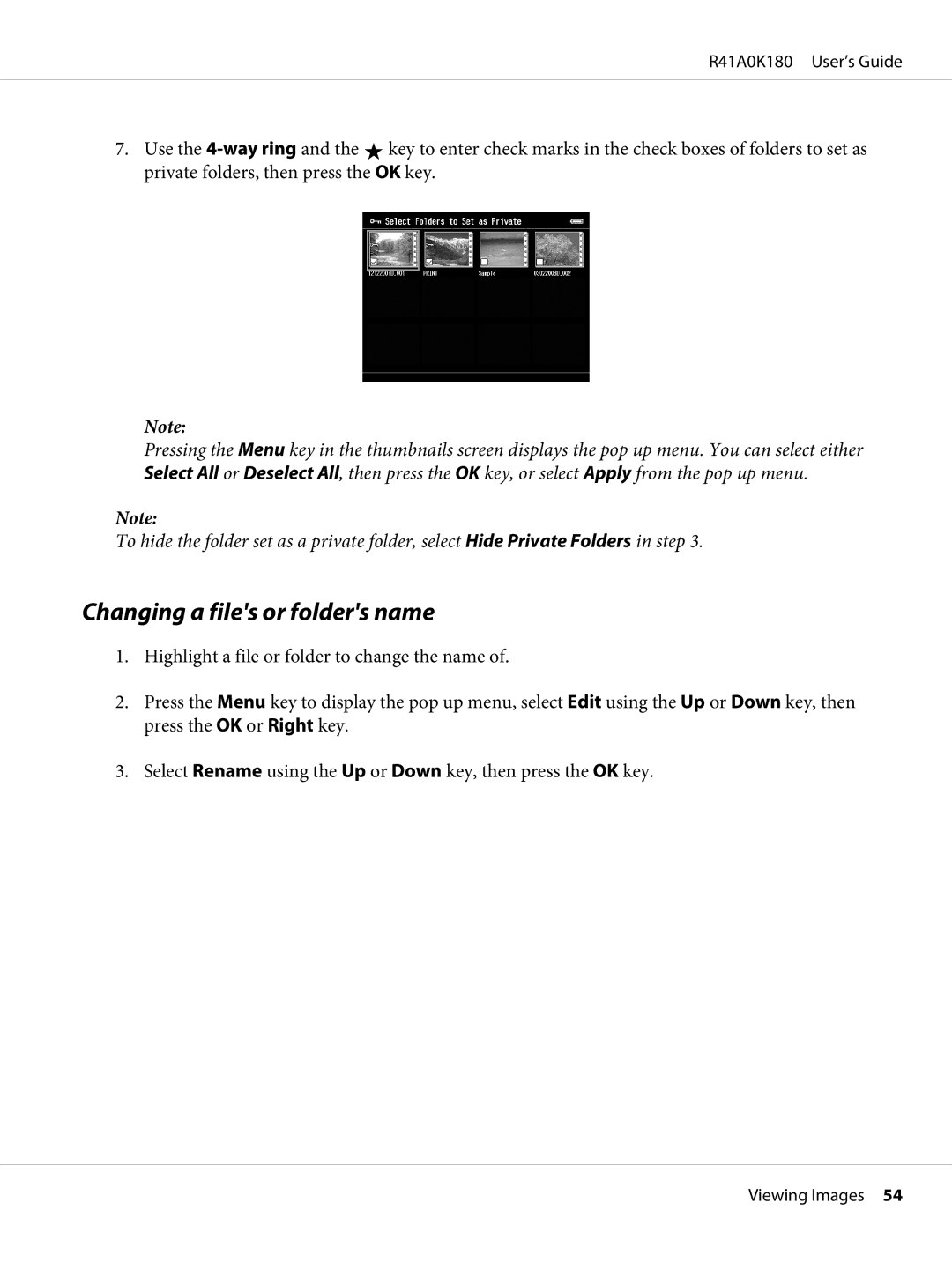R41A0K180 User’s Guide
7.Use the ![]() key to enter check marks in the check boxes of folders to set as private folders, then press the OK key.
key to enter check marks in the check boxes of folders to set as private folders, then press the OK key.
Note:
Pressing the Menu key in the thumbnails screen displays the pop up menu. You can select either Select All or Deselect All, then press the OK key, or select Apply from the pop up menu.
Note:
To hide the folder set as a private folder, select Hide Private Folders in step 3.
Changing a file's or folder's name
1.Highlight a file or folder to change the name of.
2.Press the Menu key to display the pop up menu, select Edit using the Up or Down key, then press the OK or Right key.
3.Select Rename using the Up or Down key, then press the OK key.
Viewing Images 54