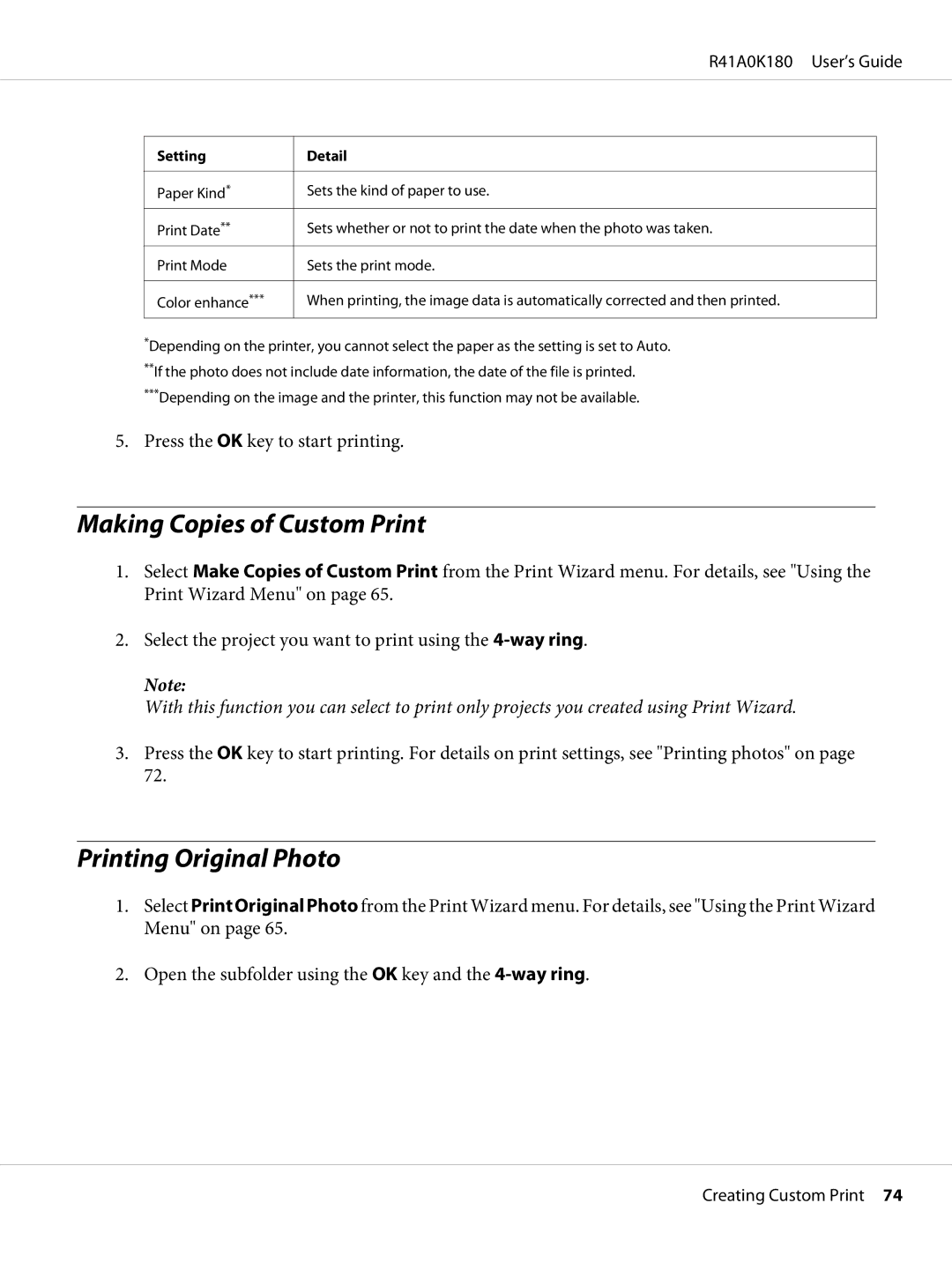R41A0K180 User’s Guide
Setting
Paper Kind*
Print Date**
Print Mode
Color enhance***
Detail
Sets the kind of paper to use.
Sets whether or not to print the date when the photo was taken.
Sets the print mode.
When printing, the image data is automatically corrected and then printed.
*Depending on the printer, you cannot select the paper as the setting is set to Auto. **If the photo does not include date information, the date of the file is printed.
***Depending on the image and the printer, this function may not be available.
5. Press the OK key to start printing.
Making Copies of Custom Print
1.Select Make Copies of Custom Print from the Print Wizard menu. For details, see "Using the Print Wizard Menu" on page 65.
2.Select the project you want to print using the
Note:
With this function you can select to print only projects you created using Print Wizard.
3.Press the OK key to start printing. For details on print settings, see "Printing photos" on page 72.
Printing Original Photo
1.Select Print Original Photo from the Print Wizard menu. For details, see "Using the Print Wizard Menu" on page 65.
2.Open the subfolder using the OK key and the
Creating Custom Print 74