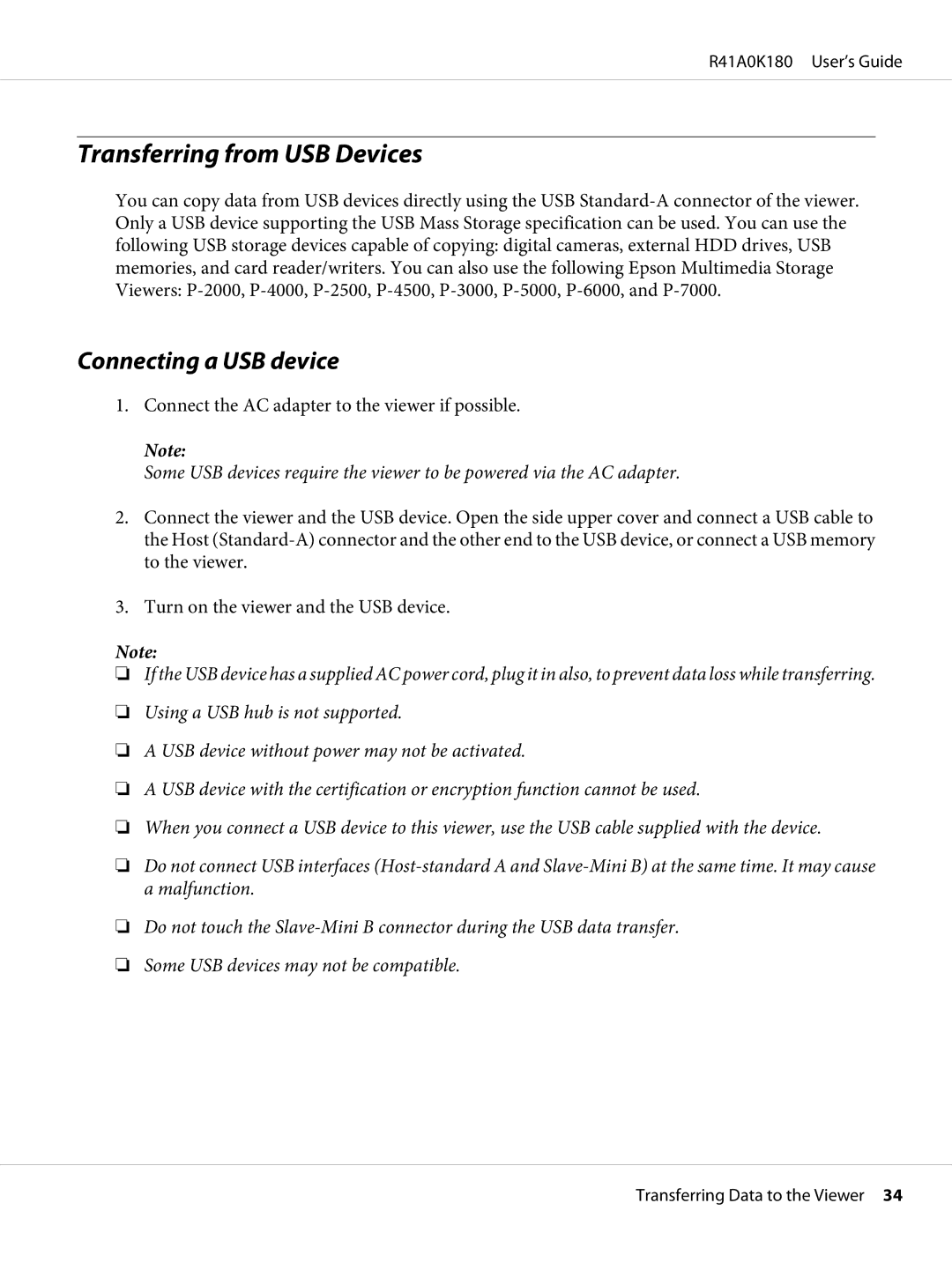R41A0K180 User’s Guide
Transferring from USB Devices
You can copy data from USB devices directly using the USB
Connecting a USB device
1.Connect the AC adapter to the viewer if possible.
Note:
Some USB devices require the viewer to be powered via the AC adapter.
2.Connect the viewer and the USB device. Open the side upper cover and connect a USB cable to the Host
3.Turn on the viewer and the USB device.
Note:
❏If the USB device has a supplied AC power cord, plug it in also, to prevent data loss while transferring.
❏Using a USB hub is not supported.
❏A USB device without power may not be activated.
❏A USB device with the certification or encryption function cannot be used.
❏When you connect a USB device to this viewer, use the USB cable supplied with the device.
❏Do not connect USB interfaces
❏Do not touch the
❏Some USB devices may not be compatible.
Transferring Data to the Viewer 34