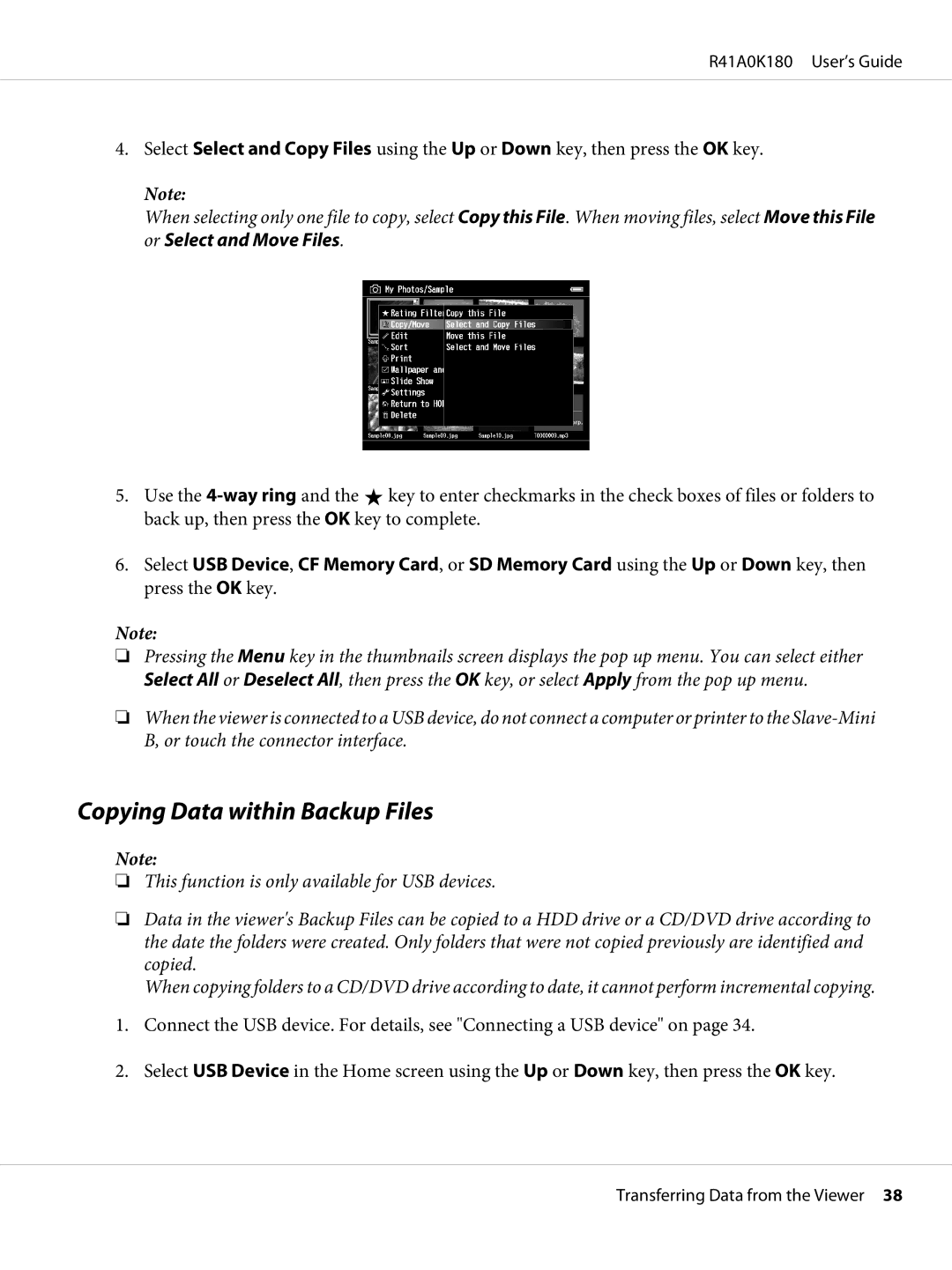R41A0K180 User’s Guide
4.Select Select and Copy Files using the Up or Down key, then press the OK key.
Note:
When selecting only one file to copy, select Copy this File. When moving files, select Move this File or Select and Move Files.
5.Use the ![]() key to enter checkmarks in the check boxes of files or folders to back up, then press the OK key to complete.
key to enter checkmarks in the check boxes of files or folders to back up, then press the OK key to complete.
6.Select USB Device, CF Memory Card, or SD Memory Card using the Up or Down key, then press the OK key.
Note:
❏Pressing the Menu key in the thumbnails screen displays the pop up menu. You can select either Select All or Deselect All, then press the OK key, or select Apply from the pop up menu.
❏When the viewer is connected to a USB device, do not connect a computer or printer to the
Copying Data within Backup Files
Note:
❏This function is only available for USB devices.
❏Data in the viewer's Backup Files can be copied to a HDD drive or a CD/DVD drive according to the date the folders were created. Only folders that were not copied previously are identified and copied.
When copying folders to a CD/DVD drive according to date, it cannot perform incremental copying.
1.Connect the USB device. For details, see "Connecting a USB device" on page 34.
2.Select USB Device in the Home screen using the Up or Down key, then press the OK key.
Transferring Data from the Viewer 38