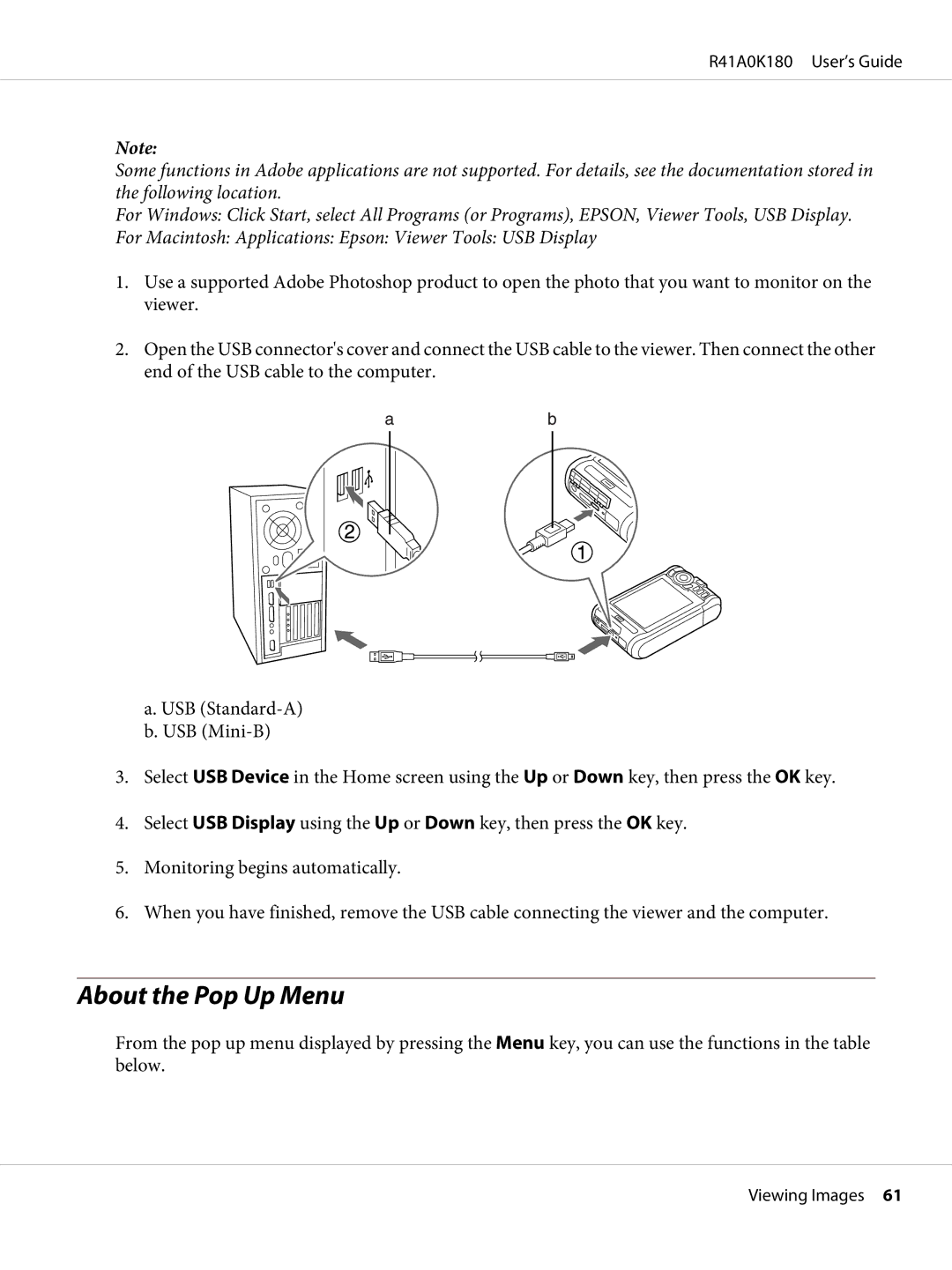R41A0K180 User’s Guide
Note:
Some functions in Adobe applications are not supported. For details, see the documentation stored in the following location.
For Windows: Click Start, select All Programs (or Programs), EPSON, Viewer Tools, USB Display.
For Macintosh: Applications: Epson: Viewer Tools: USB Display
1.Use a supported Adobe Photoshop product to open the photo that you want to monitor on the viewer.
2.Open the USB connector's cover and connect the USB cable to the viewer. Then connect the other end of the USB cable to the computer.
a.USB
b.USB
3.Select USB Device in the Home screen using the Up or Down key, then press the OK key.
4.Select USB Display using the Up or Down key, then press the OK key.
5.Monitoring begins automatically.
6.When you have finished, remove the USB cable connecting the viewer and the computer.
About the Pop Up Menu
From the pop up menu displayed by pressing the Menu key, you can use the functions in the table below.
Viewing Images 61