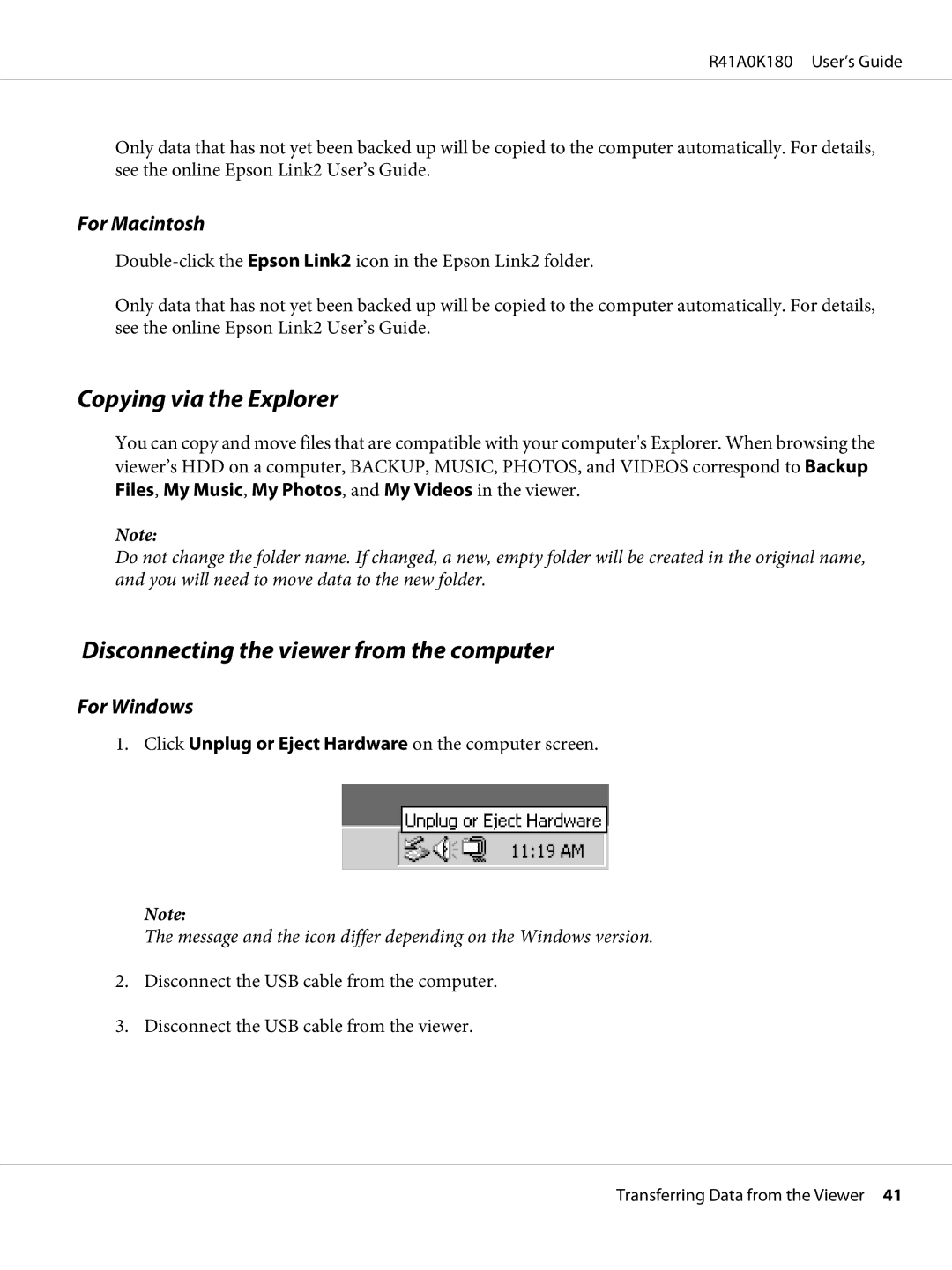R41A0K180 User’s Guide
Only data that has not yet been backed up will be copied to the computer automatically. For details, see the online Epson Link2 User’s Guide.
For Macintosh
Only data that has not yet been backed up will be copied to the computer automatically. For details, see the online Epson Link2 User’s Guide.
Copying via the Explorer
You can copy and move files that are compatible with your computer's Explorer. When browsing the viewer’s HDD on a computer, BACKUP, MUSIC, PHOTOS, and VIDEOS correspond to Backup Files, My Music, My Photos, and My Videos in the viewer.
Note:
Do not change the folder name. If changed, a new, empty folder will be created in the original name, and you will need to move data to the new folder.
Disconnecting the viewer from the computer
For Windows
1. Click Unplug or Eject Hardware on the computer screen.
Note:
The message and the icon differ depending on the Windows version.
2.Disconnect the USB cable from the computer.
3.Disconnect the USB cable from the viewer.
Transferring Data from the Viewer 41