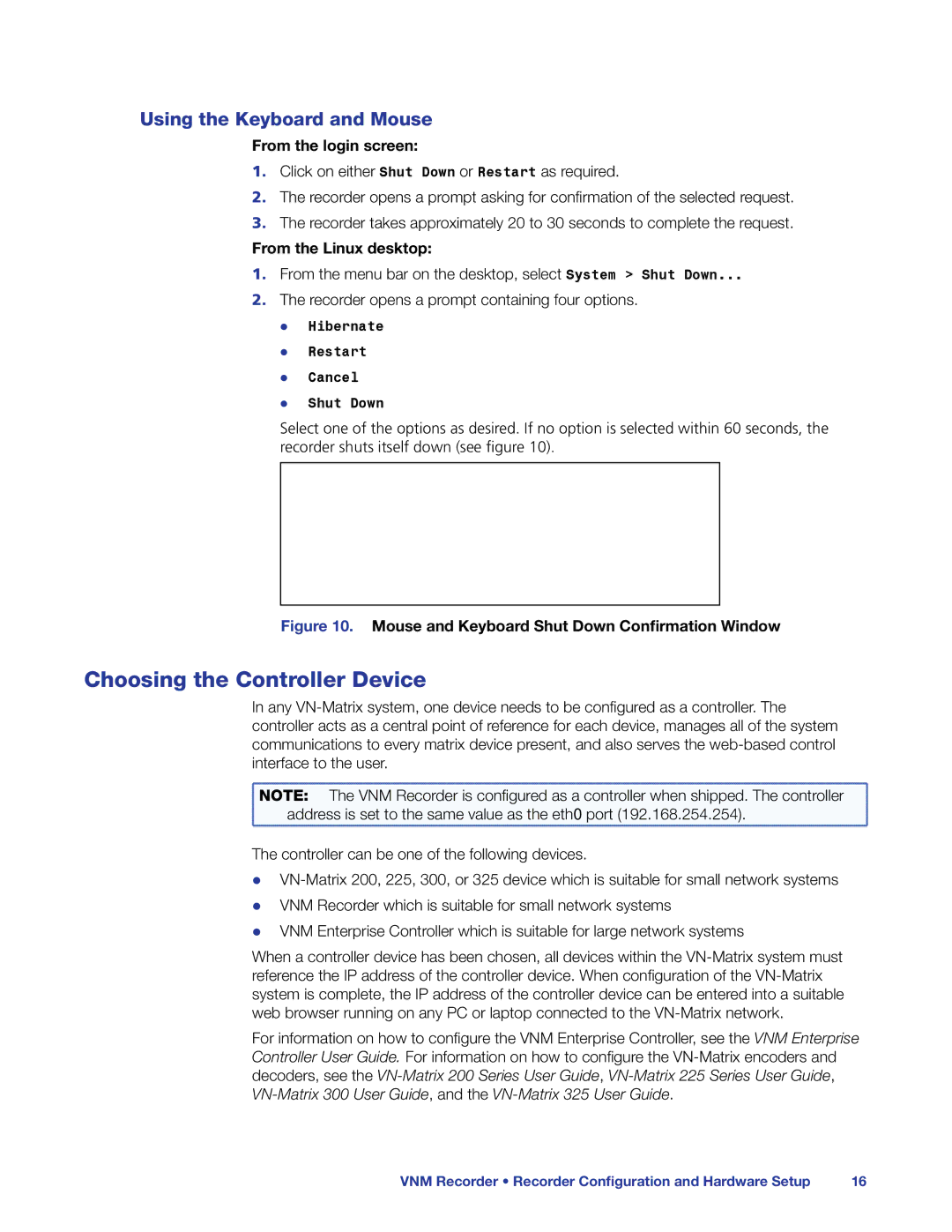Using the Keyboard and Mouse
From the login screen:
1.Click on either Shut Down or Restart as required.
2.The recorder opens a prompt asking for confirmation of the selected request.
3.The recorder takes approximately 20 to 30 seconds to complete the request.
From the Linux desktop:
1.From the menu bar on the desktop, select System > Shut Down...
2.The recorder opens a prompt containing four options. zz Hibernate
zz Restart zz Cancel
zz Shut Down
Select one of the options as desired. If no option is selected within 60 seconds, the recorder shuts itself down (see figure 10).
Figure 10. Mouse and Keyboard Shut Down Confirmation Window
Choosing the Controller Device
In any
NOTE: | The VNM Recorder is configured as a controller when shipped. The controller |
address is set to the same value as the eth0 port (192.168.254.254). | |
The controller can be one of the following devices.
zz
zz VNM Enterprise Controller which is suitable for large network systems
When a controller device has been chosen, all devices within the
For information on how to configure the VNM Enterprise Controller, see the VNM Enterprise Controller User Guide. For information on how to configure the
VNM Recorder • Recorder Configuration and Hardware Setup | 16 |