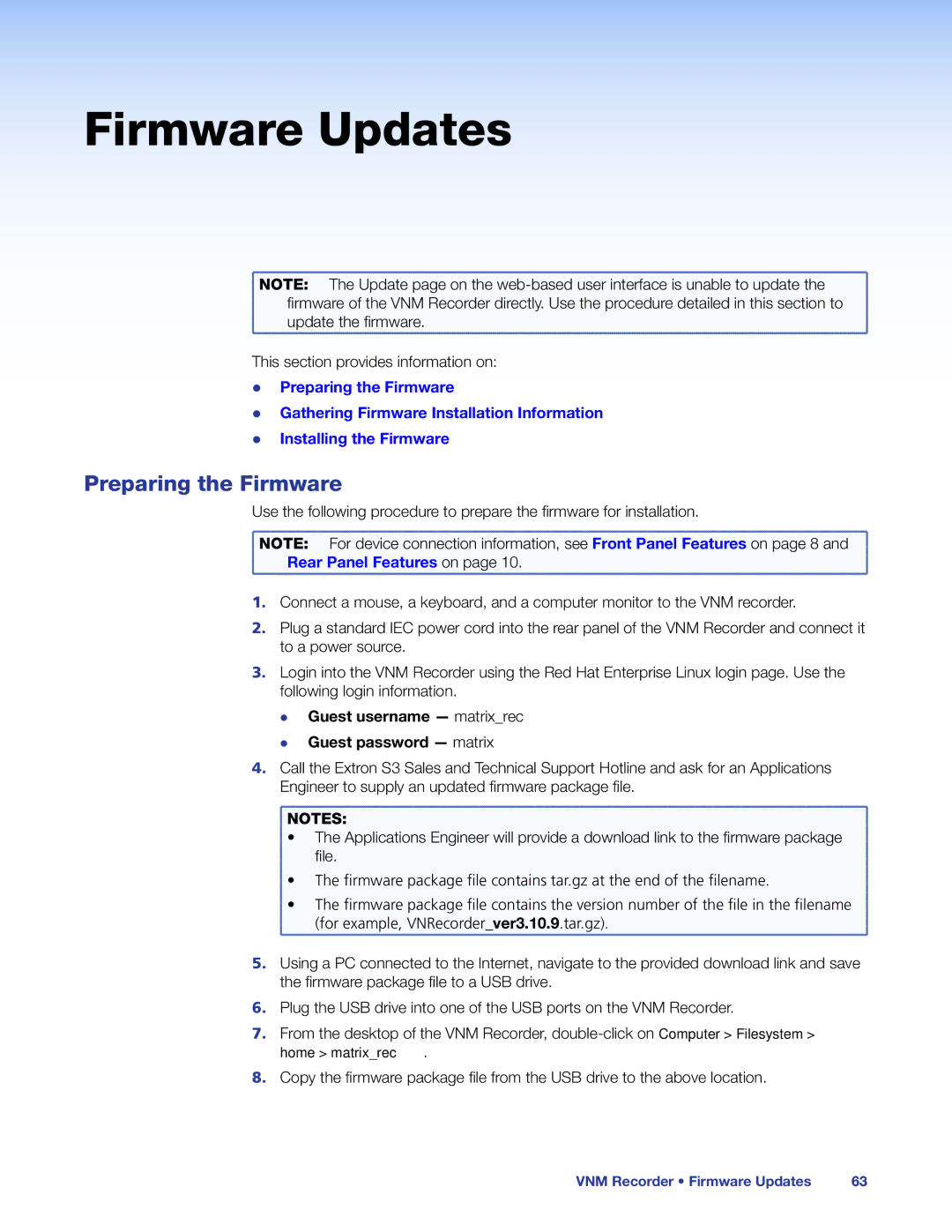Firmware Updates
NOTE: | The Update page on the |
firmware of the VNM Recorder directly. Use the procedure detailed in this section to | |
update the firmware. | |
This section provides information on:
zz Preparing the Firmware
zz Gathering Firmware Installation Information
zz Installing the Firmware
Preparing the Firmware
Use the following procedure to prepare the firmware for installation.
NOTE: | For device connection information, see Front Panel Features on page 8 and |
Rear Panel Features on page 10. | |
1.Connect a mouse, a keyboard, and a computer monitor to the VNM recorder.
2.Plug a standard IEC power cord into the rear panel of the VNM Recorder and connect it to a power source.
3.Login into the VNM Recorder using the Red Hat Enterprise Linux login page. Use the following login information.
zz
zz
Guest username — matrix_rec Guest password — matrix
4.Call the Extron S3 Sales and Technical Support Hotline and ask for an Applications Engineer to supply an updated firmware package file.
![]() NOTES:
NOTES:
![]() • The Applications Engineer will provide a download link to the firmware package
• The Applications Engineer will provide a download link to the firmware package ![]() file.
file.
![]() • The firmware package file contains tar.gz at the end of the filename.
• The firmware package file contains tar.gz at the end of the filename.
![]() • The firmware package file contains the version number of the file in the filename
• The firmware package file contains the version number of the file in the filename ![]() (for example, VNRecorder_ver3.10.9.tar.gz).
(for example, VNRecorder_ver3.10.9.tar.gz).
5.Using a PC connected to the Internet, navigate to the provided download link and save the firmware package file to a USB drive.
6.Plug the USB drive into one of the USB ports on the VNM Recorder.
7.From the desktop of the VNM Recorder,
8.Copy the firmware package file from the USB drive to the above location.
VNM Recorder • Firmware Updates | 63 |